LineOnLineOverlayer
Performs a line-on-line overlay in which all input lines are intersected against each other and resultant line features are created and output. Intersection points are turned into point features that can contain the merged list of attributes of the original intersected lines.
Jump to Configuration
Typical Uses
- Splitting lines at intersections
- Preparing line features for network topology creation
How does it work?
The LineOnLineOverlayer takes in line features and compares them to each other. Where they intersect, the lines are split, each segment retaining its original attributes and receiving attributes from the intersecting line.
Point features are created at the intersections, and receive attributes from the intersecting lines.
Optionally, a list attribute may be created to receive attributes (for both lines and intersection points), that will store attributes from multiple features. The intersection point features will also include line direction and angle for each intersecting line.
Aggregates can either be deaggregated before processing or rejected.
 Example: Finding line intersections
Example: Finding line intersections
In this example, we will use the LineOnLineOverlayer to find intersections in a set of linear bike path features, paying specific attention to the path highlighted here in yellow.
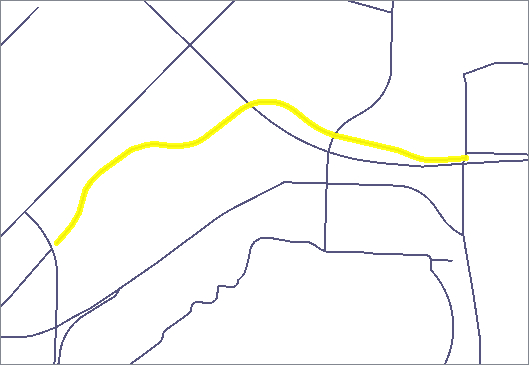
The bike paths are connected to the Line input port, and the transformer compares all line features against all other line features, splits them where they intersect, and places points at the intersections.
Note the feature counts - 81 paths went in, and the LineOnLineOverlayer found 104 intersections (Point output), and output 214 path segments.
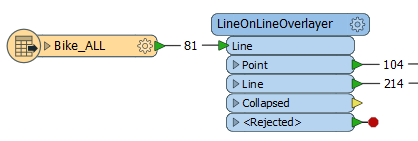
We will use the default settings in the parameters dialog, as shown here:
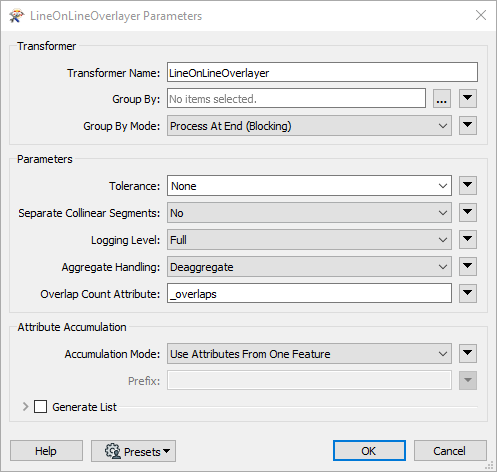
Note that the selected bike path has now been split where it intersects with other line features, and points have been generated at the intersections.
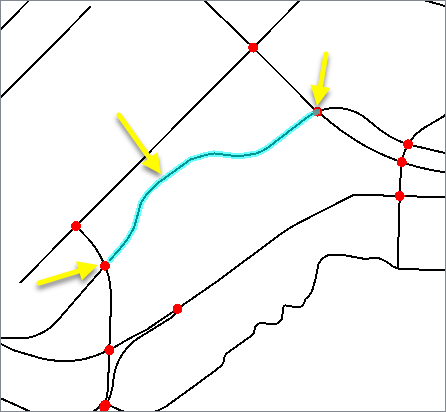
 Example: Generating lists for line intersections
Example: Generating lists for line intersections
Using the same example as above, this time we will enable the Generate List option, giving the list a name and selecting the PathName attribute to be included in the list.
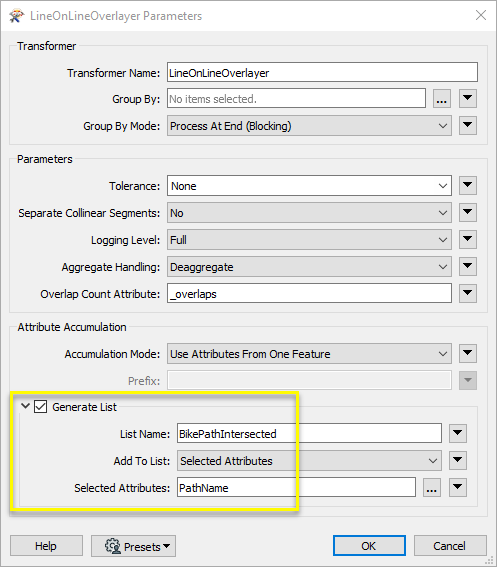
Lists will be added to both the line and point features, with attributes and intersection information from the relevant other features, as shown in this example of an intersection point. This point was placed at the intersection of two features (as shown by the _overlaps count), and the list contains the PathName from both of those features, as well as their direction and angle.
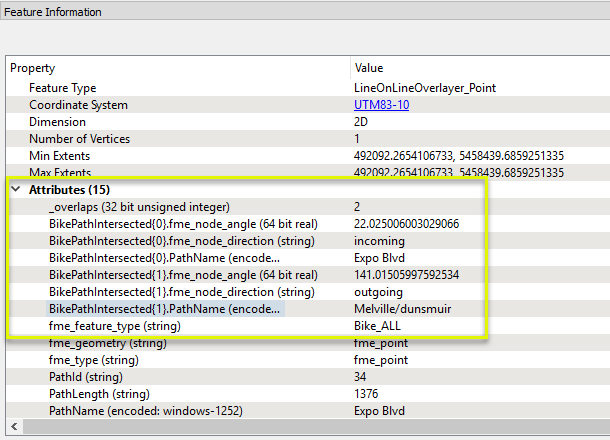
Usage Notes
-
When choosing to output only
one segment for each collinear group (equivalent lines or points in the same position), it may be difficult to predict which
of the "original" geometries and attributes are preserved. In
general, the features that arrive at the transformer FIRST will be the
ones that form the separate segments. Use the FeatureHolder
or Sorter transformers to change the sequence of
features if this is important.
- This transformer will preserve
measures, based on the rules for the order of features described above.
Choosing a Spatial Transformer
Many transformers can assess spatial relationships and perform spatial joins - analyzing topology, merging attributes, and sometimes modifying geometry. Generally, choosing the one that is most specific to the task you need to accomplish will provide the optimal performance results. If there is more than one way to do it (which is frequently the case), time spent on performance testing alternate methods may be worthwhile.
To correctly analyze spatial relationships, all features should be in the same coordinate system. The Reprojector may be useful for reprojecting features within the workspace.
 Spatial Transformers Comparison Matrix
Spatial Transformers Comparison Matrix
| SpatialFilter
|
Yes |
No |
No |
No |
|
-
Testing for the existence of spatial relationships between two sets of features, and routing them according to whether they pass or fail the test(s).
|
| SpatialRelator |
Yes |
No |
Yes |
Yes |
|
-
Identifying the nature of spatial relationships between two sets of features.
|
| AreaOnAreaOverlayer
|
Yes |
Yes |
Yes |
Yes |
|
-
Finding polygon overlaps and extracting them into new geometry.
|
| LineOnAreaOverlayer
|
Yes |
Yes |
Yes |
Yes |
|
-
Finding intersections between lines and polygons, and splitting the lines where they intersect with the polygons.
|
| LineOnLineOverlayer
|
Yes |
Yes |
Yes |
Yes |
|
-
Finding intersections between line features, splitting them, and generating new line geometry as well as points representing the intersections.
|
| PointOnAreaOverlayer
|
Yes |
No |
Yes |
Yes |
- Point and Area
- Text and Area
|
-
Identifying points that fall within polygons, and merging attributes between them
|
| PointOnLineOverlayer
|
Yes |
Yes |
Yes |
Yes |
-
Point and Curve
- Text and Curve
|
-
Identifying where points fall on lines, and splitting the lines into new geometry.
|
| PointOnPointOverlayer
|
Yes |
No |
Yes |
Yes |
|
- Identifying points in the same location (within a tolerance), and merging attributes between them.
|
| Intersector
|
Yes |
Yes |
Yes |
Yes |
|
-
Finding intersections between all input features, regardless of geometry (optionally including self-intersections), splitting features, and creating new geometry.
|
| Clipper
|
Yes |
Yes |
No |
No |
- Point
- Text
- Curve
- Area
- Solids
- Raster
- Point Cloud
|
-
Comparing features against a set of Clipper features, and splitting the features at or along the Clipper boundaries. Outputs both new and untouched geometry, identified as either Inside or Outside the Clipper.
|
| NeighborFinder
|
Yes |
In some cases |
No |
Yes |
|
-
Identifying the nearest other feature(s) to each feature being considered, either in another set of features or within the same feature set.
|
| TopologyBuilder
|
Yes |
Yes |
No |
Yes |
|
- Analyzing spatial relationships between features to compute topology, splitting features and creating new geometry representing topologically significant nodes, edges, and faces, with associated attributes.
|
* NOTE: Curve includes Lines, Arcs, and Paths. Area includes Polygons, Donuts, and Ellipses.
 The Effect of Spatial Transformer Choice on Performance
The Effect of Spatial Transformer Choice on Performance
Spatial analysis can be processing-intensive, particularly when a large number of features are involved. If you would like to tune the performance of your workspace, this is a good place to start.
When there are multiple ways to configure a workspace to reach the same goal, it is often best to choose the transformer most specifically suited to your task. As an example, when comparing address points to building polygons, there are a few ways to approach it.
The first example, using a SpatialFilter to test whether or not points fall inside polygons, produces the correct result. But the SpatialFilter is a fairly complex transformer, able to test for multiple conditions and accept a wide range of geometry types. It isn’t optimized for the specific spatial relationship we are analyzing here.
With a SpatialFilter:
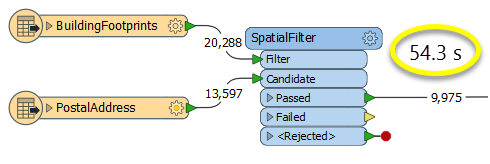
The second example uses a PointOnAreaOverlayer, followed by a Tester. The features output are the same as in the first method, but the transformer is optimized for this specific task. The difference in processing time is substantial - from 54.3 seconds in the first configuration, down to 13.7 seconds in the second one.
With a PointOnAreaOverlayer and a Tester:
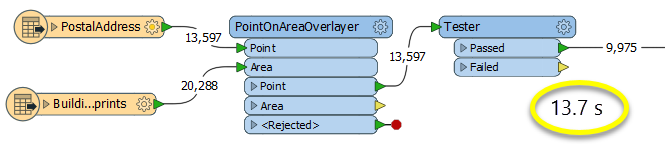
If performance is an issue in your workspace, look for alternative methods, guided by geometry.
Configuration
Input Ports
 Line
Line
Line features to be compared to each other to find intersections.
Output Ports
 Point
Point
Point features that are created at line intersections, including attributes from intersecting lines.
 Line
Line
Line features, split where they intersect, including attributes from intersecting lines.
 Collapsed
Collapsed
If a tolerance is specified, line features which were smaller than the tolerance value collapse to a point and are output to this port.
 <Rejected>
<Rejected>
Features with invalid geometries will be rejected and output via this port.
Rejected features will have an fme_rejection_code attribute with one of the following values:
INVALID_LINE_GEOMETRY_TYPE
INVALID_LINE_GEOMETRY_VERTICES
INVALID_GEOMETRY_DEGENERATE
Rejected Feature Handling: can be set to either terminate the translation or continue running when it encounters a rejected feature. This setting is available both as a default FME option and as a workspace parameter.
Parameters
 Transformer
Transformer
| Group By
|
The default behavior is to use the entire set of features as the group. This option allows you to select attributes that define which groups to form. |
| Group By Mode
|
Process At End (Blocking): This is the default behavior. Processing will only occur in this transformer once all input is present.
Process When Group Changes (Advanced): This transformer will process input groups in order. Changes of the value of the Group By parameter on the input stream will trigger processing on the currently accumulating group. This may improve overall speed (particularly with multiple, equally-sized groups), but could cause undesired behavior if input groups are not truly ordered.
 Considerations for Using Group By Considerations for Using Group By
There are two typical reasons for using Process When Group Changes (Advanced) . The first is incoming data that is intended to be processed in groups (and is already so ordered). In this case, the structure dictates Group By usage - not performance considerations.
The second possible reason is potential performance gains.
Performance gains are most likely when the data is already sorted (or read using a SQL ORDER BY statement) since less work is required of FME. If the data needs ordering, it can be sorted in the workspace (though the added processing overhead may negate any gains).
Sorting becomes more difficult according to the number of data streams. Multiple streams of data could be almost impossible to sort into the correct order, since all features matching a Group By value need to arrive before any features (of any feature type or dataset) belonging to the next group. In this case, using Group By with Process At End (Blocking) may be the equivalent and simpler approach.
Note: Multiple feature types and features from multiple datasets will not generally naturally occur in the correct order.
As with many scenarios, testing different approaches in your workspace with your data is the only definitive way to identify performance gains.
|
 Parameters
Parameters
| Tolerance
|
The minimum distance between geometries in 2D before they are considered equal, in ground units. If the tolerance is None, the geometries must be exactly identical to be considered equal. If the tolerance is Automatic, a tolerance will be automatically computed based on the location of the input geometries. Additionally, a custom tolerance may be used.
|
| Separate Collinear Segments
|
No: All collinear segments are reduced to one representative segment.
Yes: All collinear segments are output.
|
| Logging Level
|
Full: All operations are logged.
Limited: Underlying intersection operations are not logged.
|
| Aggregate Handling
|
Choose how aggregate geometries are to be handled.
Deaggregate: Decompose aggregates into their individual components.
With this setting, the transformer might output more features than were given as inputs.
Reject: Do not process aggregates and output them via the <Rejected> port.
|
| Overlap Count Attribute
|
The Overlap Count Attribute holds the number of line features that intersected the resultant feature.
|
 Attribute Accumulation
Attribute Accumulation
| Accumulation Mode
|
Specifies how attributes should be accumulated.
Drop Attributes: All incoming attributes are removed from the features.
Merge Attributes: Merges all attributes from overlapping segments.
Use Attributes From One Feature: Takes all attributes from one representative feature.
|
| Prefix
|
When Separate Collinear Segments is Yes, and Accumulation Mode is Merge Attributes, this value prefixes all incoming attributes on collinear segments. It does not affect node (point) output.
|
Generate List
When enabled, adds a list attribute to both the Line and Point output features, and the attributes of intersecting lines are added to that feature’s list.
| List Name
|
Enter a name for the list attribute.
Note: List attributes are not accessible from the output schema in Workbench unless they are first processed using a transformer that operates on them, such as ListExploder or ListConcatenator. Alternatively, AttributeExposer can be used.
|
| Add To List
|
All Attributes: All attributes will be added to the output features.
Selected Attributes: Enables the Selected Attributes parameter, where specific attributes may be chosen for inclusion.
|
| Selected Attributes
|
Enabled when Add To List is set to Selected Attributes. Specify the attributes you wish to be included.
|
Editing Transformer Parameters
Using a set of menu options, transformer parameters can be assigned by referencing other elements in the workspace. More advanced functions, such as an advanced editor and an arithmetic editor, are also available in some transformers. To access a menu of these options, click  beside the applicable parameter. For more information, see Transformer Parameter Menu Options.
beside the applicable parameter. For more information, see Transformer Parameter Menu Options.
Defining Values
There are several ways to define a value for use in a Transformer. The simplest is to simply type in a value or string, which can include functions of various types such as attribute references, math and string functions, and workspace parameters. There are a number of tools and shortcuts that can assist in constructing values, generally available from the drop-down context menu adjacent to the value field.
 How to Set Parameter Values
How to Set Parameter Values
Using the Text Editor
The Text Editor provides a convenient way to construct text strings (including regular expressions) from various data sources, such as attributes, parameters, and constants, where the result is used directly inside a parameter.
Text Editor
Using the Arithmetic Editor
The Arithmetic Editor provides a convenient way to construct math expressions from various data sources, such as attributes, parameters, and feature functions, where the result is used directly inside a parameter.
Arithmetic Editor
Conditional Values
Set values depending on one or more test conditions that either pass or fail.
Parameter Condition Definition Dialog
Content
Expressions and strings can include a number of functions, characters, parameters, and more - whether entered directly in a parameter or constructed using one of the editors.
Reference
|
Processing Behavior
|
Group-Based
|
|
Feature Holding
|
Yes
|
| Dependencies |
|
|
FME Licensing Level
|
FME Professional Edition and above
|
| Aliases |
|
| History |
|
| Categories |
Filters and Joins
|
FME Community
The FME Community is the place for demos, how-tos, articles, FAQs, and more. Get answers to your questions, learn from other users, and suggest, vote, and comment on new features.
Search for all results about the LineOnLineOverlayer on the FME Community.
Examples may contain information licensed under the Open Government Licence – Vancouver
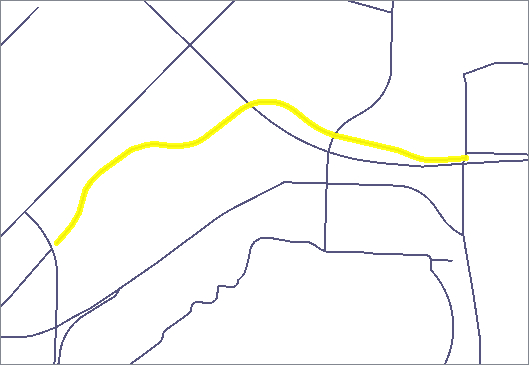
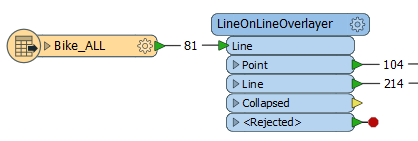
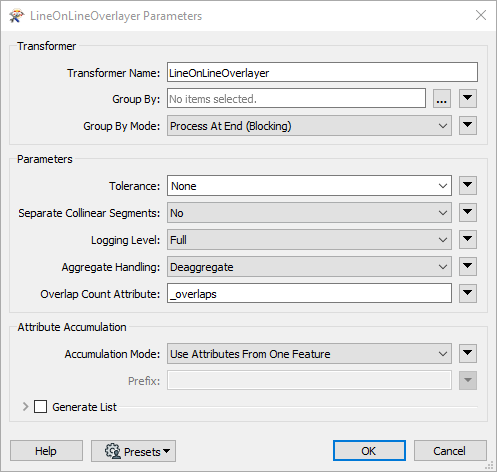
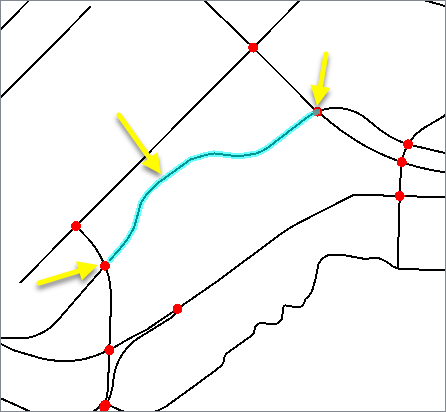
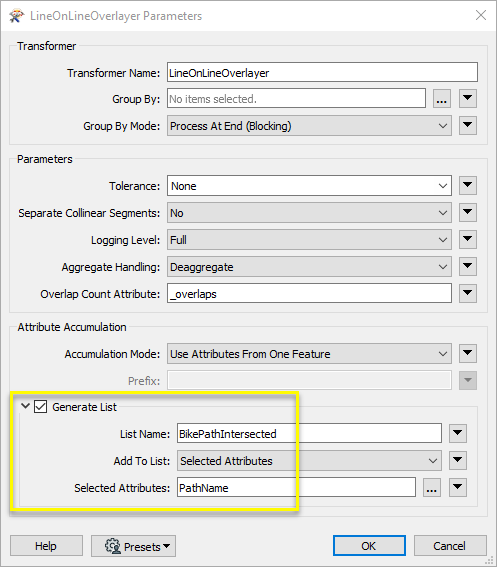
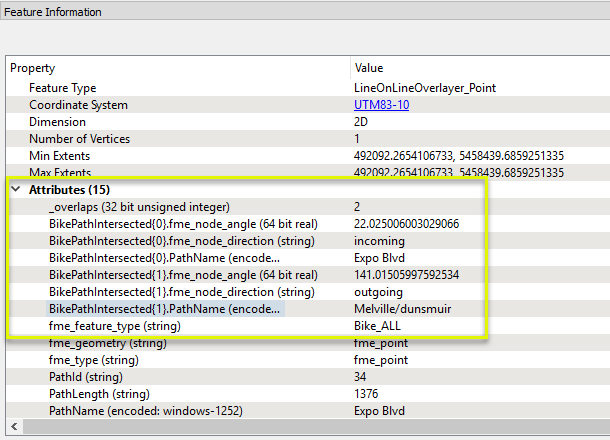
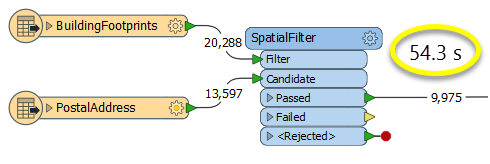
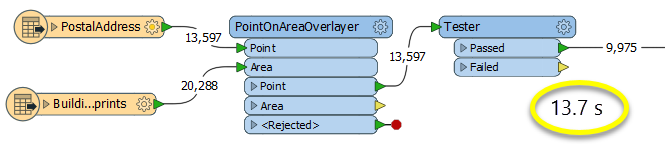
 beside the applicable parameter. For more information, see
beside the applicable parameter. For more information, see