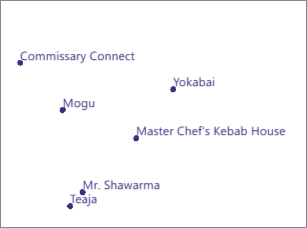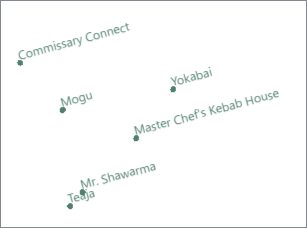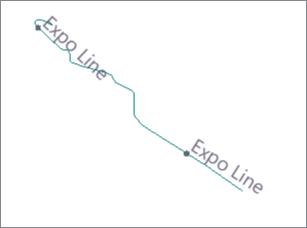FME Transformers: 2025.0
Modifies or creates text geometry according to new coordinates, text string, size, or rotation values.
Typical Uses
- Modifying text geometry
- Converting points to text
How does it work?
The TextPropertySetter receives features with text or point geometry. Text is modified if any values provided in parameters differ from the input geometry. Points are converted to text if Text String values are provided.
The following properties may be modified:
- Text String
- Text Size in ground units
- Text Rotation in degrees
- X, Y, and Z coordinates
If a Z Coordinate value is provided for a 2D input feature, the output feature will be 3D.
Features without valid text or point geometry will be rejected.
Examples
In this example, we have a set of text labels placed at various angles. We want to increase the size and reset rotation to horizontal.
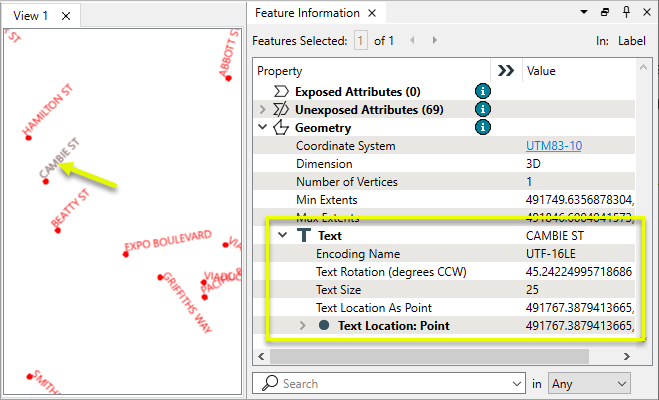
The features are routed into a TextPropertySetter.
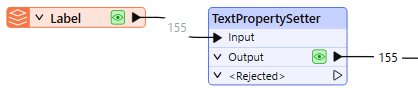
In the parameters dialog, values are provided for Text Size and Text Rotation only.
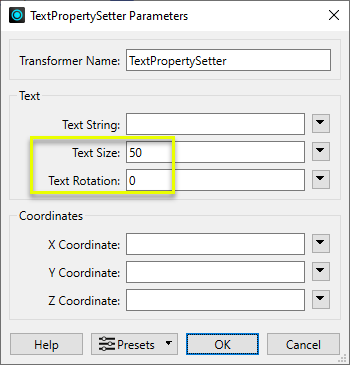
The output text features are twice as large and rotated to zero degrees, but all other properties (including position) remain unchanged.
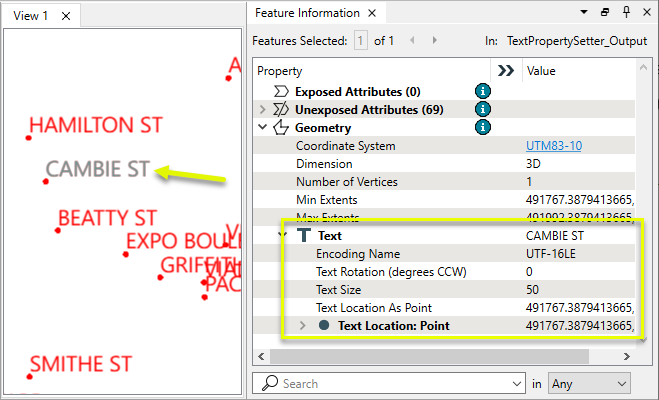
Usage Notes
- To extract text properties to use in expressions, use a TextPropertyExtractor before the TextPropertySetter.
Creating and Modifying Point and Text Features
These transformers work with points, text, and labels in a variety of ways.
|
Transformer |
Use this to... |
Transformer Description |
|---|---|---|
|
Create one or more new features with box geometry of a specific size and position (when Geometry Object is Point or Text). |
Creates features using the parameters supplied, and sends them into the workspace for processing. |
|
|
Replace a feature’s geometry with a point at a specified location. |
Creates a single vertex to replace, be appended to, or be inserted into existing geometry. |
|
|
Create points inside features or their bounding boxes. |
Replaces feature geometry with a point located within the feature, its bounding box, or at its center of mass. |
|
|
Extract the coordinates of a calculated point within the feature. |
Extracts the coordinates of a point located within the feature, its bounding box, or at its center of mass, and stores them as attributes. |
|
|
Create new regularly-spaced points in a specified location. |
Creates a regular grid of points or rectangular polygons of a specified size, position, and coordinate system. |
|
|
Create new regularly-spaced points over the extents of other features. |
Creates a regular grid of points or rectangular polygons that span the extents of all input features. |
|
|
Create points from every vertex of input line or area geometry. |
Chops line, arc, path, or area features into smaller features based on number of vertices or approximate length. |
|
|
Create points where features intersect. |
Computes intersections between all input features, breaking lines and polygons wherever an intersection occurs and creating nodes at those locations. |
|
|
Create points from point cloud features. |
Converts point clouds to point or multipoint geometries, optionally retaining attribute and component values. |
|
|
Label lines. |
Places labels along a linear feature, angled to the orientation of each labeled segment. |
|
|
Label points at an angle. |
Replaces any geometry with a single text label at the center of its bounding box. |
|
|
Label points and areas. |
Replaces point, line, or area geometry with a single text label. |
|
|
Convert text to geometry. |
Replaces text with its location geometry, usually a point. |
|
|
Extract text properties into attributes. |
Retrieves text property values from text geometry, adding them to the feature as attributes. |
|
|
Set or modify text properties. |
Modifies or creates text geometry according to new coordinates, text string, size, or rotation values. |
|
|
Convert text to non-text geometry. |
Converts text to aggregate line or area geometry according to a specific True Type font. |
|
|
Extract point properties into attributes. |
Extracts point orientation to feature attributes. |
|
|
Set or modify point properties. |
Adds or removes point orientation. |
|
Geometry |
Recommended Transformer |
Example |
|---|---|---|
|
Point |
|
|
|
Line |
|
|
|
Area
|
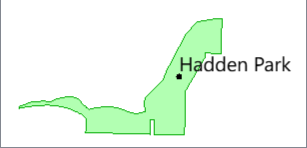
|
Configuration
Input
Features with text or point geometry.
Output
Features with modified or new text geometry as specified in parameters.
Features without valid text or point geometry are output via this port, as well as features that receive non-numeric values for any numeric parameters.
Rejected features will have an fme_rejection_code attribute with one of the following values:
INVALID_GEOMETRY_TYPE
INVALID_PARAMETER_X_VALUE
INVALID_PARAMETER_Y_VALUE
INVALID_PARAMETER_Z_VALUE
INVALID_PARAMETER_SIZE
INVALID_PARAMETER_ROTATION
Rejected Feature Handling: can be set to either terminate the translation or continue running when it encounters a rejected feature. This setting is available both as a default FME option and as a workspace parameter.
Parameters
|
Text String |
Specify the new text string. |
|
Text Size |
Specify the new text size in ground units. |
|
Text Rotation |
Specify the new text rotation in degrees from horizontal. |
|
X Coordinate |
Specify the new x coordinate of the text’s location. |
|
Y Coordinate |
Specify the new y coordinate of the text’s location. |
|
Z Coordinate |
Specify the new z coordinate of the text’s location. |
Editing Transformer Parameters
Transformer parameters can be set by directly entering values, using expressions, or referencing other elements in the workspace such as attribute values or user parameters. Various editors and context menus are available to assist. To see what is available, click  beside the applicable parameter.
beside the applicable parameter.
Defining Values
There are several ways to define a value for use in a Transformer. The simplest is to simply type in a value or string, which can include functions of various types such as attribute references, math and string functions, and workspace parameters.
Using the Text Editor
The Text Editor provides a convenient way to construct text strings (including regular expressions) from various data sources, such as attributes, parameters, and constants, where the result is used directly inside a parameter.
Using the Arithmetic Editor
The Arithmetic Editor provides a convenient way to construct math expressions from various data sources, such as attributes, parameters, and feature functions, where the result is used directly inside a parameter.
Conditional Values
Set values depending on one or more test conditions that either pass or fail.
Parameter Condition Definition Dialog
Content
Expressions and strings can include a number of functions, characters, parameters, and more.
When setting values - whether entered directly in a parameter or constructed using one of the editors - strings and expressions containing String, Math, Date/Time or FME Feature Functions will have those functions evaluated. Therefore, the names of these functions (in the form @<function_name>) should not be used as literal string values.
| These functions manipulate and format strings. | |
|
Special Characters |
A set of control characters is available in the Text Editor. |
| Math functions are available in both editors. | |
| Date/Time Functions | Date and time functions are available in the Text Editor. |
| These operators are available in the Arithmetic Editor. | |
| These return primarily feature-specific values. | |
| FME and workspace-specific parameters may be used. | |
| Creating and Modifying User Parameters | Create your own editable parameters. |
Table Tools
Transformers with table-style parameters have additional tools for populating and manipulating values.
|
Row Reordering
|
Enabled once you have clicked on a row item. Choices include:
|
|
Cut, Copy, and Paste
|
Enabled once you have clicked on a row item. Choices include:
Cut, copy, and paste may be used within a transformer, or between transformers. |
|
Filter
|
Start typing a string, and the matrix will only display rows matching those characters. Searches all columns. This only affects the display of attributes within the transformer - it does not alter which attributes are output. |
|
Import
|
Import populates the table with a set of new attributes read from a dataset. Specific application varies between transformers. |
|
Reset/Refresh
|
Generally resets the table to its initial state, and may provide additional options to remove invalid entries. Behavior varies between transformers. |
Note: Not all tools are available in all transformers.
For more information, see Transformer Parameter Menu Options.
Reference
|
Processing Behavior |
|
|
Feature Holding |
No |
| Dependencies | None |
| Aliases | |
| History |
FME Community
The FME Community has a wealth of FME knowledge with over 20,000 active members worldwide. Get help with FME, share knowledge, and connect with users globally.
Search for all results about the TextPropertySetter on the FME Community.
Examples may contain information licensed under the Open Government Licence – Vancouver, Open Government Licence - British Columbia, and/or Open Government Licence – Canada.