FME Transformers: 2025.0
Creates a single vertex to replace, be appended to, or be inserted into existing geometry.
Typical Uses
- Creating point geometry from non-spatial data with coordinates as attributes
- Adding known coordinates to existing geometry
How does it work?
The VertexCreator receives features with any geometry and creates a single vertex at specified coordinates, performing one of these actions:
- Add a new point to the existing geometry
- Replace the existing geometry completely with a single point
- Add a new point to the geometry at a specific position (index)
- Replace an existing vertex at a specific position (index)
The actions available vary according to the input feature’s geometry type:
|
|
Mode |
|||
|---|---|---|---|---|
|
Geometry |
Add Point |
Replace with Point |
Insert Point at Index |
Replace Point at Index |
|
Null |
Yes |
Yes |
Yes |
Yes |
|
Point |
Yes |
Yes |
Yes |
Yes |
|
Line |
Yes |
Yes |
Yes |
Yes |
|
Arc |
Yes |
Yes |
No |
No |
|
Path |
Yes |
Yes |
Yes/No* |
Yes/No* |
|
Area |
No |
Yes |
Yes |
Yes |
|
3D Object |
No |
Yes |
No |
No |
|
Raster |
No |
Yes |
No |
No |
|
Point Cloud |
No |
Yes |
No |
No |
|
Multi/Aggregate |
No |
Yes |
No |
No |
If the selected Mode is not supported for the input feature’s geometry type, the feature will be output via the <Rejected> port.
* Using indices on paths containing arcs is not recommended.
If the X, Y, or Z Value parameters are set to an attribute value, those attributes may be optionally removed from the output features.
Modes
|
Mode |
Action |
|---|---|
|
Add Point |
Appends the new vertex to the end of the existing feature.
|
|
Replace with Point |
Input geometry of any type is discarded and a single point is output. A coordinate system may be specified. |
|
Insert Point at Index |
A new vertex is inserted at the specified index position. When entering vertex indices, note that:
|
|
Replace Point at Index |
The existing vertex at the specified index position is set to the new coordinates. |
Measures and Z Values
Z values are supported. If there is a conflict - either the input feature or the new vertex has a z value and the other does not, the result is determined by the Measures/Z Conflict Value parameter:
- Compute: Missing z values on either the input feature or the new point are calculated according to neighboring vertices. At the beginning or end of the feature the neighboring value is used. If only one value is available, it is applied to all vertices.
- None (Drop Values): All z values are discarded and 2D geometry is output.
- Custom Value: The provided value is applied to all vertices without a z value.
Exception: When Mode is Add Point, if a 2D point is added to a 3D feature and its coordinates match either endpoint of the input feature, the z value will be taken from that endpoint.
Measures are treated similarly, where new vertices inserted receive interpolated values when Treat Measures as is Continuous. Note that existing measures are not recalculated. When a vertex is added at the end the neighboring value is used.
When Treat Measures as is Discrete, a vertex inserted or replaced at an index position receives the measure value of the existing vertex at that index.
Examples
In this example, we have a CSV file containing locations of drinking fountains. We want to create point geometry from the coordinates.
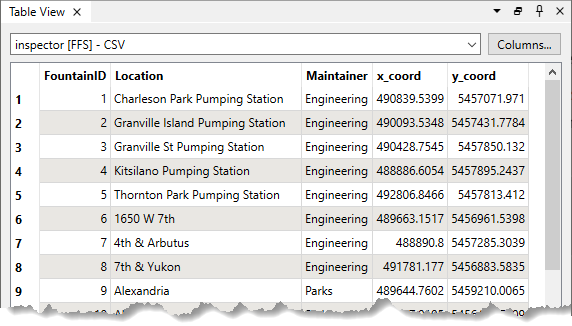
The features are routed into a VertexCreator.
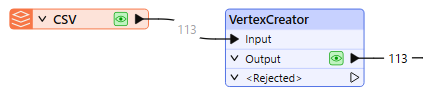
In the parameters dialog, Mode is set to Replace with Point and the X and Y Values are set to the corresponding attributes. The appropriate coordinate system is specified.
Note that Mode > Add Point would also create point geometry in this case, but does not have the option of setting a coordinate system.
Remove Attributes is set to Yes, as they will no longer be needed once the geometry is created.
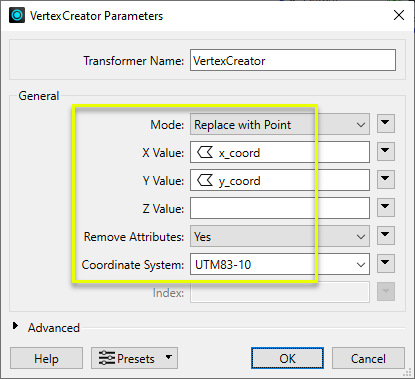
The output features have point geometry, and the specified coordinate attributes have been removed.
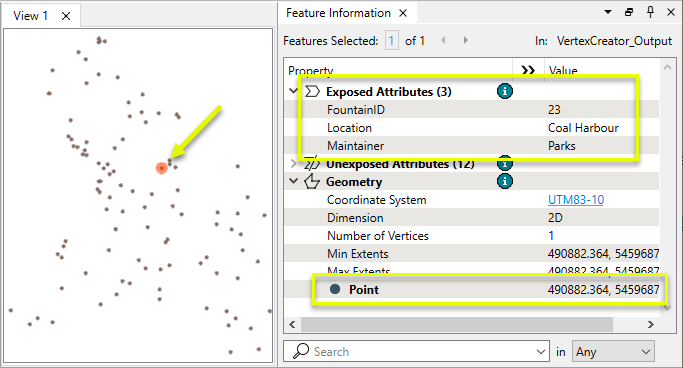
Usage Notes
- This transformer requires explicit coordinates. To generate vertices based on geometry or spatial relationships see the Snipper, Densifier, Intersector, Clipper and various overlayer transformers.
- Aggregates are not supported. A Deaggregator may be used prior to this transformer.
- This transformer can close lines into areas, but the LineCloser may be more appropriate in some cases.
Configuration
Input Ports
Features with any type of geometry.
Output Ports
Features with new vertices as specified in parameters.
Features that receive non-numeric values (including null) for any numeric parameters are output via this port.
Incompatible combinations of Mode and input geometry type will also be rejected.
Rejected features will have an fme_rejection_code attribute with one of the following values:
INVALID_GEOMETRY_TYPE
INVALID_PARAMETER_X
INVALID_PARAMETER_Y
INVALID_PARAMETER_Z
INVALID_PARAMETER_INDEX
Rejected Feature Handling: can be set to either terminate the translation or continue running when it encounters a rejected feature. This setting is available both as a default FME option and as a workspace parameter.
Parameters
|
Mode |
Select the action to take with the new vertex:
See Modes above. |
|
X Value |
Specify the X coordinate for the vertex. |
|
Y Value |
Specify the Y coordinate for the vertex. |
|
Z Value |
(Optional) Specify the Z coordinate for the vertex. If specified, the resulting feature will have 3D geometry. |
|
Remove Attributes |
If any of X, Y, and Z Value are set to an attribute value, select a method for handling those attributes:
|
|
Coordinate System |
When Mode is Replace with Point, optionally specify a coordinate system for the new point geometry. |
|
Index |
When Mode is Insert Point at Index or Replace Point at Index, specify the index number to insert at or replace. See Modes above. |
|
Measures/Z Conflict Value |
Select a method for handling geometries that have a measure, but are missing at least one value, or that have z values but are missing at least one value.
See Measures and Z Values above. |
|
Treat Measures as |
When Measures/Z Conflict Value is Compute, select a method of calculating new measures:
|
|
Ignore Duplicated Coordinates |
When Mode is Add Point and the new vertex is the same as the last coordinate of the input feature, select a method of handling the duplicated vertices:
|
|
Closed Line Handling |
Select a method of handling lines where the first and last vertices (whether new or existing) are the same:
|
Editing Transformer Parameters
Transformer parameters can be set by directly entering values, using expressions, or referencing other elements in the workspace such as attribute values or user parameters. Various editors and context menus are available to assist. To see what is available, click  beside the applicable parameter.
beside the applicable parameter.
Defining Values
There are several ways to define a value for use in a Transformer. The simplest is to simply type in a value or string, which can include functions of various types such as attribute references, math and string functions, and workspace parameters.
Using the Text Editor
The Text Editor provides a convenient way to construct text strings (including regular expressions) from various data sources, such as attributes, parameters, and constants, where the result is used directly inside a parameter.
Using the Arithmetic Editor
The Arithmetic Editor provides a convenient way to construct math expressions from various data sources, such as attributes, parameters, and feature functions, where the result is used directly inside a parameter.
Conditional Values
Set values depending on one or more test conditions that either pass or fail.
Parameter Condition Definition Dialog
Content
Expressions and strings can include a number of functions, characters, parameters, and more.
When setting values - whether entered directly in a parameter or constructed using one of the editors - strings and expressions containing String, Math, Date/Time or FME Feature Functions will have those functions evaluated. Therefore, the names of these functions (in the form @<function_name>) should not be used as literal string values.
| These functions manipulate and format strings. | |
|
Special Characters |
A set of control characters is available in the Text Editor. |
| Math functions are available in both editors. | |
| Date/Time Functions | Date and time functions are available in the Text Editor. |
| These operators are available in the Arithmetic Editor. | |
| These return primarily feature-specific values. | |
| FME and workspace-specific parameters may be used. | |
| Creating and Modifying User Parameters | Create your own editable parameters. |
Table Tools
Transformers with table-style parameters have additional tools for populating and manipulating values.
|
Row Reordering
|
Enabled once you have clicked on a row item. Choices include:
|
|
Cut, Copy, and Paste
|
Enabled once you have clicked on a row item. Choices include:
Cut, copy, and paste may be used within a transformer, or between transformers. |
|
Filter
|
Start typing a string, and the matrix will only display rows matching those characters. Searches all columns. This only affects the display of attributes within the transformer - it does not alter which attributes are output. |
|
Import
|
Import populates the table with a set of new attributes read from a dataset. Specific application varies between transformers. |
|
Reset/Refresh
|
Generally resets the table to its initial state, and may provide additional options to remove invalid entries. Behavior varies between transformers. |
Note: Not all tools are available in all transformers.
For more information, see Transformer Parameter Menu Options.
Reference
|
Processing Behavior |
|
|
Feature Holding |
No |
| Dependencies | None |
| Aliases | 2DPointAdder 3DPointAdder 2DPointReplacer 3DPointReplacer CoordinateCreator CoordinateReplacer |
| History |
FME Community
The FME Community has a wealth of FME knowledge with over 20,000 active members worldwide. Get help with FME, share knowledge, and connect with users globally.
Search for all results about the VertexCreator on the FME Community.
Examples may contain information licensed under the Open Government Licence – Vancouver, Open Government Licence - British Columbia, and/or Open Government Licence – Canada.




