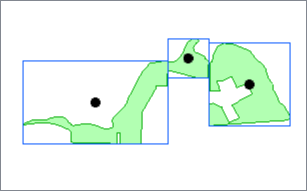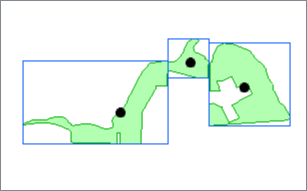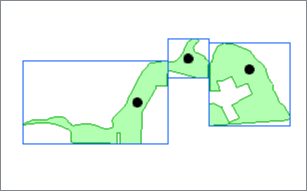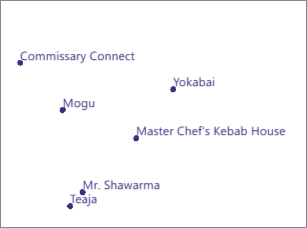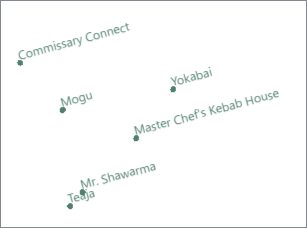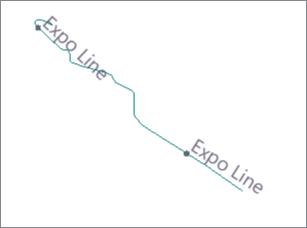FME Transformers: 2025.0
Replaces feature geometry with a point located within the feature, its bounding box, or at its center of mass.
Typical Uses
- Creating points inside areas
- Placing points for annotation at alternate locations
How does it work?
The CenterPointReplacer receives features with any geometry type and individually replaces their geometry with a point that is either in the center of the feature's bounding box, at the center of mass of the feature, or somewhere guaranteed to be inside the feature's boundaries.
Attributes remain intact.
When Mode is Center Point of Bounding Box or Center of Gravity Point, the resulting point may be far outside of the original feature, depending on the shape of the input geometry.
Z coordinates are supported.
Point Placement
The result of each center mode is shown below.
Original areas and their bounding boxes are included for reference.
|
Mode |
Description |
Result |
|---|---|---|
|
|
Input Features: Park polygons with their bounding boxes shown in blue. |
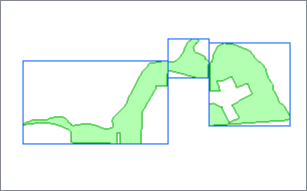
|
|
Center Point of Bounding Box |
Points are placed at the center of the feature’s bounding box. Point may fall outside the polygon. |
|
|
Center of Gravity Point |
Points are placed at the center of mass of the feature. Point may fall outside the polygon. |
|
|
Any Inside Point |
Points are placed at an arbitrary location inside the polygon. |
|
Usage Notes
- To create a point at the midpoint of a linear feature, use a Snipper with Snipping Mode > Distance (Percentage) and set both the Starting and Ending Location to 50.
- Center points of rasters are based on their bounding boxes. To create center points for individual cells, use a RasterCellCoercer.
- To label polygons at the Any Inside Point location, use a LabelPointReplacer instead.
Creating and Modifying Point and Text Features
These transformers work with points, text, and labels in a variety of ways.
|
Transformer |
Use this to... |
Transformer Description |
|---|---|---|
|
Create one or more new features with box geometry of a specific size and position (when Geometry Object is Point or Text). |
Creates features using the parameters supplied, and sends them into the workspace for processing. |
|
|
Replace a feature’s geometry with a point at a specified location. |
Creates a single vertex to replace, be appended to, or be inserted into existing geometry. |
|
|
Create points inside features or their bounding boxes. |
Replaces feature geometry with a point located within the feature, its bounding box, or at its center of mass. |
|
|
Extract the coordinates of a calculated point within the feature. |
Extracts the coordinates of a point located within the feature, its bounding box, or at its center of mass, and stores them as attributes. |
|
|
Create new regularly-spaced points in a specified location. |
Creates a regular grid of points or rectangular polygons of a specified size, position, and coordinate system. |
|
|
Create new regularly-spaced points over the extents of other features. |
Creates a regular grid of points or rectangular polygons that span the extents of all input features. |
|
|
Create points from every vertex of input line or area geometry. |
Chops line, arc, path, or area features into smaller features based on number of vertices or approximate length. |
|
|
Create points where features intersect. |
Computes intersections between all input features, breaking lines and polygons wherever an intersection occurs and creating nodes at those locations. |
|
|
Create points from point cloud features. |
Converts point clouds to point or multipoint geometries, optionally retaining attribute and component values. |
|
|
Label lines. |
Places labels along a linear feature, angled to the orientation of each labeled segment. |
|
|
Label points at an angle. |
Replaces any geometry with a single text label at the center of its bounding box. |
|
|
Label points and areas. |
Replaces point, line, or area geometry with a single text label. |
|
|
Convert text to geometry. |
Replaces text with its location geometry, usually a point. |
|
|
Extract text properties into attributes. |
Retrieves text property values from text geometry, adding them to the feature as attributes. |
|
|
Set or modify text properties. |
Modifies or creates text geometry according to new coordinates, text string, size, or rotation values. |
|
|
Convert text to non-text geometry. |
Converts text to aggregate line or area geometry according to a specific True Type font. |
|
|
Extract point properties into attributes. |
Extracts point orientation to feature attributes. |
|
|
Set or modify point properties. |
Adds or removes point orientation. |
|
Geometry |
Recommended Transformer |
Example |
|---|---|---|
|
Point |
|
|
|
Line |
|
|
|
Area
|
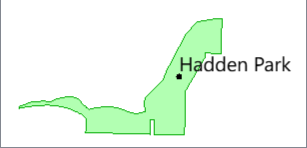
|
Configuration
Input Ports
Features with valid geometry.
When Mode is Any Inside Point, features must have area geometry.
Output Ports
Features with point geometry positioned according to parameters.
Features without valid geometry are output via this port, as well as non-area features when Mode is Any Inside Point.
Rejected features will have an fme_rejection_code attribute with one of the following values:
INVALID_GEOMETRY_TYPE
Rejected Feature Handling: can be set to either terminate the translation or continue running when it encounters a rejected feature. This setting is available both as a default FME option and as a workspace parameter.
Parameters
|
Mode |
Select a point position:
|
Editing Transformer Parameters
Transformer parameters can be set by directly entering values, using expressions, or referencing other elements in the workspace such as attribute values or user parameters. Various editors and context menus are available to assist. To see what is available, click  beside the applicable parameter.
beside the applicable parameter.
Defining Values
There are several ways to define a value for use in a Transformer. The simplest is to simply type in a value or string, which can include functions of various types such as attribute references, math and string functions, and workspace parameters.
Using the Text Editor
The Text Editor provides a convenient way to construct text strings (including regular expressions) from various data sources, such as attributes, parameters, and constants, where the result is used directly inside a parameter.
Using the Arithmetic Editor
The Arithmetic Editor provides a convenient way to construct math expressions from various data sources, such as attributes, parameters, and feature functions, where the result is used directly inside a parameter.
Conditional Values
Set values depending on one or more test conditions that either pass or fail.
Parameter Condition Definition Dialog
Content
Expressions and strings can include a number of functions, characters, parameters, and more.
When setting values - whether entered directly in a parameter or constructed using one of the editors - strings and expressions containing String, Math, Date/Time or FME Feature Functions will have those functions evaluated. Therefore, the names of these functions (in the form @<function_name>) should not be used as literal string values.
| These functions manipulate and format strings. | |
|
Special Characters |
A set of control characters is available in the Text Editor. |
| Math functions are available in both editors. | |
| Date/Time Functions | Date and time functions are available in the Text Editor. |
| These operators are available in the Arithmetic Editor. | |
| These return primarily feature-specific values. | |
| FME and workspace-specific parameters may be used. | |
| Creating and Modifying User Parameters | Create your own editable parameters. |
Table Tools
Transformers with table-style parameters have additional tools for populating and manipulating values.
|
Row Reordering
|
Enabled once you have clicked on a row item. Choices include:
|
|
Cut, Copy, and Paste
|
Enabled once you have clicked on a row item. Choices include:
Cut, copy, and paste may be used within a transformer, or between transformers. |
|
Filter
|
Start typing a string, and the matrix will only display rows matching those characters. Searches all columns. This only affects the display of attributes within the transformer - it does not alter which attributes are output. |
|
Import
|
Import populates the table with a set of new attributes read from a dataset. Specific application varies between transformers. |
|
Reset/Refresh
|
Generally resets the table to its initial state, and may provide additional options to remove invalid entries. Behavior varies between transformers. |
Note: Not all tools are available in all transformers.
For more information, see Transformer Parameter Menu Options.
Reference
|
Processing Behavior |
|
|
Feature Holding |
No |
| Dependencies | None |
| Aliases | CenterPointCreator CentrePointCreator CentrePointReplacer CenterOfGravityReplacer CentreOfGravityReplacer InsidePointReplacer |
| History |
FME Community
The FME Community has a wealth of FME knowledge with over 20,000 active members worldwide. Get help with FME, share knowledge, and connect with users globally.
Search for all results about the CenterPointReplacer on the FME Community.
Examples may contain information licensed under the Open Government Licence – Vancouver, Open Government Licence - British Columbia, and/or Open Government Licence – Canada.