PointCloudExtractor
Serializes the geometry of a point cloud feature into a Blob attribute, encoding the contents according to a choice of common binary point cloud formats.
Typical Uses
- Storing point clouds in databases that do not support specific point cloud types but do support Blobs
-
Storage of point cloud geometry, as a temporary backup within a workspace
How does it work?
The PointCloudExtractor receives point cloud features and puts a copy of the point cloud geometry into an attribute, as a Blob - a Binary Large OBject.
The Blob content may be encoded as a variety of common point cloud formats. The name of the chosen format will also be recorded in an attribute for reference when decoding.
There are no parameters in the transformer to control how the point cloud is formatted, and encoding is done based on default settings for the chosen format. If necessary, format-specific settings may be overwritten by setting format attributes on the point cloud feature, prior to using the PointCloudExtractor. Consult the appropriate format’s Writer documentation for a complete list of available attributes and format limitations.
As the point cloud exits the transformer, it has two copies of its geometry - its original geometry and a copy as a Blob in an attribute.
Examples
In this example, we will prepare and write a point cloud to a PostgreSQL database, which does not support geometry as an attribute type.
The point cloud feature is routed into a PointCloudExtractor, and then on to a PostgreSQL Writer.

In the parameters dialog, Format is set to LAZ, and the Format Name and Blob attributes are left with the default names applied.
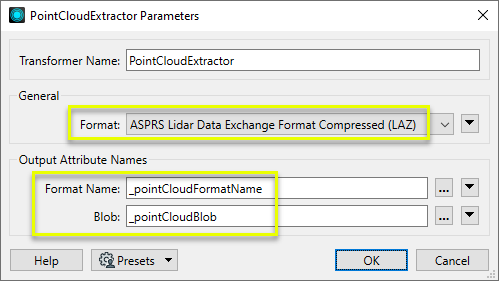
Examining the output from the PointCloudExtractor in the FME Data Inspector, note that the feature has two added attributes - _pointCloudBlob, containing the encoded point cloud, and _pointCloudFormatName, containing the name (LAZ) of the chosen encoding.

In the writer parameters, User Attributes, the Type of _pointCloudBlob is adjusted to bytea, which stores binary strings. (Note that the appropriate data type may vary between database formats.)
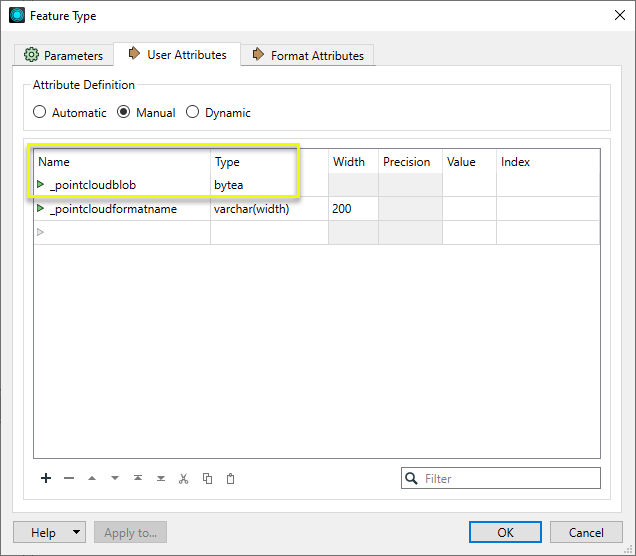
Usage Notes
- When writing the point cloud Blob Attribute to a database, you may need to adjust the database User Attribute type to an unbounded data type to avoid truncation of the data. Choose an appropriate attribute type depending on the destination format.
- The PointCloudReplacer may be used to perform the reverse operation and convert the encoded blob back to the original point cloud geometry.
- To carry out a similar operation on vector data, use the GeometryExtractor transformer. For raster data, use the RasterExtractor.
- To remove the original geometry after using a PointCloudExtractor (leaving only the Blob attribute version), use a GeometryRemover.
- The AttributeFileWriter transformer can be used to write the point cloud Blob Attribute directly to a file.
Choosing a Point Cloud Transformer
FME has a selection of transformers for working specifically with point cloud data.
For information on point cloud geometry and properties, see Point Clouds (IFMEPointCloud).
|
Combines features into a single point cloud. Point cloud and non-point cloud geometries are supported. |
|
|
Adds new components with constant values to a point cloud. |
|
|
Copies selected component values onto either a new or existing component |
|
|
Keeps only specified point cloud components, discarding all others. |
|
|
Removes specified components from a point cloud. |
|
|
Renames an existing component. |
|
|
Alters the data type of point cloud components, and converts component values if required. |
|
|
Reads point cloud features for testing purposes, including any accumulated point cloud operations. No additional operations are performed, and nothing is done with the features. |
|
|
Creates a point cloud of specified size and density, with default component values. |
|
|
Evaluates expressions on each point in a point cloud feature, including algebraic operations and conditional statements, and sets individual point cloud component values. |
|
|
Serializes the geometry of a point cloud feature into a Blob attribute, encoding the contents according to a choice of common binary point cloud formats. |
|
|
Separates point clouds into multiple features, based on evaluating expressions including component values, and creates a separate output port for each expression defined. |
|
|
Merges point clouds by joining points where selected component values match (join key), including x, y, z, and other components. Component values are transferred between point clouds and output is filtered based on matching success and duplication. |
|
|
Sets point cloud component values by overlaying a point cloud on a raster. The component values for each point are interpolated from band values at the point location. |
|
|
Extracts the geometry properties of a point cloud feature and exposes them as attributes, optionally checking for their existence, retrieving component properties, and finding minimum and maximum values. Extents may also be recalculated and updated. |
|
|
Decodes a binary attribute containing encoded point clouds stored as Blobs, replacing the feature’s geometry with the decoded point cloud. |
|
|
Reduces the number of points in a point cloud by selectively keeping points based on the shape of the point cloud. The simplified and removed points are output as two discrete point clouds. |
|
|
Sorts the points within a point cloud by one or more component values. |
|
|
Separates point clouds into multiple features based on component values, color, or first/last return. |
|
|
Calculates statistics on point cloud components and adds the results as attributes. |
|
|
Takes an input point cloud and reconstructs it into an output mesh. |
|
|
Reduces the number of points in (thins) a point cloud by keeping points at a fixed interval, a maximum number of points, or a set quantity of first or last points. Remaining points are discarded. |
|
|
Converts point clouds to point or multipoint geometries, optionally retaining attribute and component values. |
|
|
Applies a point cloud’s scale, offset, or transformation matrix to it, recalculating component values and removing the transformation values. |
Configuration
Input Ports
This transformer accepts only point cloud features.
Output Ports
Point cloud features with both their original geometry and a copy of their geometry encoded as an attribute as specified.
Non-point cloud features will be routed to the <Rejected> port, as well as invalid point clouds.
Rejected features will have an fme_rejection_code attribute with one of the following values:
INVALID_FEATURE_CANNOT_WRITE
Rejected Feature Handling: can be set to either terminate the translation or continue running when it encounters a rejected feature. This setting is available both as a default FME option and as a workspace parameter.
Parameters
|
Format |
The point cloud format used to encode the blob. Choices include:
|
|
Format Name |
Name the attribute to contain the selected Format name. |
|
Blob |
Name the attribute to contain the encoded Blob. |
Editing Transformer Parameters
Using a set of menu options, transformer parameters can be assigned by referencing other elements in the workspace. More advanced functions, such as an advanced editor and an arithmetic editor, are also available in some transformers. To access a menu of these options, click  beside the applicable parameter. For more information, see Transformer Parameter Menu Options.
beside the applicable parameter. For more information, see Transformer Parameter Menu Options.
Defining Values
There are several ways to define a value for use in a Transformer. The simplest is to simply type in a value or string, which can include functions of various types such as attribute references, math and string functions, and workspace parameters. There are a number of tools and shortcuts that can assist in constructing values, generally available from the drop-down context menu adjacent to the value field.
Using the Text Editor
The Text Editor provides a convenient way to construct text strings (including regular expressions) from various data sources, such as attributes, parameters, and constants, where the result is used directly inside a parameter.
Using the Arithmetic Editor
The Arithmetic Editor provides a convenient way to construct math expressions from various data sources, such as attributes, parameters, and feature functions, where the result is used directly inside a parameter.
Conditional Values
Set values depending on one or more test conditions that either pass or fail.
Parameter Condition Definition Dialog
Content
Expressions and strings can include a number of functions, characters, parameters, and more.
When setting values - whether entered directly in a parameter or constructed using one of the editors - strings and expressions containing String, Math, Date/Time or FME Feature Functions will have those functions evaluated. Therefore, the names of these functions (in the form @<function_name>) should not be used as literal string values.
| These functions manipulate and format strings. | |
|
Special Characters |
A set of control characters is available in the Text Editor. |
| Math functions are available in both editors. | |
| Date/Time Functions | Date and time functions are available in the Text Editor. |
| These operators are available in the Arithmetic Editor. | |
| These return primarily feature-specific values. | |
| FME and workspace-specific parameters may be used. | |
| Creating and Modifying User Parameters | Create your own editable parameters. |
Dialog Options - Tables
Transformers with table-style parameters have additional tools for populating and manipulating values.
|
Row Reordering
|
Enabled once you have clicked on a row item. Choices include:
|
|
Cut, Copy, and Paste
|
Enabled once you have clicked on a row item. Choices include:
Cut, copy, and paste may be used within a transformer, or between transformers. |
|
Filter
|
Start typing a string, and the matrix will only display rows matching those characters. Searches all columns. This only affects the display of attributes within the transformer - it does not alter which attributes are output. |
|
Import
|
Import populates the table with a set of new attributes read from a dataset. Specific application varies between transformers. |
|
Reset/Refresh
|
Generally resets the table to its initial state, and may provide additional options to remove invalid entries. Behavior varies between transformers. |
Note: Not all tools are available in all transformers.
Reference
|
Processing Behavior |
|
|
Feature Holding |
No |
| Dependencies | None |
| Aliases | |
| History |
FME Community
The FME Community is the place for demos, how-tos, articles, FAQs, and more. Get answers to your questions, learn from other users, and suggest, vote, and comment on new features.
Search for all results about the PointCloudExtractor on the FME Community.
Examples may contain information licensed under the Open Government Licence – Vancouver and/or the Open Government Licence – Canada.
Keywords: point "point cloud" cloud PointCloud LiDAR sonar




