Rasterizes vector or point cloud features onto an existing raster. For vector features the fme_color attribute sets pixel color, and point clouds may be rendered using their color or intensity components.
Typical Uses
- Imprinting vector data onto an existing raster background (such as orthophotos)
- Updating a raster image from vector data
How does it work?
The VectorOnRasterOverlayer receives vector geometries (points, lines, areas) and/or point clouds, and rasterizes them onto an input raster feature, producing a single output raster.
For vector input features, the fme_color attribute determines the pixel color in the raster. Pixel values for red, green, and blue bands will be taken from the corresponding component of a feature's fme_color attribute. Pixel values for gray bands will be the average of the fme_color components.
Polygonal features may also optionally have an fme_fill_color attribute; in this case, the outer boundary will be drawn using fme_color and the inner area will be drawn using fme_fill_color.
For point clouds, pixel coloring may be done using either the color or intensity component.
The Z coordinates of the input vector features are used to generate pixel values for numeric bands.
Line weights are not supported, and features will be drawn at a width of one (1) pixel. Lines and points may be buffered prior to entering the transformer to increase their visibility.
Alpha value and anti-aliasing options are available. The resolution, extents, and interpretation of the output raster will be identical to the input raster.
Vector data extents do not need to match the extents of the raster - if they extend beyond the raster, they will be clipped.
Attributes from the input vector or point cloud features may be merged onto the output raster, with a list attribute option available.
Features with no color attribute (or point clouds without an intensity component, if selected) will be discarded and output via the <Rejected> port, as will extra or invalid raster images.
Aggregate rasters are not supported, but they may be deaggregated and mosaicked prior to entering the transformer. Aggregate vector data may be rasterized, but may produce duplicate records if a list attribute is created.
Rasters with palettes are not supported.
This transformer supports raster band selection. The RasterSelector can be used to modify selection.
In this example, we will overlay a set of park polygons on an orthoimage. The parks are contained in a Mapinfo TAB file.
Note that the extent of the Parks dataset covers a much larger area than the orthoimage.
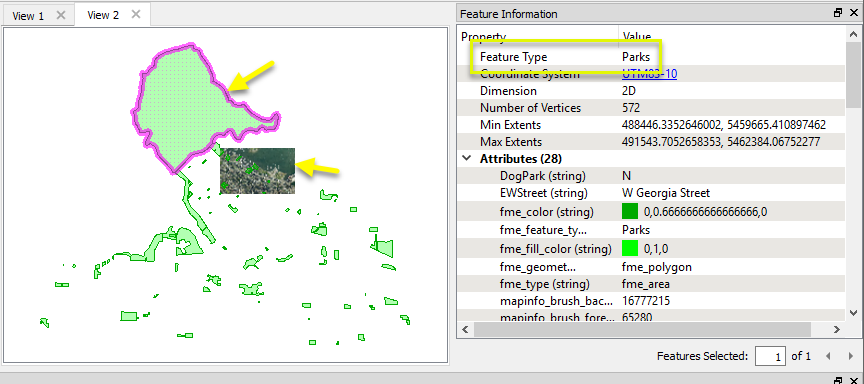
Note: TAB files can store feature color information, unlike (for example) shape files. Features without colors assigned need to be colored in the workspace using a FeatureColorSetter or alternate method.
The parks and input raster are routed into a VectorOnRasterOverlayer.
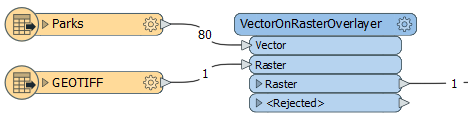
In the parameters dialog, we enable Generate List, name the list attribute ParksInArea, and select a single attribute - ParkName - to be added to the list. The remainder of the parameters are left as their default settings.
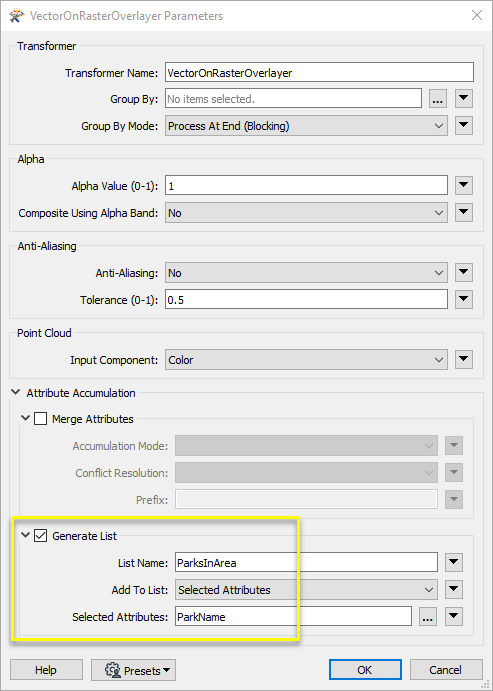
The output raster has the park polygons rendered on the image, and they have been clipped beyond the extents of the input raster. Note the list attribute containing the names of the parks that have been included.

Usage Notes
- To rasterize vectors/point clouds and create a new raster (not drawing on an existing one), use the ImageRasterizer.
- To add labels, you can use a Labeller and TextStroker prior to the VectorOnRasterOverlayer.
- For fine control over cartographic styling, consider using the MapnikRasterizer.
- If your background raster spans more than one image, use a RasterMosaicker prior to the VectorOnRasterOverlayer.
- To produce elevation rasters, use the NumericRasterizer.
- To increase size and visibility on vector features, consider using the Bufferer.
- To colorize a point cloud from a raster, use the PointCloudOnRasterComponentSetter.
- If a raster has a palette, use a RasterPaletteResolver prior to the VectorOnRasterOverlayer.
Choosing a Raster Transformer
FME has an extensive selection of transformers for working with raster data. They can be generally categorized as working with whole rasters, bands, cells or palettes, and those designed for workflow control or combing raster with vector data.
For information on raster geometry and properties, see Rasters (IFMERaster).
Working with Rasters
| RasterCellOriginSetter | Sets the cell origin point within cells in a raster. |
| RasterConvolver |
Applies a convolution filter (sometimes called a kernel or lens) to raster features and outputs the results. |
| RasterExpressionEvaluator | Evaluates expressions on each cell in a raster or pair of rasters, including algebraic operations and conditional statements. |
| RasterExtentsCoercer | Replaces the geometry of input raster features with a polygon covering either the extents of a raster or the extent of data within a raster. |
| RasterGCPExtractor | Extracts Ground Control Point (GCP) coordinate system and point values from a raster feature and exposes them as attributes. |
| RasterGCPSetter | Sets Ground Control Points (GCPs) on a raster, pairing cell positions with known coordinates. |
| RasterGeoreferencer | Georeferences a raster by either known corner coordinates or origin, cell size, and rotation. |
| RasterHillshader | Generates a grayscale shaded relief representation of terrain, based on elevation values. |
| RasterInterpretationCoercer |
Alters the interpretation type of rasters, including all bands, and converts cell values if necessary. |
| RasterMosaicker | Merges multiple raster features into a single raster feature. |
| RasterPropertyExtractor | Extracts the geometry properties of a raster feature and exposes them as attributes. |
| RasterPyramider | Resamples rasters to multiple resolutions, based on either number of levels or dimensions of the smallest output raster. |
| RasterResampler | Resamples rasters, based on specified output dimensions, cell size in ground units, or percentage of original, and interpolates new cell values. |
| RasterRotationApplier |
Rotates a raster feature according to its rotation angle property, interpolating new cell values, updating all other affected raster properties, and producing an output raster feature with a rotation angle of zero. |
| RasterSubsetter | Clips raster features using pixel bounds instead of ground coordinates, and optionally adds cells around the perimeter. |
| RasterTiler | Splits each input raster into a series of tiles by specifying either a tile size in cells/pixels or the number of tiles. |
| RasterToPolygonCoercer | Creates polygons from input raster features. One polygon is output for each contiguous area of pixels with the same value in the input raster. |
| WebMapTiler | Creates a series of image tiles that can be utilized by web mapping applications such as Bing™ Maps, Google Maps™, or Web Map Tile Service. This is done by resampling rasters to various different resolutions and then splitting them into tiles. |
Working with Bands
| RasterBandAdder | Adds a new band to a raster feature. |
| RasterBandCombiner | Merges coincidental raster features into a single output raster feature, preserving and appending all bands. |
| RasterBandInterpretationCoercer |
Alters the interpretation type of individual raster bands, converting cell values if necessary. |
| RasterBandKeeper |
Removes all unselected bands from a raster feature. |
| RasterBandMinMaxExtractor | Extracts the minimum and maximum band values, palette keys, and palette values from a raster feature, and adds them to a list attribute. |
| RasterBandNameSetter | Sets the band name of selected bands on a raster, making raster contents simpler to understand compared to band numbers. |
| RasterBandNodataRemover | Removes the existing nodata identifier from selected bands of a raster feature. Any values previously equal to the nodata value are considered valid data. |
| RasterBandNodataSetter | Sets a new nodata value on selected bands of a raster feature. |
| RasterBandOrderer | Specifies the required order of bands in a raster. Bands are reordered according to the input band indices. |
| RasterBandPropertyExtractor | Extracts the band and palette properties of a raster feature and exposes them as attributes. |
| RasterBandRemover | Removes any selected bands from a raster feature. |
| RasterBandSeparator | Separates bands or unique band and palette combinations, and outputs either individual raster features or a single new raster feature containing all combinations. |
| RasterStatisticsCalculator | Calculates statistics on raster bands and adds the results as attributes. |
Working with Cells
| RasterAspectCalculator |
Calculates the aspect (direction of slope) for each cell of a raster. Aspect is measured in degrees from 0 to 360, clockwise from north. |
| RasterCellCoercer | Creates individual points or polygons for each cell in a raster, optionally extracting band values as z coordinates or attributes. |
| RasterCellValueCalculator | Evaluates basic arithmetic , minimum, maximum or average operations on the cell values of a pair of rasters. |
| RasterCellValueReplacer | Replaces a range of band values in a raster with a new single value. |
| RasterCellValueRounder | Rounds off raster cell values. |
| RasterSingularCellValueCalculator | Performs basic arithmetic operations on the cell values of a raster against a numeric value. |
| RasterSlopeCalculator | Calculates the slope (maximum rate of change in z) for each cell of a raster. |
Working with Palettes
| RasterPaletteAdder |
Creates a palette from an attribute, and adds this palette to all selected bands on a raster. |
| RasterPaletteExtractor | Creates a string representation of an existing palette on a raster and saves it to an attribute. |
| RasterPaletteGenerator | Generates a palette out of the selected band(s) of a raster. The output raster will have the selected band(s) replaced by a new band with a palette. |
| RasterPaletteInterpretationCoercer |
Alters the interpretation type of raster palettes. |
| RasterPaletteNodataSetter |
Identifies the palette key that matches a raster band’s nodata value, and sets a value on it. |
| RasterPaletteRemover | Removes selected palette(s) from raster features. |
| RasterPaletteResolver | Resolves the palette(s) on a raster by replacing cell values with their corresponding palette values. Palette values with multiple components, such as RGB, are broken down and the individual values assigned to multiple, newly-added bands. |
Workflow Control
| RasterCheckpointer | Forces accumulated raster operations to be processed, saving the state to disk and releasing resources to tune performance or assist with memory limitations. |
| RasterConsumer | Reads raster features for testing purposes, including any accumulated raster operations. No additional operations are performed, and nothing is done with the features. |
| RasterExtractor | Serializes the geometry of a raster feature into a Blob attribute, encoding the contents according to a choice of common binary raster formats. |
| RasterNumericCreator | Creates a numeric raster of specified size and resolution, with default cell values. |
| RasterReplacer | Decodes a binary attribute containing encoded rasters stored as Blobs, replacing the feature’s geometry with the decoded raster. |
| RasterRGBCreator | Creates a color raster feature of specified size, resolution, and interpretation type, with default cell values. |
| RasterSelector |
Selects specific bands and palettes of a raster for subsequent transformer operations. |
Vectors and Rasters
| ImageRasterizer | Creates a raster representation of vector or point cloud input features, using the fme_color attribute over a solid background fill for vector features. Point clouds may be rendered using their color or intensity components. |
| NumericRasterizer | Creates a numeric raster representation of vector or point cloud input features, where cell values are taken from the z coordinates of the input features and overlaid on a uniform background. |
| MapnikRasterizer | Generates a raster from input vector and raster features, with fine control over symbolization and labeling, using the Mapnik toolkit. |
| PointOnRasterValueExtractor | Extracts the band and palette values from a raster at the location of one or more input points and sets them as attributes on the feature. |
| RasterDEMGenerator | Produces a raster digital elevation model (DEM) by uniformly sampling a Delaunay triangulation generated from input points and breaklines. |
| VectorOnRasterOverlayer | Rasterizes vector or point cloud features onto an existing raster. For vector features the fme_color attribute sets pixel color, and point clouds may be rendered using their color or intensity components. |
Configuration
Input Ports
Vector or point cloud features to be rasterized. Vector features must have an fme_color attribute. Point clouds must have either a color or intensity component.
Raster to use as the background of the output raster. Unless Group By is being used, only one raster will be accepted. Aggregates are not supported.
This must be a raster feature or an error will occur.
Output Ports
The raster drawn from a group of features.
Invalid features will be routed to the <Rejected> port.
Rejected features will have an fme_rejection_code attribute with one of the following values:
INVALID_VECTOR_GEOMETRY_TYPE
INVALID_VECTOR_GEOMETRY_INTERPRETATION
INVALID_VECTOR_GEOMETRY_COLOR
INVALID_VECTOR_GEOMETRY_DIMENSION
EXTRA_RASTER_FEATURE
Rejected Feature Handling: can be set to either terminate the translation or continue running when it encounters a rejected feature. This setting is available both as a default FME option and as a workspace parameter.
Parameters
| Group By |
If the Group By parameter is set to an attribute list, one raster per group will be produced. |
| Group By Mode |
Process At End (Blocking): This is the default behavior. Processing will only occur in this transformer once all input is present. Process When Group Changes (Advanced): This transformer will process input groups in order. Changes of the value of the Group By parameter on the input stream will trigger processing on the currently accumulating group. This may improve overall speed (particularly with multiple, equally-sized groups), but could cause undesired behavior if input groups are not truly ordered. There are two typical reasons for using Process When Group Changes (Advanced) . The first is incoming data that is intended to be processed in groups (and is already so ordered). In this case, the structure dictates Group By usage - not performance considerations. The second possible reason is potential performance gains. Performance gains are most likely when the data is already sorted (or read using a SQL ORDER BY statement) since less work is required of FME. If the data needs ordering, it can be sorted in the workspace (though the added processing overhead may negate any gains). Sorting becomes more difficult according to the number of data streams. Multiple streams of data could be almost impossible to sort into the correct order, since all features matching a Group By value need to arrive before any features (of any feature type or dataset) belonging to the next group. In this case, using Group By with Process At End (Blocking) may be the equivalent and simpler approach. Note: Multiple feature types and features from multiple datasets will not generally naturally occur in the correct order. As with many scenarios, testing different approaches in your workspace with your data is the only definitive way to identify performance gains. |
| Alpha Value (0-1) | Specify the alpha channel value (0-1) for the vector features, where 0 is fully transparent and 1 is fully opaque. |
| Composite Using Alpha Band | If Yes, rasters will be expected to have an alpha band selected. Vector features will then be blended with the underlying raster according to their alpha values, rather than just overwriting the underlying raster. |
| Anti-Aliasing | If Yes, the output lines will be smoothed using an anti-aliasing algorithm. |
| Tolerance | The Tolerance parameter is the maximum normalized distance from a line segment or polygon vertex to a pixel to be rendered. For example a tolerance of 1.0 will draw all pixels touched by the input vector line, while a tolerance of 0.0 will draw only those pixels where the input vector line passes directly through their center. Tolerance can only be selected when anti-aliasing is off. |
| Input Component |
When drawing point clouds on color bands, the Input Component specifies which component of the point should be used to set the color of the raster pixel. If Color, the points in the cloud must have a color component. If Intensity, the points in the cloud must have an intensity component. The intensity component is converted to a color using a grayscale continuum, where the minimum intensity in the cloud is black and the maximum intensity in the cloud is white. |
Merge Attributes
If enabled, attributes from the overlaid vector features will be merged onto the output raster.
| Accumulation Mode |
Merge Vectors: Attributes from all features will be merged, and in case of conflicts, the value of Conflict Resolution will be used. Prefix Vectors: Incoming attributes will be presented with a prefix set in Prefix parameter. Only Use Vectors: Only attributes from vectors will be used. |
| Conflict Resolution |
This parameter is enabled when Accumulation Mode is set to Merge Vectors. Use Raster and Use Vectors will give priority to the raster and vectors respectively in case of attribute conflicts. |
| Prefix | The value is used as a prefix when Accumulation Mode is Prefix Vectors. |
Generate List
When enabled, adds a list attribute to the output raster feature, and the attributes of overlaid features are added to that list, in order of appearance.
| List Name |
Enter a name for the list attribute. Note: List attributes are not accessible from the output schema in Workbench unless they are first processed using a transformer that operates on them, such as ListExploder or ListConcatenator. Alternatively, AttributeExposer can be used. |
| Add To List |
All Attributes: All attributes will be added to the output features. Selected Attributes: Enables the Selected Attributes parameter, where specific attributes may be chosen for inclusion. |
| Selected Attributes | Enabled when Add To List is set to Selected Attributes. Specify the attributes you wish to be included. |
Editing Transformer Parameters
Using a set of menu options, transformer parameters can be assigned by referencing other elements in the workspace. More advanced functions, such as an advanced editor and an arithmetic editor, are also available in some transformers. To access a menu of these options, click  beside the applicable parameter. For more information, see Transformer Parameter Menu Options.
beside the applicable parameter. For more information, see Transformer Parameter Menu Options.
Defining Values
There are several ways to define a value for use in a Transformer. The simplest is to simply type in a value or string, which can include functions of various types such as attribute references, math and string functions, and workspace parameters. There are a number of tools and shortcuts that can assist in constructing values, generally available from the drop-down context menu adjacent to the value field.
Using the Text Editor
The Text Editor provides a convenient way to construct text strings (including regular expressions) from various data sources, such as attributes, parameters, and constants, where the result is used directly inside a parameter.
Using the Arithmetic Editor
The Arithmetic Editor provides a convenient way to construct math expressions from various data sources, such as attributes, parameters, and feature functions, where the result is used directly inside a parameter.
Conditional Values
Set values depending on one or more test conditions that either pass or fail.
Parameter Condition Definition Dialog
Content
Expressions and strings can include a number of functions, characters, parameters, and more - whether entered directly in a parameter or constructed using one of the editors.
| These functions manipulate and format strings. | |
| A set of control characters is available in the Text Editor. | |
| Math functions are available in both editors. | |
| These operators are available in the Arithmetic Editor. | |
| These return primarily feature-specific values. | |
| FME and workspace-specific parameters may be used. | |
| Working with User Parameters | Create your own editable parameters. |
Reference
|
Processing Behavior |
|
|
Feature Holding |
Yes |
| Dependencies | None |
| FME Licensing Level | FME Professional Edition and above |
| Aliases | |
| History | |
| Categories |
FME Community
The FME Community is the place for demos, how-tos, articles, FAQs, and more. Get answers to your questions, learn from other users, and suggest, vote, and comment on new features.
Search for all results about the VectorOnRasterOverlayer on the FME Community.
Examples may contain information licensed under the Open Government Licence – Vancouver