RasterPaletteInterpretationCoercer
Alters the interpretation type of raster palettes.
Typical Uses
- Adding or removing alpha (transparency) values on color palettes
- Altering palette interpretation type to meet format or processing requirements
How does it work?
The RasterPaletteInterpretationCoercer receives raster features and alters the interpretation type of selected palettes, adjusting palette values if necessary.
Palettes may be converted to:
- RGB24
- RGBA32
- RGB48
- RGBA64
- GRAY8
- GRAY16
- STRING
A variety of options are available, depending on the Destination Interpretation Type, to specify how value conversions are handled when:
- Adding or dropping alpha values
- Converting colors to a different type (casting and scaling)
- Converting decimal values to integers
This transformer supports raster band and palette selection. The RasterSelector can be used to modify selection.
In this example, we have a raster with one RGB24 palette, and want to convert the palette to RGBA32 - adding an alpha (transparency) value to the palette. Note the following about the original raster:
- The raster has a Nodata Value of 0
- 0 is represented in the palette with the color black (0,0,0), but the FME Data Inspector is rendering those cells transparently due to the Nodata Value setting.
- The palette values have three components, representing red, green, and blue. The available range of values for each component is 0 to 255.
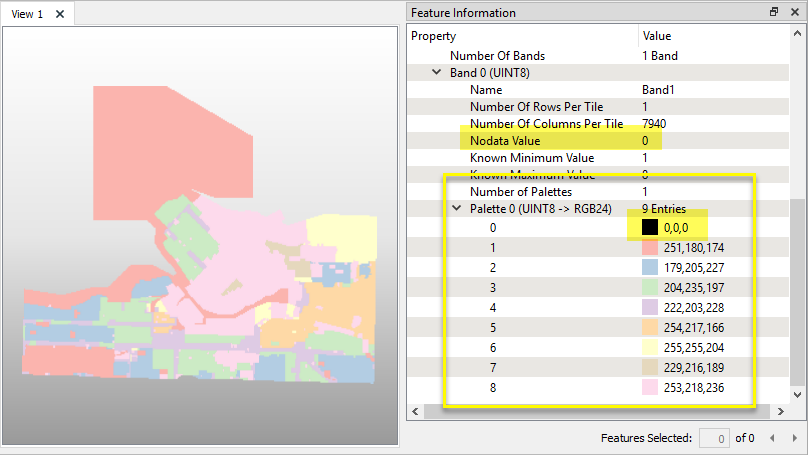
The raster is routed into a RasterPaletteInterpretationCoercer.

In the parameters dialog, Destination Interpretation Type is set to RGBA32.
Under Conversion Options, RGB to RGBA is now enabled. There are two options - Create opaque alpha component or Create alpha component from nodata.
If we chose Create opaque alpha component, all the palette values would receive a new alpha component value of 255, representing fully opaque. The areas that are currently transparent (due to the Nodata Value setting) would then be rendered as opaque black.
Instead, we choose Create alpha component from nodata. The palette key 0 (as identified by the Nodata Value) will receive a new alpha component value of 0 (fully transparent), and all the other palette keys will be set to 255 (fully opaque).
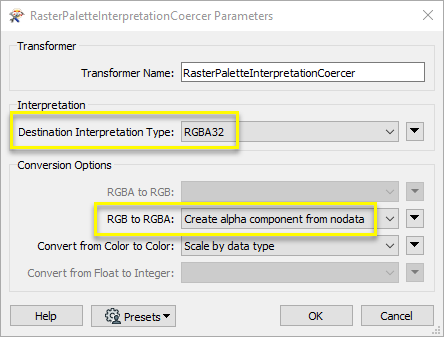
The output raster now has an RGBA32 palette. Note that palette key 0 has an alpha value of 0, and its color preview thumbnail is transparent. The rest of the palette keys have an alpha value of 255.
The raster band’s Nodata Value has been removed.
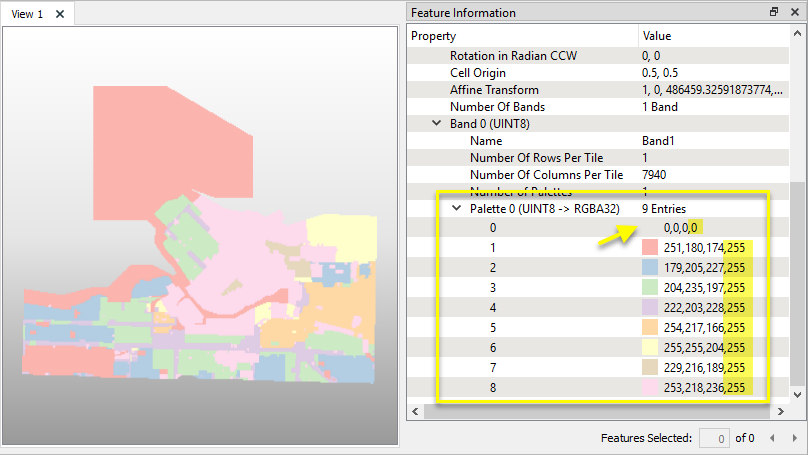
Usage Notes
- The RasterInterpretationCoercer performs similar operations on the raster as a whole, such as converting RGB to RGBA.
- The RasterBandInterpretationCoercer performs similar conversions on individual bands.
Choosing a Raster Transformer
FME has an extensive selection of transformers for working with raster data. They can be generally categorized as working with whole rasters, bands, cells or palettes, and those designed for workflow control or combing raster with vector data.
For information on raster geometry and properties, see Rasters (IFMERaster).
Working with Rasters
| RasterCellOriginSetter | Sets the cell origin point within cells in a raster. |
| RasterConvolver |
Applies a convolution filter (sometimes called a kernel or lens) to raster features and outputs the results. |
| RasterExpressionEvaluator | Evaluates expressions on each cell in a raster or pair of rasters, including algebraic operations and conditional statements. |
| RasterExtentsCoercer | Replaces the geometry of input raster features with a polygon covering either the extents of a raster or the extent of data within a raster. |
| RasterGCPExtractor | Extracts Ground Control Point (GCP) coordinate system and point values from a raster feature and exposes them as attributes. |
| RasterGCPSetter | Sets Ground Control Points (GCPs) on a raster, pairing cell positions with known coordinates. |
| RasterGeoreferencer | Georeferences a raster by either known corner coordinates or origin, cell size, and rotation. |
| RasterHillshader | Generates a grayscale shaded relief representation of terrain, based on elevation values. |
| RasterInterpretationCoercer |
Alters the interpretation type of rasters, including all bands, and converts cell values if necessary. |
| RasterMosaicker | Merges multiple raster features into a single raster feature. |
| RasterPropertyExtractor | Extracts the geometry properties of a raster feature and exposes them as attributes. |
| RasterPyramider | Resamples rasters to multiple resolutions, based on either number of levels or dimensions of the smallest output raster. |
| RasterResampler | Resamples rasters, based on specified output dimensions, cell size in ground units, or percentage of original, and interpolates new cell values. |
| RasterRotationApplier |
Rotates a raster feature according to its rotation angle property, interpolating new cell values, updating all other affected raster properties, and producing an output raster feature with a rotation angle of zero. |
| RasterSubsetter | Clips raster features using pixel bounds instead of ground coordinates, and optionally adds cells around the perimeter. |
| RasterTiler | Splits each input raster into a series of tiles by specifying either a tile size in cells/pixels or the number of tiles. |
| RasterToPolygonCoercer | Creates polygons from input raster features. One polygon is output for each contiguous area of pixels with the same value in the input raster. |
| WebMapTiler | Creates a series of image tiles that can be utilized by web mapping applications such as Bing™ Maps, Google Maps™, or Web Map Tile Service. This is done by resampling rasters to various different resolutions and then splitting them into tiles. |
Working with Bands
| RasterBandAdder | Adds a new band to a raster feature. |
| RasterBandCombiner | Merges coincidental raster features into a single output raster feature, preserving and appending all bands. |
| RasterBandInterpretationCoercer |
Alters the interpretation type of individual raster bands, converting cell values if necessary. |
| RasterBandKeeper |
Removes all unselected bands from a raster feature. |
| RasterBandMinMaxExtractor | Extracts the minimum and maximum band values, palette keys, and palette values from a raster feature, and adds them to a list attribute. |
| RasterBandNameSetter | Sets the band name of selected bands on a raster, making raster contents simpler to understand compared to band numbers. |
| RasterBandNodataRemover | Removes the existing nodata identifier from selected bands of a raster feature. Any values previously equal to the nodata value are considered valid data. |
| RasterBandNodataSetter | Sets a new nodata value on selected bands of a raster feature. |
| RasterBandOrderer | Specifies the required order of bands in a raster. Bands are reordered according to the input band indices. |
| RasterBandPropertyExtractor | Extracts the band and palette properties of a raster feature and exposes them as attributes. |
| RasterBandRemover | Removes any selected bands from a raster feature. |
| RasterBandSeparator | Separates bands or unique band and palette combinations, and outputs either individual raster features or a single new raster feature containing all combinations. |
| RasterStatisticsCalculator | Calculates statistics on raster bands and adds the results as attributes. |
Working with Cells
| RasterAspectCalculator |
Calculates the aspect (direction of slope) for each cell of a raster. Aspect is measured in degrees from 0 to 360, clockwise from north. |
| RasterCellCoercer | Creates individual points or polygons for each cell in a raster, optionally extracting band values as z coordinates or attributes. |
| RasterCellValueCalculator | Evaluates basic arithmetic , minimum, maximum or average operations on the cell values of a pair of rasters. |
| RasterCellValueReplacer | Replaces a range of band values in a raster with a new single value. |
| RasterCellValueRounder | Rounds off raster cell values. |
| RasterSingularCellValueCalculator | Performs basic arithmetic operations on the cell values of a raster against a numeric value. |
| RasterSlopeCalculator | Calculates the slope (maximum rate of change in z) for each cell of a raster. |
Working with Palettes
| RasterPaletteAdder |
Creates a palette from an attribute, and adds this palette to all selected bands on a raster. |
| RasterPaletteExtractor | Creates a string representation of an existing palette on a raster and saves it to an attribute. |
| RasterPaletteGenerator | Generates a palette out of the selected band(s) of a raster. The output raster will have the selected band(s) replaced by a new band with a palette. |
| RasterPaletteInterpretationCoercer |
Alters the interpretation type of raster palettes. |
| RasterPaletteNodataSetter |
Identifies the palette key that matches a raster band’s nodata value, and sets a value on it. |
| RasterPaletteRemover | Removes selected palette(s) from raster features. |
| RasterPaletteResolver | Resolves the palette(s) on a raster by replacing cell values with their corresponding palette values. Palette values with multiple components, such as RGB, are broken down and the individual values assigned to multiple, newly-added bands. |
Workflow Control
| RasterCheckpointer | Forces accumulated raster operations to be processed, saving the state to disk and releasing resources to tune performance or assist with memory limitations. |
| RasterConsumer | Reads raster features for testing purposes, including any accumulated raster operations. No additional operations are performed, and nothing is done with the features. |
| RasterExtractor | Serializes the geometry of a raster feature into a Blob attribute, encoding the contents according to a choice of common binary raster formats. |
| RasterNumericCreator | Creates a numeric raster of specified size and resolution, with default cell values. |
| RasterReplacer | Decodes a binary attribute containing encoded rasters stored as Blobs, replacing the feature’s geometry with the decoded raster. |
| RasterRGBCreator | Creates a color raster feature of specified size, resolution, and interpretation type, with default cell values. |
| RasterSelector |
Selects specific bands and palettes of a raster for subsequent transformer operations. |
Vectors and Rasters
| ImageRasterizer | Creates a raster representation of vector or point cloud input features, using the fme_color attribute over a solid background fill for vector features. Point clouds may be rendered using their color or intensity components. |
| NumericRasterizer | Creates a numeric raster representation of vector or point cloud input features, where cell values are taken from the z coordinates of the input features and overlaid on a uniform background. |
| MapnikRasterizer | Generates a raster from input vector and raster features, with fine control over symbolization and labeling, using the Mapnik toolkit. |
| PointOnRasterValueExtractor | Extracts the band and palette values from a raster at the location of one or more input points and sets them as attributes on the feature. |
| RasterDEMGenerator | Produces a raster digital elevation model (DEM) by uniformly sampling a Delaunay triangulation generated from input points and breaklines. |
| VectorOnRasterOverlayer | Rasterizes vector or point cloud features onto an existing raster. For vector features the fme_color attribute sets pixel color, and point clouds may be rendered using their color or intensity components. |
Configuration
Input Ports
This transformer accepts only raster features. All selected bands must have at least one selected palette.
Output Ports
Raster features with palettes converted according to parameter selections.
Non-raster features will be routed to the <Rejected> port, as well as invalid rasters.
Rejected features will have an fme_rejection_code attribute with one of the following values:
INVALID_GEOMETRY_TYPE
INVALID_RASTER_NO_BANDS
Rejected Feature Handling: can be set to either terminate the translation or continue running when it encounters a rejected feature. This setting is available both as a default FME option and as a workspace parameter.
Parameters
| Destination Interpretation Type | Select the destination interpretation along with the bit depth. Different interpretations allow for different conversion options to be used. |
| RGBA to RGB |
Select the action to perform when converting an RGBA palette to an RGB palette:
|
||||||||
| RGB to RGBA |
Select the action to perform when converting an RGB palette to an RGBA palette:
|
||||||||
| Convert from Color to Color |
Select the action to undertake when a conversion between different color types occurs.
|
||||||||
| Convert from Float to Integer |
Select the action to perform when converting from a floating-point value to an integer.
|
* Note: Cast and Bounded Cast use C-style casts.
Editing Transformer Parameters
Using a set of menu options, transformer parameters can be assigned by referencing other elements in the workspace. More advanced functions, such as an advanced editor and an arithmetic editor, are also available in some transformers. To access a menu of these options, click  beside the applicable parameter. For more information, see Transformer Parameter Menu Options.
beside the applicable parameter. For more information, see Transformer Parameter Menu Options.
Defining Values
There are several ways to define a value for use in a Transformer. The simplest is to simply type in a value or string, which can include functions of various types such as attribute references, math and string functions, and workspace parameters. There are a number of tools and shortcuts that can assist in constructing values, generally available from the drop-down context menu adjacent to the value field.
Using the Text Editor
The Text Editor provides a convenient way to construct text strings (including regular expressions) from various data sources, such as attributes, parameters, and constants, where the result is used directly inside a parameter.
Using the Arithmetic Editor
The Arithmetic Editor provides a convenient way to construct math expressions from various data sources, such as attributes, parameters, and feature functions, where the result is used directly inside a parameter.
Conditional Values
Set values depending on one or more test conditions that either pass or fail.
Parameter Condition Definition Dialog
Content
Expressions and strings can include a number of functions, characters, parameters, and more - whether entered directly in a parameter or constructed using one of the editors.
| These functions manipulate and format strings. | |
| A set of control characters is available in the Text Editor. | |
| Math functions are available in both editors. | |
| These operators are available in the Arithmetic Editor. | |
| These return primarily feature-specific values. | |
| FME and workspace-specific parameters may be used. | |
| Working with User Parameters | Create your own editable parameters. |
Reference
|
Processing Behavior |
|
|
Feature Holding |
No |
| Dependencies | None |
| FME Licensing Level | FME Professional Edition and above |
| Aliases | |
| History | |
| Categories |
FME Community
The FME Community is the place for demos, how-tos, articles, FAQs, and more. Get answers to your questions, learn from other users, and suggest, vote, and comment on new features.
Search for all results about the RasterPaletteInterpretationCoercer on the FME Community.
Examples may contain information licensed under the Open Government Licence – Vancouver