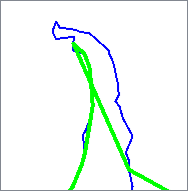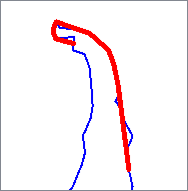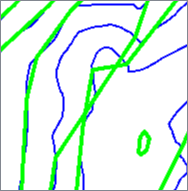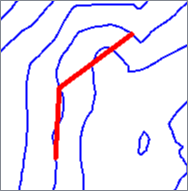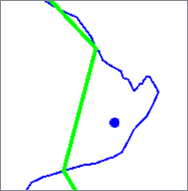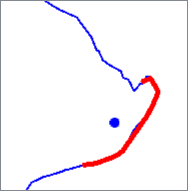FME Transformers: 2025.2
Simplifies geometry while preserving spatial relationships and applying spatial constraints.

Typical Uses
- Preparing geometry for different scales
- Generalizing while preserving spatial relationships between features
How does it work?
The SherbendGeneralizer receives features with vector geometry and applies the Sherbend generalizing algorithm to them. Incorporating the Wang-Müller algorithm with added spatial constraints, it removes and adjusts vertices to simplify features without losing the spatial relationships between feature geometries.
Bends are iteratively evaluated against a reference circle of a specified Diameter. For each bend, a value is calculated - 75% of the area of a circle with circumference equal to the bend’s perimeter. If this value is less than the area of the reference circle and any selected spatial constraints are met, the bend is generalized. Any conflicts are resolved, and the process is repeated until no further generalization is possible.
The larger the Diameter, the more likely it is that bends will be generalized.
Where lines are closed, the endpoints may be either kept stationary (preserving juncture connectivity if necessary) or considered for generalization.
Spatial Constraints
Spatial constraints can be applied or not. When they are applied, conflicts with the constraint are output separately via the Conflicts output port. Note the conflicting geometry reflects the final generalized output.
Self Intersection
Self Intersection prevents a line from intersecting with itself, with the assumption that input lines do not self-intersect.
|
Input |
Generalized without constraint |
Conflict |
Generalized with constraint |
|---|---|---|---|
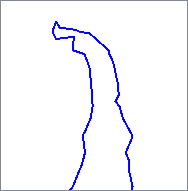
|
|
|
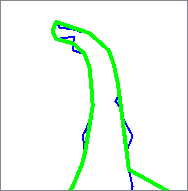
|
Line-Line Intersection
Line-Line Intersection prevents a line from intersecting another line, with the assumption that input lines do not intersect each other.
|
Input |
Generalized without constraint |
Conflict |
Generalized with constraint |
|---|---|---|---|
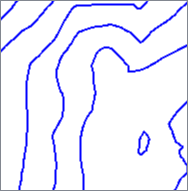
|
|
|
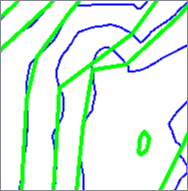
|
Sidedness
Sidedness maintains the relative positioning of all lines and points.
|
Input |
Generalized without constraint |
Conflict |
Generalized with constraint |
|---|---|---|---|
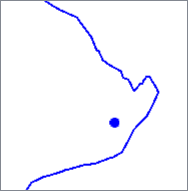
|
|
|
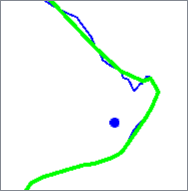
|
Usage Notes
- Results may be improved by using TopologyBuilder, GeometryValidator, or Intersector transformers prior to the SherbendGeneralizer.
- To generalize individual features with no constraints, use the Generalizer.
- The Generalizer’s generalizing algorithms may be useful before or after the SherbendGeneralizer to further reduce vertex density.
- The SherbendGeneralizer does not accept area geometry. A GeometryCoercer or TopologyBuilder may be useful for pre-processing features.
- Constraint checking is a highly time-intensive operation. Use constraints only as necessary.
Configuration
Input Ports
Lines to be generalized. They are assumed to not self-intersect or intersect with another line or point.
Areas are not supported and should be converted to lines prior to processing.
(Optional) Point features to be considered for the sidedness constraint.
Output Ports
Features generalized as specified in parameters. Attributes are kept.
Bends that, if generalized, would violate the selected constraints.
Features with non-line, invalid or otherwise non-generalizable geometry are output here.
Rejected features will have an fme_rejection_code attribute with one of the following values:
INVALID_GEOMETRY_TYPE
Rejected Feature Handling: can be set to either terminate the translation or continue running when it encounters a rejected feature. This setting is available both as a default FME option and as a workspace parameter.
Parameters
|
Group By |
Only lines and points in the same group are subject to constraint checking. If no group is specified, all lines and points are placed in the same group. |
||||
|
Complete Groups |
Select the point in processing at which groups are processed:
There are two typical reasons for using When Group Changes (Advanced) . The first is incoming data that is intended to be processed in groups (and is already so ordered). In this case, the structure dictates Group By usage - not performance considerations. The second possible reason is potential performance gains. Performance gains are most likely when the data is already sorted (or read using a SQL ORDER BY statement) since less work is required of FME. If the data needs ordering, it can be sorted in the workspace (though the added processing overhead may negate any gains). Sorting becomes more difficult according to the number of data streams. Multiple streams of data could be almost impossible to sort into the correct order, since all features matching a Group By value need to arrive before any features (of any feature type or dataset) belonging to the next group. In this case, using Group By with When All Features Received may be the equivalent and simpler approach. Note Multiple feature types and features from multiple datasets will not generally naturally occur in the correct order.
As with many scenarios, testing different approaches in your workspace with your data is the only definitive way to identify performance gains. |
|
Diameter |
Specify the diameter of the reference circle in ground units. See How does it work?. |
|
Spatial Constraints |
Select any constraints to be applied:
See Spatial Constraints. |
|
Preserve Endpoints in Closed Lines |
Select a method for handling the endpoints of closed lines:
|
Editing Transformer Parameters
Transformer parameters can be set by directly entering values, using expressions, or referencing other elements in the workspace such as attribute values or user parameters. Various editors and context menus are available to assist. To see what is available, click  beside the applicable parameter.
beside the applicable parameter.
Defining Values
There are several ways to define a value for use in a Transformer. The simplest is to simply type in a value or string, which can include functions of various types such as attribute references, math and string functions, and workspace parameters.
Using the Text Editor
The Text Editor provides a convenient way to construct text strings (including regular expressions) from various data sources, such as attributes, parameters, and constants, where the result is used directly inside a parameter.
Using the Arithmetic Editor
The Arithmetic Editor provides a convenient way to construct math expressions from various data sources, such as attributes, parameters, and feature functions, where the result is used directly inside a parameter.
Conditional Values
Set values depending on one or more test conditions that either pass or fail.
Parameter Condition Definition Dialog
Content
Expressions and strings can include a number of functions, characters, parameters, and more.
When setting values - whether entered directly in a parameter or constructed using one of the editors - strings and expressions containing String, Math, Date/Time or FME Feature Functions will have those functions evaluated. Therefore, the names of these functions (in the form @<function_name>) should not be used as literal string values.
| These functions manipulate and format strings. | |
|
Special Characters |
A set of control characters is available in the Text Editor. |
| Math functions are available in both editors. | |
| Date/Time Functions | Date and time functions are available in the Text Editor. |
| These operators are available in the Arithmetic Editor. | |
| These return primarily feature-specific values. | |
| FME and workspace-specific parameters may be used. | |
| Creating and Modifying User Parameters | Create your own editable parameters. |
Table Tools
Transformers with table-style parameters have additional tools for populating and manipulating values.
|
Row Reordering
|
Enabled once you have clicked on a row item. Choices include:
|
|
Cut, Copy, and Paste
|
Enabled once you have clicked on a row item. Choices include:
Cut, copy, and paste may be used within a transformer, or between transformers. |
|
Filter
|
Start typing a string, and the matrix will only display rows matching those characters. Searches all columns. This only affects the display of attributes within the transformer - it does not alter which attributes are output. |
|
Import
|
Import populates the table with a set of new attributes read from a dataset. Specific application varies between transformers. |
|
Reset/Refresh
|
Generally resets the table to its initial state, and may provide additional options to remove invalid entries. Behavior varies between transformers. |
Note: Not all tools are available in all transformers.
For more information, see Transformer Parameter Menu Options.
Reference
|
Processing Behavior |
|
|
Feature Holding |
Yes |
| Dependencies | None |
| Aliases | |
| History |
FME Online Resources
The FME Community and Support Center Knowledge Base have a wealth of information, including active forums with 35,000+ members and thousands of articles.
Search for all results about the SherbendGeneralizer on the FME Community.
Examples may contain information licensed under the Open Government Licence – Vancouver, Open Government Licence - British Columbia, and/or Open Government Licence – Canada.