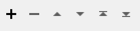FME Transformers: 2025.2
Connects to Bentley ProjectWise to manage files and folders.
Typical Uses
- Managing datasets on ProjectWise by uploading, downloading, and deleting documents and projects
- Transferring file contents into or out of an attribute in FME
- Retrieving document and project names, paths, IDs and other information from ProjectWise to use elsewhere in a workspace
How does it work?
The ProjectWiseWSGConnector uses your ProjectWise account credentials to perform various management tasks:
|
Action |
Task |
|---|---|
|
Delete |
Delete files and folders. |
|
Download |
Download a file or folder to an attribute, file, or folder. |
|
List |
List the item details for the contents of a folder. |
|
Upload |
Upload a file, folder, or the contents of an attribute. |
Once valid account credentials have been provided, you may browse to available content for the selected Action.
Optional Input Port
This transformer has two modes, depending on whether a connector is attached to the Input port or not:
- Input-driven: When input features are connected, the transformer runs once for each feature it receives in the Input port.
- Run Once: When no input features are connected, the transformer runs one time and outputs as many new features as the Action returns.
Usage Notes
- This transformer cannot move or copy files between different locations. Consider using multiple connectors for these tasks, by downloading files/folders and re-uploading them to a new location.
- The FeatureReader can access ProjectWise directly but does not download a local copy of the dataset.
Configuration
Input Ports
This transformer accepts any feature.
Output Ports
Features with added attributes, as specified in parameters and according to Action:
|
Action |
Output - Input-Driven |
Output - Run Once |
|---|---|---|
|
Delete |
Input feature unchanged. |
One new feature. |
|
Download |
Input feature unchanged. |
One new feature. |
|
List |
Multiple features, one for each item in the specified location, with details about the items. |
Multiple new features, one for each item in the specified location, with details about the items. |
|
Upload |
Input feature with details about the uploaded item. |
New feature with details about the uploaded item. |
Features that cause the operation to fail are output through this port. An fme_rejection_code attribute describing the category of the error will be added, along with a more descriptive fme_rejection_message which contains more specific details as to the reason for the failure.
If an Input feature already has a value for fme_rejection_code, this value will be removed.
Rejected Feature Handling: can be set to either terminate the translation or continue running when it encounters a rejected feature. This setting is available both as a default FME option and as a workspace parameter.
Parameters
|
ProjectWise Action |
Select an operation to perform. Choices include:
|
|
ProjectWise Account |
Select or create a Web Connection, connecting to the Bentley ProjectWise Web Service. The connection parameters are:
The minimum supported versions for the are Bentley Web Services Gateway 2.00 with Server Version 2.00. |
ProjectWise Path
|
Object |
Specify the Object Identifier of the document or project on ProjectWise to delete. Flat set objects are not supported for delete. |
Output Attributes
No attributes are added for this Action.
ProjectWise Source
|
Object |
Specify the Object Identifier of the document or project to download. Flat set objects will not be downloaded. |
Destination
|
Download as |
Select a destination type for downloaded items:
|
|
Download to Folder |
When Download as is File or Folder, specify the path to the folder that will store the downloaded item. |
|
Include Subfolders |
When Download as is Folder, select a method for handling subfolders:
|
|
Download to Attribute |
When Download as is Attribute, specify the attribute to contain the contents of the downloaded item. EncodingFME will attempt to convert the attribute's contents to a UTF-8 string. If this fails, the attribute's contents will be created as raw binary. To ensure that the original bytes are always preserved and never converted to UTF-8, use Download as >File instead. |
Output Attributes
No attributes are added for this Action.
ProjectWise Path
|
Project |
Specify the Object Identifier of the project to list the contents of. |
Output Attributes
|
Attributes to Add |
Select any available attributes to be included on the output features:
|
Source
|
Upload |
Select the source type:
Note that when working with large objects, File is generally the better choice as the data will be read from disk and not need to be held in memory. ProjectWise will overwrite documents of the same name. For logical set items, the target document will be overwritten and reference document relationships will be retained. Flat set objects cannot be overwritten. |
|
File to Upload |
When Upload is File, specify the file to be uploaded. |
|
Folder to Upload |
When Upload is Folder, specify the folder to be uploaded. |
|
Include Subfolders |
When Upload is Folder, select a method for handling subfolders:
|
|
Attribute to Upload as File |
When Upload is Attribute, specify the attribute containing the content for upload. |
ProjectWise Destination
|
Project |
Specify the Object Identifier of the project to upload the data to. |
|
Upload with File Name |
When Upload is Attribute, specify the filename, including extension, to contain the uploaded content. |
Output Attributes
|
Attributes to Add |
Select any available attributes to be included on the output features:
|
Editing Transformer Parameters
Transformer parameters can be set by directly entering values, using expressions, or referencing other elements in the workspace such as attribute values or user parameters. Various editors and context menus are available to assist. To see what is available, click  beside the applicable parameter.
beside the applicable parameter.
Defining Values
There are several ways to define a value for use in a Transformer. The simplest is to simply type in a value or string, which can include functions of various types such as attribute references, math and string functions, and workspace parameters.
Using the Text Editor
The Text Editor provides a convenient way to construct text strings (including regular expressions) from various data sources, such as attributes, parameters, and constants, where the result is used directly inside a parameter.
Using the Arithmetic Editor
The Arithmetic Editor provides a convenient way to construct math expressions from various data sources, such as attributes, parameters, and feature functions, where the result is used directly inside a parameter.
Conditional Values
Set values depending on one or more test conditions that either pass or fail.
Parameter Condition Definition Dialog
Content
Expressions and strings can include a number of functions, characters, parameters, and more.
When setting values - whether entered directly in a parameter or constructed using one of the editors - strings and expressions containing String, Math, Date/Time or FME Feature Functions will have those functions evaluated. Therefore, the names of these functions (in the form @<function_name>) should not be used as literal string values.
| These functions manipulate and format strings. | |
|
Special Characters |
A set of control characters is available in the Text Editor. |
| Math functions are available in both editors. | |
| Date/Time Functions | Date and time functions are available in the Text Editor. |
| These operators are available in the Arithmetic Editor. | |
| These return primarily feature-specific values. | |
| FME and workspace-specific parameters may be used. | |
| Creating and Modifying User Parameters | Create your own editable parameters. |
Table Tools
Transformers with table-style parameters have additional tools for populating and manipulating values.
|
Row Reordering
|
Enabled once you have clicked on a row item. Choices include:
|
|
Cut, Copy, and Paste
|
Enabled once you have clicked on a row item. Choices include:
Cut, copy, and paste may be used within a transformer, or between transformers. |
|
Filter
|
Start typing a string, and the matrix will only display rows matching those characters. Searches all columns. This only affects the display of attributes within the transformer - it does not alter which attributes are output. |
|
Import
|
Import populates the table with a set of new attributes read from a dataset. Specific application varies between transformers. |
|
Reset/Refresh
|
Generally resets the table to its initial state, and may provide additional options to remove invalid entries. Behavior varies between transformers. |
Note: Not all tools are available in all transformers.
For more information, see Transformer Parameter Menu Options.
Reference
|
Processing Behavior |
|
|
Feature Holding |
No |
| Dependencies | Bentley ProjectWise CONNECT Edition, Bentley Web Services Gateway, Bentley WSG ProjectWise Plugin |
| Aliases | ProjectWiseConnector |
| History | Released FME 2018.0 |
FME Online Resources
The FME Community and Support Center Knowledge Base have a wealth of information, including active forums with 35,000+ members and thousands of articles.
Search for all results about the ProjectWiseWSGConnector on the FME Community.
Examples may contain information licensed under the Open Government Licence – Vancouver, Open Government Licence - British Columbia, and/or Open Government Licence – Canada.