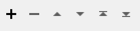FME Transformers: 2025.2
Connects to Amazon S3 to manage files and folders.
Typical Uses
- Managing datasets on S3 by uploading, downloading, and deleting files and folders
- Transferring file contents into or out of an attribute in FME
- Retrieving file and folder names, paths, links and other information from S3 to use elsewhere in a workspace
How does it work?
The S3Connector uses your Amazon S3 account credentials to perform various management tasks:
| Action | Task |
|---|---|
|
Delete |
Delete files and folders. |
|
Download |
Download a file or folder to an attribute, file, or folder. |
|
List |
List the item details for the contents of a folder. |
|
Upload |
Upload a file, folder, or the contents of an attribute. |
Once valid account credentials have been provided, you may browse to available content for the selected Action.
Optional Input Port
This transformer has two modes, depending on whether a connector is attached to the Input port or not:
- Input-driven: When input features are connected, the transformer runs once for each feature it receives in the Input port.
- Run Once: When no input features are connected, the transformer runs one time.
When the Input port is in use, the Initiator output port is also enabled.
Usage Notes
-
This transformer cannot move or copy files between different locations. Consider using multiple connectors for these tasks, by downloading files/folders and re-uploading them to a new location.
- The FeatureReader can access S3 directly but does not download a local copy of the dataset.
Configuration
Input Ports
This transformer accepts any feature.
Output Ports
Features with added attributes, as specified in parameters and according to Action:
|
Action |
Output - Input-Driven |
Output - Run Once |
|---|---|---|
|
Delete |
Input feature unchanged. |
One new feature. |
|
Download |
Input feature with details about the downloaded item. |
One new feature with details about the downloaded item. |
|
List |
Multiple features, one for each item in the specified location, with details about the items. |
Multiple new features, one for each item in the specified location, with details about the items. |
|
Upload |
Input feature with details about the uploaded item. |
New feature with details about the uploaded item. |
When the optional Input port is used, input features are output here unmodified, in addition to any other output locations (Output or <Rejected>).
Features that cause the operation to fail are output through this port. An fme_rejection_code attribute describing the category of the error will be added, along with a more descriptive fme_rejection_message which contains more specific details as to the reason for the failure.
If an Input feature already has a value for fme_rejection_code, this value will be removed.
Rejected Feature Handling: can be set to either terminate the translation or continue running when it encounters a rejected feature. This setting is available both as a default FME option and as a workspace parameter.
Parameters
|
Credential Source |
Select the type of credentials to use:
|
||||||
|
Account |
When Credential Source is Web Connection, select or create a Web Connection connecting to an Amazon S3 Compatible Storage or Amazon Web Services Web Service. |
||||||
|
Region
|
Select the AWS Region in which the specified Bucket resides. If the default, US East, N. Virginia (us-east-1), is specified, and the Bucket does not reside there, the operation will still succeed, but specifying the correct region is recommended. |
||||||
|
Alternate Endpoint |
(Optional) Specify an alternate S3-compatible API. These are typically object storage services from providers other than AWS, or on-premises solutions. |
||||||
|
Verify HTTPS Certificates |
Select a verification option:
|
||||||
|
AWS CA Bundle |
(Optional) Provide an AWS CA Bundle specifying the path to a certificate bundle to use for certificate validation. If set, this has precedence over the value of the AWS_CA_BUNDLE environment variable. |
||||||
|
Requester Pays |
Select a payment option to use if required:
|
||||||
|
Embedded Credentials |
When Credential Source is Embedded:
|
|
Action |
Select an operation to perform. Choices include:
|
Delete Options
|
Bucket |
Specify the bucket the file or folder is in. |
|
Path |
Specify the full path of a file or folder on S3 to delete. |
Output Attributes
No attributes are added for this Action.
Download Options
|
Bucket |
Specify the bucket the file or folder is in. |
|
Path |
Specify the full path of a file or folder on S3 to download. |
|
S3 Acceleration |
Select an option:
When allowing S3 Acceleration, keep in mind the following:
|
Destination
|
Download as |
Select a destination type for downloaded items:
|
|
Download to Attribute |
When Download as is Attribute, specify the attribute to contain the contents of the downloaded item. EncodingFME will attempt to convert the attribute's contents to a UTF-8 string. If this fails, the attribute's contents will be created as raw binary. To ensure that the original bytes are always preserved and never converted to UTF-8, use Download as >File instead. |
|
Response Body Encoding |
When Download as is Attribute, select an encoding method. Options include various character set encodings which ensure the output is in a human-readable form. If Auto Detect from HTTP Header is specified but there is no encoding in the Content-Type metadata associated with the data, the output will be returned as raw bytes. |
|
Download to Folder |
When Download as is File or Folder, specify the path to the folder that will store the downloaded item. |
|
If File Exists |
When Download as is File or Folder, select a method for handling existing files:
|
|
Include Subfolders |
When Download as is Folder, select a method for handling subfolders:
|
Output Attributes
|
Attributes to Add |
Select any available attributes to be included on the output features:
|
List Options
|
Bucket |
Specify the bucket the folder is in. |
|
Path |
Specify the full path to the folder on S3 to list. |
|
Include Subfolders |
Select a method for handling subfolders:
|
Output Attributes
|
Attributes to Add |
Select any available attributes to be included on the output features:
|
Data Source
|
Upload |
Select the source type:
Note that when working with large objects, File is generally the better choice as the data will be read from disk and not need to be held in memory. S3 treats file uploads of the same name, in a specific folder, as duplicates, but does not allow multiple instances in a specific folder. You must upload the file to a different folder than the existing one or the original will be overwritten. |
|
File to Upload |
When Upload is File, specify the file to be uploaded. |
|
Folder to Upload |
When Upload is Folder, specify the folder to be uploaded. |
|
Include Subfolders |
When Upload is Folder, select a method for handling subfolders:
|
|
Contents Only |
When Upload is Folder, select a method for handling subfolders:
|
|
Attribute to Upload as File |
When Upload is Attribute, specify the attribute containing the content for upload. |
Upload Options
|
Bucket |
Specify the bucket the folder is in. |
|
Path |
Specify the full path to the folder on S3 to upload to. |
|
Upload with File Name |
When Upload is Attribute, specify the filename, including extension, to contain the uploaded content. |
|
If File Exists |
Select a method of handling conflicts with existing files at the upload location:
|
|
S3 Acceleration |
Select an option:
When allowing S3 Acceleration, keep in mind the following:
|
|
Encryption |
Select an encryption option:
|
|
Canned ACL |
Select a pre-defined option for permissions for each uploaded object:
For more information, see Access control list (ACL) overview. |
|
Generate Presigned URL |
If enabled, a presigned URL is generated for the uploaded file, and stored in the _presigned_url attribute. This allows access to the file without credentials for the bucket. For more information, see https://docs.aws.amazon.com/AmazonS3/latest/dev/ShareObjectPreSignedURL.html. |
Generate Presigned URL
When enabled, a presigned URL is generated for the uploaded object and stored in the _presigned_url attribute.
This allows access to the file without credentials for the bucket. For more information, see Sharing objects with presigned URLs.
|
Expiry |
(Optional) Specify a number of seconds for which the link will remain valid. |
Metadata
This table specifies metadata items to associate with each uploaded file, specifying header fields in the HTTP upload request.
Each entry consists of a Name and Value.
|
Name |
Select an available name from the list or enter a name directly. Options include metadata and ACL permissions parameters. Custom metadata fields will automatically be prefixed with x-amz-meta- by AWS. |
|
Value |
Specify a value. |
Output Attributes
|
Attributes to Add |
Select any available attributes to be included on the output features:
|
Editing Transformer Parameters
Transformer parameters can be set by directly entering values, using expressions, or referencing other elements in the workspace such as attribute values or user parameters. Various editors and context menus are available to assist. To see what is available, click  beside the applicable parameter.
beside the applicable parameter.
Defining Values
There are several ways to define a value for use in a Transformer. The simplest is to simply type in a value or string, which can include functions of various types such as attribute references, math and string functions, and workspace parameters.
Using the Text Editor
The Text Editor provides a convenient way to construct text strings (including regular expressions) from various data sources, such as attributes, parameters, and constants, where the result is used directly inside a parameter.
Using the Arithmetic Editor
The Arithmetic Editor provides a convenient way to construct math expressions from various data sources, such as attributes, parameters, and feature functions, where the result is used directly inside a parameter.
Conditional Values
Set values depending on one or more test conditions that either pass or fail.
Parameter Condition Definition Dialog
Content
Expressions and strings can include a number of functions, characters, parameters, and more.
When setting values - whether entered directly in a parameter or constructed using one of the editors - strings and expressions containing String, Math, Date/Time or FME Feature Functions will have those functions evaluated. Therefore, the names of these functions (in the form @<function_name>) should not be used as literal string values.
| These functions manipulate and format strings. | |
|
Special Characters |
A set of control characters is available in the Text Editor. |
| Math functions are available in both editors. | |
| Date/Time Functions | Date and time functions are available in the Text Editor. |
| These operators are available in the Arithmetic Editor. | |
| These return primarily feature-specific values. | |
| FME and workspace-specific parameters may be used. | |
| Creating and Modifying User Parameters | Create your own editable parameters. |
Table Tools
Transformers with table-style parameters have additional tools for populating and manipulating values.
|
Row Reordering
|
Enabled once you have clicked on a row item. Choices include:
|
|
Cut, Copy, and Paste
|
Enabled once you have clicked on a row item. Choices include:
Cut, copy, and paste may be used within a transformer, or between transformers. |
|
Filter
|
Start typing a string, and the matrix will only display rows matching those characters. Searches all columns. This only affects the display of attributes within the transformer - it does not alter which attributes are output. |
|
Import
|
Import populates the table with a set of new attributes read from a dataset. Specific application varies between transformers. |
|
Reset/Refresh
|
Generally resets the table to its initial state, and may provide additional options to remove invalid entries. Behavior varies between transformers. |
Note: Not all tools are available in all transformers.
For more information, see Transformer Parameter Menu Options.
Reference
|
Processing Behavior |
|
|
Feature Holding |
No |
| Dependencies | S3 account |
| Aliases | S3Deleter S3Downloader S3ObjectLister S3Uploader |
| History | Released FME 2019.0 |
FME Online Resources
The FME Community and Support Center Knowledge Base have a wealth of information, including active forums with 35,000+ members and thousands of articles.
Search for all results about the S3Connector on the FME Community.
Examples may contain information licensed under the Open Government Licence – Vancouver, Open Government Licence - British Columbia, and/or Open Government Licence – Canada.