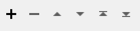FME Transformers: 2025.2 BETA
Connects to Esri ArcGIS Online or Portal for ArcGIS to manage ArcGIS items.
Typical Uses
- Managing datasets and supplementary files on ArcGIS Online or Portal for ArcGIS by uploading, downloading, publishing, sharing, and deleting files and folders
- Transferring file contents into or out of an attribute in FME
- Retrieving file and folder names, paths, links and other information from ArcGIS Online or Portal for ArcGIS for use elsewhere in a workspace
- Retrieving or updating metadata
How does it work?
The ArcGISOnlineConnector uses either your ArcGIS Online or Portal for ArcGIS account credentials to perform various management tasks on Esri ArcGIS Online or Portal for ArcGIS:
| Action | Task |
|---|---|
|
Delete |
Delete an item from a user’s own ArcGIS Online content. |
|
Download |
Download a file or folder to an attribute, file, or folder from a user’s ArcGIS content or group they have access to. |
|
Get Details |
Get details for an item, including its metadata.xml file. |
|
List |
List the item details for the contents of a group, a user’s folder, a user’s root folder, or all of a user’s content. |
|
Publish |
Publish an existing ArcGIS item as a feature service. See Publishing below. |
|
Set Details |
Update the details for an item or overwrite its metadata.xml file. |
|
Share |
Change the sharing level of a user’s ArcGIS Online content item or share it to additional groups. |
|
Update |
Update the contents of an existing ArcGIS item and optionally specify a new title or tags. |
|
Upload |
Upload a file or attribute to a location in a user’s ArcGIS Content. |
Once valid account credentials have been provided, you may browse to available content for the selected Action.
Publishing
The following ArcGIS item types are supported for publishing with this transformer:
- Shapefile
- CSV
- Microsoft Excel
- Feature Collection
- GeoJSON
- File Geodatabase
- Scene Package
- SQLite Geodatabase
- Image Collection
- Service Definition
- Tile Package
- Compact Tile Package
- Vector Tile Package
CSV and Excel files will be analyzed and have some publishing parameters auto-generated for them, which are logged at the info level.
For CSV files, ArcGIS will attempt to classify the file as containing either coordinate data, address data, lookup data, or no location data.
If a CSV file is classified as having location data but ArcGIS cannot determine which fields contain this data, the ArcGISOnlineConnector will log a warning and publish the CSV file as though it does not contain any location data. The resulting feature service will be a table.
Usage Notes
-
This transformer cannot move or copy files between different locations. Consider using multiple connectors for these tasks, by downloading files/folders and re-uploading them to a new location.
- Uploading data to ArcGIS is performed via synchronous multipart upload. Each file chunk is 20MB. The connector will upload these chunks consecutively. If a chunk upload fails, the connector will retry each upload up to five times.
- Early termination of translations during Publish, Update, or Upload actions may result in malformed ArcGIS item entries. When publishing, a feature service may be created but any title or tags specified for it may not be honored. When updating or uploading, it is possible for the metadata to be uploaded before the file content has been uploaded.
- The FeatureReader can access online ArcGIS content directly but does not download a local copy of the dataset.
Configuration
Input Ports
This transformer accepts any feature.
Output Ports
Features with added attributes, as specified in parameters and according to Action:
| Action | Output |
|---|---|
|
Delete |
Input feature unchanged. |
|
Download |
Input feature with details about the downloaded item. |
|
Get Details |
Input feature with metadata details about the specified item. |
|
List |
Multiple features, one for each item in the specified path, with details about the items. |
|
Publish |
Input feature with details about the published item. |
|
Set Details |
Input feature with details about the updated item. |
|
Share |
Input feature unchanged. |
|
Update |
Input feature with details about the updated item. |
|
Upload |
Input feature with details about the uploaded item. |
Input features are output here unmodified, in addition to any other output locations (Output or <Rejected>).
Features that cause the operation to fail are output through this port. An fme_rejection_code attribute describing the category of the error will be added, along with a more descriptive fme_rejection_message which contains more specific details as to the reason for the failure.
If an Input feature already has a value for fme_rejection_code, this value will be removed.
Rejected Feature Handling: can be set to either terminate the translation or continue running when it encounters a rejected feature. This setting is available both as a default FME option and as a workspace parameter.
Parameters
|
ArcGIS Connection |
Select or create a Web Connection, connecting to the appropriate Web Service:
Note that existing web connections using the deprecated Esri ArcGIS Online and Esri ArcGIS Portal (Template) web services may be replaced with the OAuth services above. |
|
Action |
Select an operation to perform. Choices include:
|
Content Source
|
Path |
Specify the ArcGIS Item ID of the file or folder to be deleted. Note that:
|
Delete Options
|
Delete Permanently |
Select a preferred deletion method:
On ArcGIS Online, items can be moved to a recycle bin for 14 days before permanent deletion. The recycle bin is only available for ArcGIS Online organizations that have enabled it. It is not available for all item types - for a list of exclusions, see ArcGIS - Why don't all the items I delete go to the recycle bin? If the site or installation does not support the recycle bin, items will be permanently deleted regardless of this parameter setting. |
Output Attributes
No attributes are added for this Action.
Content Source
|
Content Source |
Select the download source:
|
|
Group ID |
When Content Source is Group, specify the group identifier. |
|
Path |
Specify the ArcGIS Item ID of a file or folder to download. |
Destination
|
Download as |
Select a destination type for downloaded items:
|
|
Download to Attribute |
When Download as is Attribute, specify the attribute to contain the contents of the downloaded item. EncodingFME will attempt to convert the attribute's contents to a UTF-8 string. If this fails, the attribute's contents will be created as raw binary. To ensure that the original bytes are always preserved and never converted to UTF-8, use Download as >File instead. |
|
Download to Folder |
When Download as is File or Folder, specify the path to the folder that will store the downloaded item. |
|
If File Exists |
When Download as is File or Folder, select a method for handling existing files:
|
|
Include Subfolders |
When Download as is Folder, select a method for handling subfolders:
ArcGIS content is structured such that only the root folder contains subfolders. |
Output Attributes
|
Attributes to Add |
Select any available attributes to be included on the output features:
|
Content Source
|
Content Source |
Select the item source:
|
|
Group ID |
When Content Source is Group, specify the group identifier. |
|
Path |
Specify the ArcGIS Item ID of the item. |
Output Attributes
|
Attributes to Add |
Select any available attributes to be included on the output features:
|
Content Source
|
Content Source |
Select the source of the content:
|
|
Group ID |
When Content Source is Group, specify the group identifier. |
|
User Content Folder |
When Content Source is User, specify the ArcGIS Item ID of the folder, or / for root. |
|
Include Subfolders |
When Content Source is User, select a method for handling subfolders:
ArcGIS content is structured such that only the root folder contains subfolders. |
Output Attributes
|
Attributes to Add |
Select any available attributes to be included on the output features:
|
Publishing Options
|
Content Source |
Specify the Item ID of a stored ArcGIS file to publish. Note that:
|
|
Feature Layer Title |
Specify a name for the newly created feature layer in ArcGIS. If blank, the published item will use the existing title of the source item. The title should be unique in the user’s organization. |
|
Feature Layer Tags |
Specify any tags that the published feature layer should have in ArcGIS. If blank, the existing tags of the source item are used. |
|
Coordinate System |
Specify the target spatial reference of the created feature service. If unspecified, the default WKID 102100 is used. |
Wait Behavior
|
Wait for Publish Processing |
Select an option for publishing completion:
|
|
Processing Timeout (s) |
When Wait for Publish Processing is Yes, specify the amount of time in seconds to wait for the feature layer to publish. If not specified, the default of 180 seconds is used. |
Output Attributes
|
Attributes to Add |
Select any available attributes to be included on the output features:
|
Content Source
|
Path |
Specify the ArcGIS Item ID of the file to have metadata updated. The user must own the item being updated. |
Details
|
Operation |
Select an updating method:
|
||||||||||||||||||
|
XML Metadata Attribute |
When Operation is Replace Metadata XML, specify the attribute containing XML content to upload as a metadata file. |
||||||||||||||||||
|
Fields |
When Operation is Update Fields, provide values for any fields to be updated. If a field is left blank, it will not be updated on the item. If it is set to NULL, the field will be cleared.
|
Output Attributes
|
Attributes to Add |
Select any available attributes to be included on the output features:
|
Content Source
|
Path |
Specify the ArcGIS Item ID of the file to share. |
Sharing
|
Share Level |
Select the sharing level to apply:
|
|
Share to Additional Groups |
Specify any additional groups to share the item to by listing Group IDs separated by spaces. Pre-existing group shares are not affected. If any specified group cannot be shared to, the feature is rejected and the unsuccessful groups are logged. Any valid groups will still be shared to. |
Output Attributes
No attributes are added for this Action.
Content Source
|
Path |
Specify the ArcGIS Item ID of a file or folder to update. |
Data Source
|
Upload |
Select the source type:
Note that when working with large objects, File is generally the better choice as the data will be read from disk and not need to be held in memory. |
|
File to Upload |
When Upload is File, specify the file to be uploaded. The file type (extension) must match that of the target update item or the feature will be rejected. |
|
Attribute to Upload as File |
When Upload is Attribute, specify the attribute containing the content for upload. |
Metadata
|
Title |
Optionally specify a new title for the target item. |
|
Tags |
Optionally specify new tags for the target item, as a comma-separated list. |
Output Attributes
|
Attributes to Add |
Select any available attributes to be included on the output features:
|
Data Source
|
Upload |
Select the source type:
Note that when working with large objects, File is generally the better choice as the data will be read from disk and not need to be held in memory. |
|
File to Upload |
When Upload is File, specify the file to be uploaded. |
|
Attribute to Upload as File |
When Upload is Attribute, specify the attribute containing the content for upload. |
|
URL |
When Upload is URL, specify the URL of the item to be submitted. URLs can link to a service, a web mapping application, or any other supported content. |
Metadata
|
Title |
Specify a name for the uploaded item. |
|
Item Type |
When Upload is File or Attribute, specify the type of item being uploaded by either Use File Extension (default) or explicitly choosing a supported type. Where possible, the file extension is used to determine the item type. Zip files need to be identified explicitly. If no valid item type can be determined or the file extension does not match the specified type, the feature is rejected. For a list of item types which ArcGIS Online supports for upload, see Items supported in ArcGIS Online. |
|
URL Item Type |
When Upload is URL, specify the type of resource the URL links to. For a list of supported types using a URL, see Add layers from a URL. This transformer does not support these types:
|
|
Tags |
Specify tags for the created item, as a comma-separated list. |
Content Destination
|
User Content Folder |
Specify the ArcGIS folder ID to upload to. The name of a user’s ArcGIS Folder can also be used, provided that it does not conflict with the ID of an existing folder. If no such folder exists, one with that name will be created. Filenames must be unique within ArcGIS content folders. If an item already exists in the folder with the same filename, the feature will be rejected with the ID of the conflicting item in the _conflicting_id attribute. |
|
Upload with File Name |
When Upload is Attribute, specify the filename, including extension, to contain the uploaded content. |
Output Attributes
|
Attributes to Add |
Select any available attributes to be included on the output features:
|
Editing Transformer Parameters
Transformer parameters can be set by directly entering values, using expressions, or referencing other elements in the workspace such as attribute values or user parameters. Various editors and context menus are available to assist. To see what is available, click  beside the applicable parameter.
beside the applicable parameter.
Defining Values
There are several ways to define a value for use in a Transformer. The simplest is to simply type in a value or string, which can include functions of various types such as attribute references, math and string functions, and workspace parameters.
Using the Text Editor
The Text Editor provides a convenient way to construct text strings (including regular expressions) from various data sources, such as attributes, parameters, and constants, where the result is used directly inside a parameter.
Using the Arithmetic Editor
The Arithmetic Editor provides a convenient way to construct math expressions from various data sources, such as attributes, parameters, and feature functions, where the result is used directly inside a parameter.
Conditional Values
Set values depending on one or more test conditions that either pass or fail.
Parameter Condition Definition Dialog
Content
Expressions and strings can include a number of functions, characters, parameters, and more.
When setting values - whether entered directly in a parameter or constructed using one of the editors - strings and expressions containing String, Math, Date/Time or FME Feature Functions will have those functions evaluated. Therefore, the names of these functions (in the form @<function_name>) should not be used as literal string values.
| These functions manipulate and format strings. | |
|
Special Characters |
A set of control characters is available in the Text Editor. |
| Math functions are available in both editors. | |
| Date/Time Functions | Date and time functions are available in the Text Editor. |
| These operators are available in the Arithmetic Editor. | |
| These return primarily feature-specific values. | |
| FME and workspace-specific parameters may be used. | |
| Creating and Modifying User Parameters | Create your own editable parameters. |
Table Tools
Transformers with table-style parameters have additional tools for populating and manipulating values.
|
Row Reordering
|
Enabled once you have clicked on a row item. Choices include:
|
|
Cut, Copy, and Paste
|
Enabled once you have clicked on a row item. Choices include:
Cut, copy, and paste may be used within a transformer, or between transformers. |
|
Filter
|
Start typing a string, and the matrix will only display rows matching those characters. Searches all columns. This only affects the display of attributes within the transformer - it does not alter which attributes are output. |
|
Import
|
Import populates the table with a set of new attributes read from a dataset. Specific application varies between transformers. |
|
Reset/Refresh
|
Generally resets the table to its initial state, and may provide additional options to remove invalid entries. Behavior varies between transformers. |
Note: Not all tools are available in all transformers.
For more information, see Transformer Parameter Menu Options.
Reference
|
Processing Behavior |
|
|
Feature Holding |
No |
| Dependencies | Esri Access |
| Aliases | AGOLConnector ArcGISPortalConnector |
| History | Released FME 2020.1 |
FME Online Resources
The FME Community and Support Center Knowledge Base have a wealth of information, including active forums with 35,000+ members and thousands of articles.
Search for all results about the ArcGISOnlineConnector on the FME Community.
Examples may contain information licensed under the Open Government Licence – Vancouver, Open Government Licence - British Columbia, and/or Open Government Licence – Canada.