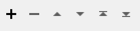FME Transformers: 2025.2
Connects to an ArcGIS Feature Service to manage attachments.
Typical Uses
- Attaching images, PDFs, or other files to ArcGIS Feature Service features
- Updating or deleting existing attachments
- Listing attachment metadata for validation or logging
- Downloading attachments for local storage or further processing
How does it work?
The ArcGISAttachmentConnector connects to an ArcGIS Feature Service to perform various tasks:
| Action | Task |
|---|---|
|
Add |
Upload a new attachment. |
|
Delete |
Delete a feature’s attachments. |
|
Download |
Download an attachment. |
|
List |
List attachment details. |
|
Update |
Replace an attachment. |
Feature URLs
Feature URLs follow this form:
https://<feature_service_url>/<layer_id>/<object_id_of_feature>
They may be obtained with an Esri ArcGIS Feature Service reader (also available in the FeatureReader transformer) and are stored in the arcgisfeatureservice_feature_url format attribute. These may be used to provide values for the Feature URL parameter.
Note that the object ID (not the global ID) is required.
Usage Notes
- When accessing branch-versioned feature services, the ArcGISAttachmentConnector will only download or modify attachments on the default branch of the feature service. See ArcGISBranchVersionManager.
Configuration
Input Ports
This transformer accepts any feature.
Output Ports
Features with added attributes, as specified in parameters and according to Action:
| Action | Output |
|---|---|
|
Add |
Input feature with details about the new item. |
|
Delete |
Input feature with details about deleted attachments. |
|
Download |
Input feature with details about the downloaded attachment. |
|
List |
Multiple features, one for each attachment on the specified feature, with details about the attachments. |
|
Update |
Input feature with details about the updated attachment. |
Input features are output here unmodified, in addition to any other output locations (Output or <Rejected>).
Features that cause the operation to fail are output through this port. An fme_rejection_code attribute describing the category of the error will be added, along with a more descriptive fme_rejection_message which contains more specific details as to the reason for the failure.
If an Input feature already has a value for fme_rejection_code, this value will be removed.
Rejected Feature Handling: can be set to either terminate the translation or continue running when it encounters a rejected feature. This setting is available both as a default FME option and as a workspace parameter.
Parameters
|
Connection |
Select or create a Web Connection, connecting to the appropriate Web Service:
|
|
Action |
The type of operation to perform. Choices include:
|
Feature
|
Feature URL |
Specify the URL of the feature where attachment operations will be performed. |
Data Source
|
Upload |
Select the source type:
Note that when working with large objects, File is generally the better choice as the data will be read from disk and not need to be held in memory. |
|
File to Add |
When Upload is File, specify the file to be uploaded. |
|
Attribute to Add as File |
When Upload is Attribute, specify the attribute containing the content for upload. |
Metadata
|
Add with Filename |
When Upload is Attribute, specify the filename, including extension, to contain the uploaded content. |
|
Keywords |
(Optional) Specify any keywords for the attachment (if enabled in the feature service settings). |
Added Attributes
Output features will receive these attributes:
|
_attachment_id |
The object ID of the newly added attachment. |
|
_global_id |
The global ID of the newly added attachment. |
Request
|
Delete All Feature Attachments |
Select an option for attachment deletion:
|
Feature
|
Feature URL |
Specify the URL of the feature where attachments will be deleted. |
|
Attachment ID |
When Delete All Feature Attachments is No, specify the ID of the attachment to delete. |
Added Attributes
Output features will receive these attributes:
|
_attachment_id |
The object ID of the deleted attachment, when Delete All Feature Attachments is No. |
|
_total_attachments |
Total number of attachments on the feature, when Delete All Feature Attachments is Yes. |
|
_attachments_deleted |
Total number of attachments deleted, when Delete All Feature Attachments is Yes. |
|
_attachment_ids |
List of deleted attachments, when Delete All Feature Attachments is Yes. |
|
_deletion_errors |
List of attachments that were not deleted successfully with their respective errors, when Delete All Feature Attachments is Yes. |
Feature
|
Feature URL |
Specify the URL of the feature from which attachments will be downloaded. |
|
Attachment ID |
Specify the ID of the attachment to download. |
Destination
|
Download as |
Select a destination type for downloaded items:
|
|
Download to Folder |
When Download as is File, specify the path to the folder that will store the downloaded item. |
|
If File Exists |
When Download as is File, select a method for handling existing files:
|
|
Download to Attribute |
When Download as is Attribute, specify the attribute to contain the contents of the downloaded item. |
Added Attributes
These attributes will be added to the output features:
|
_downloaded_path |
The local path where the downloaded attachment is saved, when Download as is File . |
|
_filename |
The filename of the downloaded file. |
|
_file_size |
The size of the downloaded file in bytes. |
|
_content_type |
The MIME type of the downloaded file. |
Feature
|
Feature URL |
Specify the URL of the feature to list the attachments of. |
Output Attributes
|
Attributes to Add |
Select any available attributes to be included on the output features:
|
Feature
|
Feature URL |
Specify the URL of the feature where attachments will be updated. |
|
Attachment ID |
Specify the ID of the attachment to update. |
Data Source
|
Upload |
Select the source type:
Note that when working with large objects, File is generally the better choice as the data will be read from disk and not need to be held in memory. |
|
File to Add |
When Upload is File, specify the file to be uploaded. |
|
Attribute to Add as File |
When Upload is Attribute, specify the attribute containing the content for upload. |
Metadata
|
Keywords |
(Optional) Specify any keywords for the attachment (if enabled in the feature service settings). |
|
Add with Filename |
When Upload is Attribute, specify the filename, including extension, to contain the updated content. |
Added Attributes
Output features will receive this attribute:
|
_attachment_id |
The object ID of the updated attachment. |
Editing Transformer Parameters
Transformer parameters can be set by directly entering values, using expressions, or referencing other elements in the workspace such as attribute values or user parameters. Various editors and context menus are available to assist. To see what is available, click  beside the applicable parameter.
beside the applicable parameter.
Defining Values
There are several ways to define a value for use in a Transformer. The simplest is to simply type in a value or string, which can include functions of various types such as attribute references, math and string functions, and workspace parameters.
Using the Text Editor
The Text Editor provides a convenient way to construct text strings (including regular expressions) from various data sources, such as attributes, parameters, and constants, where the result is used directly inside a parameter.
Using the Arithmetic Editor
The Arithmetic Editor provides a convenient way to construct math expressions from various data sources, such as attributes, parameters, and feature functions, where the result is used directly inside a parameter.
Conditional Values
Set values depending on one or more test conditions that either pass or fail.
Parameter Condition Definition Dialog
Content
Expressions and strings can include a number of functions, characters, parameters, and more.
When setting values - whether entered directly in a parameter or constructed using one of the editors - strings and expressions containing String, Math, Date/Time or FME Feature Functions will have those functions evaluated. Therefore, the names of these functions (in the form @<function_name>) should not be used as literal string values.
| These functions manipulate and format strings. | |
|
Special Characters |
A set of control characters is available in the Text Editor. |
| Math functions are available in both editors. | |
| Date/Time Functions | Date and time functions are available in the Text Editor. |
| These operators are available in the Arithmetic Editor. | |
| These return primarily feature-specific values. | |
| FME and workspace-specific parameters may be used. | |
| Creating and Modifying User Parameters | Create your own editable parameters. |
Table Tools
Transformers with table-style parameters have additional tools for populating and manipulating values.
|
Row Reordering
|
Enabled once you have clicked on a row item. Choices include:
|
|
Cut, Copy, and Paste
|
Enabled once you have clicked on a row item. Choices include:
Cut, copy, and paste may be used within a transformer, or between transformers. |
|
Filter
|
Start typing a string, and the matrix will only display rows matching those characters. Searches all columns. This only affects the display of attributes within the transformer - it does not alter which attributes are output. |
|
Import
|
Import populates the table with a set of new attributes read from a dataset. Specific application varies between transformers. |
|
Reset/Refresh
|
Generally resets the table to its initial state, and may provide additional options to remove invalid entries. Behavior varies between transformers. |
Note: Not all tools are available in all transformers.
For more information, see Transformer Parameter Menu Options.
Reference
|
Processing Behavior |
|
|
Feature Holding |
No |
| Dependencies | Esri Access |
| Aliases | |
| History |
FME Online Resources
The FME Community and Support Center Knowledge Base have a wealth of information, including active forums with 35,000+ members and thousands of articles.
Search for all results about the ArcGISAttachmentConnector on the FME Community.
Examples may contain information licensed under the Open Government Licence – Vancouver, Open Government Licence - British Columbia, and/or Open Government Licence – Canada.