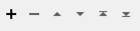FME Transformers: 2025.1
Connects to Cesium ion to manage assets.
Typical Uses
- Managing assets on Cesium ion by uploading and deleting
How does it work?
The CesiumIonConnector uses your Cesium ion account credentials to access the service and perform various tasks:
| Action | Task |
|---|---|
|
Delete |
Delete assets. |
|
Upload |
Upload a folder containing one of :
|
Optional Input Port
This transformer has two modes, depending on whether a connector is attached to the Input port or not:
- Input-driven: When input features are connected, the transformer runs once for each feature it receives in the Input port.
- Run Once: When no input features are connected, the transformer runs one time.
Configuration
Input Ports
This transformer accepts any feature.
Output Ports
Features with added attributes, as specified in parameters and according to Action:
| Action | Output - Input-Driven | Output - Run Once |
|---|---|---|
|
Delete |
Input feature unchanged. |
One new feature. |
|
Upload |
Input feature with details about the uploaded item. |
New feature with details about the uploaded item. |
Features that cause the operation to fail are output through this port. An fme_rejection_code attribute describing the category of the error will be added, along with a more descriptive fme_rejection_message which contains more specific details as to the reason for the failure.
If an Input feature already has a value for fme_rejection_code, this value will be removed.
Rejected Feature Handling: can be set to either terminate the translation or continue running when it encounters a rejected feature. This setting is available both as a default FME option and as a workspace parameter.
Parameters
|
Cesium ion Account |
Select or create a Web Connection, connecting to the Cesium ion Web Service. |
|
Action |
Select an operation to perform. Choices include:
|
Options
|
Asset ID |
Specify the Cesium ion asset to delete. |
Options
|
Source Folder |
Specify the folder to upload as an asset. The folder should contain one of :
|
|
Asset Name |
Specify a name for the new asset. |
|
Asset Description |
(Optional) Provide a description of the new asset. |
Wait Behavior
|
Wait for ion Processing |
Select an option for upload processing:
|
|
Processing Timeout (s) |
When Wait for ion Processing is Yes, specify the amount of time in seconds to wait for the asset to complete processing. The translation will still succeed if the timeout is reached, but the uploaded asset is not guaranteed to be ready for use. |
Manual Georeferencing
If the new asset is an unreferenced OBJ file, enable this to manually assign positional information.
|
Latitude (Degrees) |
Specify latitude in decimal degrees. |
|
Longitude (Degrees) |
Specify longitude in decimal degrees. |
|
Height (Meters) |
Specify elevation in meters. |
Added Attributes
Output features will receive these attributes:
|
_cesiumion_url |
The URL of the new asset |
|
_cesiumion_id |
Numerical ID of the new asset |
|
_cesiumion_user_id |
ID of the user account |
|
_cesiumion_type |
The type of asset. One of 3DTILES, IMAGERY, or TERRAIN. |
|
_cesiumion_name |
The name of the new asset |
|
_cesiumion_description |
The description for the new asset |
|
_cesiumion_bytes |
Number of bytes uploaded |
|
_cesiumion_date_added |
Date the asset was added |
|
_cesiumion_status |
Cesium ion processing status. One of NOT_STARTED, IN_PROGRESS, COMPLETE or ERROR |
|
_cesiumion_percent_complete |
Processing percent complete |
Editing Transformer Parameters
Transformer parameters can be set by directly entering values, using expressions, or referencing other elements in the workspace such as attribute values or user parameters. Various editors and context menus are available to assist. To see what is available, click  beside the applicable parameter.
beside the applicable parameter.
Defining Values
There are several ways to define a value for use in a Transformer. The simplest is to simply type in a value or string, which can include functions of various types such as attribute references, math and string functions, and workspace parameters.
Using the Text Editor
The Text Editor provides a convenient way to construct text strings (including regular expressions) from various data sources, such as attributes, parameters, and constants, where the result is used directly inside a parameter.
Using the Arithmetic Editor
The Arithmetic Editor provides a convenient way to construct math expressions from various data sources, such as attributes, parameters, and feature functions, where the result is used directly inside a parameter.
Conditional Values
Set values depending on one or more test conditions that either pass or fail.
Parameter Condition Definition Dialog
Content
Expressions and strings can include a number of functions, characters, parameters, and more.
When setting values - whether entered directly in a parameter or constructed using one of the editors - strings and expressions containing String, Math, Date/Time or FME Feature Functions will have those functions evaluated. Therefore, the names of these functions (in the form @<function_name>) should not be used as literal string values.
| These functions manipulate and format strings. | |
|
Special Characters |
A set of control characters is available in the Text Editor. |
| Math functions are available in both editors. | |
| Date/Time Functions | Date and time functions are available in the Text Editor. |
| These operators are available in the Arithmetic Editor. | |
| These return primarily feature-specific values. | |
| FME and workspace-specific parameters may be used. | |
| Creating and Modifying User Parameters | Create your own editable parameters. |
Table Tools
Transformers with table-style parameters have additional tools for populating and manipulating values.
|
Row Reordering
|
Enabled once you have clicked on a row item. Choices include:
|
|
Cut, Copy, and Paste
|
Enabled once you have clicked on a row item. Choices include:
Cut, copy, and paste may be used within a transformer, or between transformers. |
|
Filter
|
Start typing a string, and the matrix will only display rows matching those characters. Searches all columns. This only affects the display of attributes within the transformer - it does not alter which attributes are output. |
|
Import
|
Import populates the table with a set of new attributes read from a dataset. Specific application varies between transformers. |
|
Reset/Refresh
|
Generally resets the table to its initial state, and may provide additional options to remove invalid entries. Behavior varies between transformers. |
Note: Not all tools are available in all transformers.
For more information, see Transformer Parameter Menu Options.
Reference
|
Processing Behavior |
|
|
Feature Holding |
No |
| Dependencies | Cesium ion Account |
| Aliases | BentleyCesiumIonConnector |
| History | Released FME 2019.0 |
FME Community
The FME Community has a wealth of FME knowledge with over 20,000 active members worldwide. Get help with FME, share knowledge, and connect with users globally.
Search for all results about the CesiumIonConnector on the FME Community.
Examples may contain information licensed under the Open Government Licence – Vancouver, Open Government Licence - British Columbia, and/or Open Government Licence – Canada.