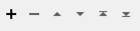FME Transformers: 2025.1
Connects to Azure Blob Storage to manage files and folders.
Typical Uses
-
Managing datasets on Azure Blob Storage by uploading, downloading, and deleting files and folders
-
Transferring file contents into or out of an attribute in FME
-
Retrieving file and folder names, paths, links and other information from Azure Blob Storage to use elsewhere in a workspace
How does it work?
The AzureBlobStorageConnector uses your Azure Storage account credentials to perform various management tasks on Azure Blob Storage:
| Action | Task |
|---|---|
|
Delete |
Delete files and folders. |
|
Download |
Download a file or folder to an attribute, file, or folder. |
|
List |
List the item details for the contents of a folder. |
|
Upload |
Upload a file, folder, or the contents of an attribute. |
Once valid account credentials have been provided, you may browse to available content for the selected Action.
Optional Input Port
This transformer has two modes, depending on whether a connector is attached to the Input port or not:
- Input-driven: When input features are connected, the transformer runs once for each feature it receives in the Input port.
- Run Once: When no input features are connected, the transformer runs one time.
When the Input port is in use, the Initiator output port is also enabled.
Usage Notes
-
This transformer cannot move or copy files between different locations. Consider using multiple connectors for these tasks, by downloading files/folders and re-uploading them to a new location.
- The FeatureReader can access Azure Blob Storage directly but does not download a local copy of the dataset.
Configuration
Input Ports
This transformer accepts any feature.
Output Ports
Features with added attributes, as specified in parameters and according to Action:
| Action | Output - Input-Driven | Output - Run Once |
|---|---|---|
|
Delete |
Input feature unchanged. |
One new feature. |
|
Download |
Input feature with details about the downloaded item. |
New feature with details about the downloaded item. |
|
List |
Multiple features, one for each item in the specified location, with details about the items. |
Multiple new features, one for each item in the specified location, with details about the items. |
|
Upload |
Input feature with details about the uploaded item. |
New feature with details about the uploaded item. |
When the optional Input port is used, input features are output here unmodified, in addition to any other output locations (Output or <Rejected>).
Features that cause the operation to fail are output through this port. An fme_rejection_code attribute describing the category of the error will be added, along with a more descriptive fme_rejection_message which contains more specific details as to the reason for the failure.
If an Input feature already has a value for fme_rejection_code, this value will be removed.
Rejected Feature Handling: can be set to either terminate the translation or continue running when it encounters a rejected feature. This setting is available both as a default FME option and as a workspace parameter.
Parameters
|
Credential Source |
Select the type of credentials to use:
|
||||||||||||
|
Account |
When Credential Source is Web Connection, select or create a Web Connection connecting to a Microsoft Azure Storage Web Service. |
||||||||||||
|
Account Name |
When Credential Source is SAS, Embedded, Default Azure Credential, or Anonymous, specify the account name. |
||||||||||||
|
Account Key |
When Credential Source is Embedded, specify the account key. |
||||||||||||
|
Custom Domain |
(Optional) If the blob storage service is not located at <account>.blob.core.windows.net, specify a location to override the host. |
||||||||||||
|
Shared Access Signature (SAS) |
When Credential Source is SAS, provide an SAS. |
|
Action |
Select an operation to perform. Choices include:
|
Delete Options
|
Container |
Specify the container the file or folder is in. |
|
Path |
Specify the full path of the file or folder on Azure Blob Storage to delete. |
Output Attributes
No attributes are added for this Action.
Download Options
|
Container |
Specify the container the file or folder is in. |
||||
|
Path |
Specify the full path of the file or folder on Azure Blob Storage to download. |
||||
|
Advanced |
(Optional) To download only a portion of the blob, specify a byte range:
Example: To download the first 512 bytes of the blob: Start of Byte Range =0 End of Byte Range=511
|
Destination
|
Download as |
Select a destination type for downloaded items:
|
|
Download to Attribute |
When Download as is Attribute, specify the attribute to contain the contents of the downloaded item. EncodingFME will attempt to convert the attribute's contents to a UTF-8 string. If this fails, the attribute's contents will be created as raw binary. To ensure that the original bytes are always preserved and never converted to UTF-8, use Download as >File instead. |
|
Response Body Encoding |
When Download as is Attribute, select an encoding method. Options include various character set encodings which ensure the output is in a human-readable form. If Auto Detect from HTTP Header is specified but there is no encoding in the Content-Type metadata associated with the data, the output will be returned as raw bytes. |
|
Download to Folder |
When Download as is File or Folder, specify the path to the folder that will store the downloaded item. |
|
If File Exists |
When Download as is File or Folder, select a method for handling existing files:
|
|
Include Subfolders |
When Download as is Folder, select a method for handling subfolders:
|
Output Attributes
|
Attributes to Add |
Select any available attributes to be included on the output features:
|
List Options
|
Container |
Specify the container the folder is in. |
|
Path |
Specify the full path of the folder on Azure Blob Storage to list. |
|
Include Subfolders |
Select a method for handling subfolders:
|
Output Attributes
|
Attributes to Add |
Select any available attributes to be included on the output features:
|
Data Source
|
Upload |
Select the source type:
Note that when working with large objects, File is generally the better choice as the data will be read from disk and not need to be held in memory. |
|
File to Upload |
When Upload is File, specify the file to be uploaded. |
|
Folder to Upload |
When Upload is Folder, specify the folder to be uploaded. |
|
Include Subfolders |
When Upload is Folder, select a method for handling subfolders:
|
|
Contents Only |
When Upload is Folder, select a method for uploading the content of folders:
|
|
Attribute to Upload as File |
When Upload is Attribute, specify the attribute containing the content for upload. |
Upload Options
|
Container |
Specify the container to upload to. If it does not exist, a new container will be created. |
|
Path |
Specify the full path of the folder to upload to. |
|
Upload with File Name |
When Upload is Attribute, specify the filename, including extension, to contain the uploaded content. |
|
If File Exists |
Select a method of handling conflicts with existing files at the upload location:
|
|
Maximum Block Size (MB) |
Specify the size of the blocks to create when uploading (provided the file is larger than 4MB). The maximum block size Azure Blob Storage supports is 100MB. For more information about block size, see: Understanding block blobs, append blobs, and page blobs. |
Metadata
This table specifies metadata items to associate with each uploaded file.
Each entry consists of a Name and Value.
|
Name |
Select an available name from the list or enter a name directly:
If the name matches a recognized HTTP header value, it will be set such that HTTP requests for the uploaded file will return those headers. Note that:
|
|
Value |
Specify a value. |
Generate Shared Access Signature
When Upload is File or Attribute, a Shared Access Signature (SAS) can be generated for the uploaded file.
When enabled, the attributes _sas_url and _sas_token will be added to the output feature.
SAS generation requires authentication with an Account Key.
For more information, see: Grant limited access to Azure Storage resources using shared access signatures (SAS).
|
Permissions |
Select the desired permission level:
|
|
SAS Token Expiry Time |
Specify when the token should expire, in datetime format. |
|
IP Address or Range |
(Optional) If desired, specify an IP address or range of IP addresses, limiting access to this range only. Range format is: 203.0.113.0–203.0.113.255 |
|
Restrict to HTTPS |
Select an option:
|
Output Attributes
|
Attributes to Add |
Select any available attributes to be included on the output features:
|
Editing Transformer Parameters
Transformer parameters can be set by directly entering values, using expressions, or referencing other elements in the workspace such as attribute values or user parameters. Various editors and context menus are available to assist. To see what is available, click  beside the applicable parameter.
beside the applicable parameter.
Defining Values
There are several ways to define a value for use in a Transformer. The simplest is to simply type in a value or string, which can include functions of various types such as attribute references, math and string functions, and workspace parameters.
Using the Text Editor
The Text Editor provides a convenient way to construct text strings (including regular expressions) from various data sources, such as attributes, parameters, and constants, where the result is used directly inside a parameter.
Using the Arithmetic Editor
The Arithmetic Editor provides a convenient way to construct math expressions from various data sources, such as attributes, parameters, and feature functions, where the result is used directly inside a parameter.
Conditional Values
Set values depending on one or more test conditions that either pass or fail.
Parameter Condition Definition Dialog
Content
Expressions and strings can include a number of functions, characters, parameters, and more.
When setting values - whether entered directly in a parameter or constructed using one of the editors - strings and expressions containing String, Math, Date/Time or FME Feature Functions will have those functions evaluated. Therefore, the names of these functions (in the form @<function_name>) should not be used as literal string values.
| These functions manipulate and format strings. | |
|
Special Characters |
A set of control characters is available in the Text Editor. |
| Math functions are available in both editors. | |
| Date/Time Functions | Date and time functions are available in the Text Editor. |
| These operators are available in the Arithmetic Editor. | |
| These return primarily feature-specific values. | |
| FME and workspace-specific parameters may be used. | |
| Creating and Modifying User Parameters | Create your own editable parameters. |
Table Tools
Transformers with table-style parameters have additional tools for populating and manipulating values.
|
Row Reordering
|
Enabled once you have clicked on a row item. Choices include:
|
|
Cut, Copy, and Paste
|
Enabled once you have clicked on a row item. Choices include:
Cut, copy, and paste may be used within a transformer, or between transformers. |
|
Filter
|
Start typing a string, and the matrix will only display rows matching those characters. Searches all columns. This only affects the display of attributes within the transformer - it does not alter which attributes are output. |
|
Import
|
Import populates the table with a set of new attributes read from a dataset. Specific application varies between transformers. |
|
Reset/Refresh
|
Generally resets the table to its initial state, and may provide additional options to remove invalid entries. Behavior varies between transformers. |
Note: Not all tools are available in all transformers.
For more information, see Transformer Parameter Menu Options.
Reference
|
Processing Behavior |
|
|
Feature Holding |
No |
| Dependencies | Azure Storage Account |
| Aliases | MicrosoftAzureBlobStorageConnector |
| History | Released FME 2019.0 |
FME Community
The FME Community has a wealth of FME knowledge with over 20,000 active members worldwide. Get help with FME, share knowledge, and connect with users globally.
Search for all results about the AzureBlobStorageConnector on the FME Community.
Examples may contain information licensed under the Open Government Licence – Vancouver, Open Government Licence - British Columbia, and/or Open Government Licence – Canada.