FME Transformers: 2025.0
Removes all attributes and list attributes, except the specific ones you specify to be retained.
Typical Uses
- Cleaning up features with large numbers of unnecessary attributes
How does it work?
Once connected to input features, the AttributeKeeper provides pick lists (one for attributes and one for list attributes) for you to choose which attributes to retain. All other attributes are removed, and the modified features are output.
Geometry and FME attributes are not removed.
Format attributes will be removed whether exposed or not . Exposed FME attributes will simply be hidden - not removed permanently.
Examples
In this example, two attributes are selected from the pick list to keep.
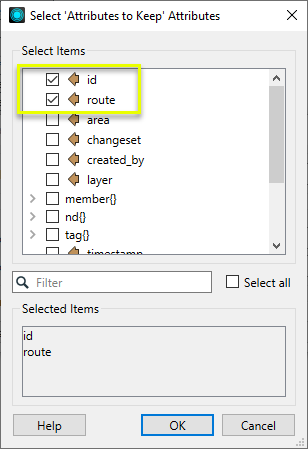
The Attributes to Keep parameter is populated with those choices.
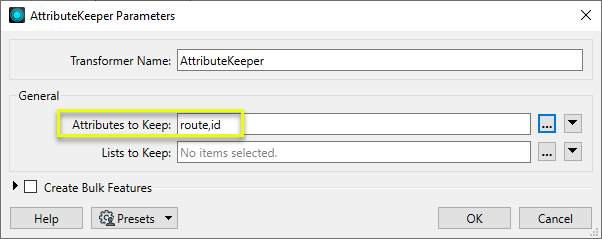
As the features exit the transformer, all of the unwanted attributes have been removed, including all lists:
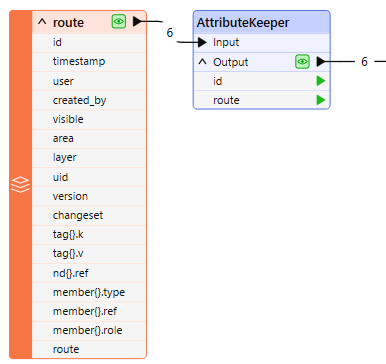
Usage Notes
- If the number of attributes you want to keep is greater than the number of attributes you want to remove, consider using the AttributeManager.
- Use the AttributeManager to remove selected individual attributes from a feature.
- Use the BulkAttributeRemover to remove all attributes that match a pattern.
- To keep a Format attribute, expose it first, either in the reader or by using the AttributeExposer
- If you choose to keep a list element attribute, for example member{0}.type, it won’t appear under the transformer unless this element has already been exposed. See Exposing List Attributes for more information.
Configuration
Input Ports
This transformer accepts any feature.
Output Ports
Features with only those attributes selected for retention within the transformer.
Parameters
|
Attributes to Keep |
After the AttributeKeeper is connected, click the browse button to display the list dialog. Select the attributes that you want to keep on the feature. The unchecked attributes will be removed, except for any FME attributes. Format attributes will be removed, whether exposed or not. |
|
Lists to Keep |
After you connect the transformer, click the browse button and select the lists to keep. Note that if you select to keep a list, your selection will include any list attributes or nested lists. For example, if you select to keep a list called list{} then list{}.attr or list{}.sublist{} will also be kept. The Lists to Keep parameter is a way to keep an entire FME list (for example member{}.type). To keep specific list elements (for example member{0}.type) select them under Attributes to Keep. |
When enabled, Bulk Mode features will be created and output in batches, which may improve performance when processing many features.
|
Output on Attribute Change |
When creating Bulk Mode features, this specifies that features should be output whenever any of the specified attributes changes values. This can be used to reduce blocking in streaming scenarios. |
Editing Transformer Parameters
Transformer parameters can be set by directly entering values, using expressions, or referencing other elements in the workspace such as attribute values or user parameters. Various editors and context menus are available to assist. To see what is available, click  beside the applicable parameter.
beside the applicable parameter.
Defining Values
There are several ways to define a value for use in a Transformer. The simplest is to simply type in a value or string, which can include functions of various types such as attribute references, math and string functions, and workspace parameters.
Using the Text Editor
The Text Editor provides a convenient way to construct text strings (including regular expressions) from various data sources, such as attributes, parameters, and constants, where the result is used directly inside a parameter.
Using the Arithmetic Editor
The Arithmetic Editor provides a convenient way to construct math expressions from various data sources, such as attributes, parameters, and feature functions, where the result is used directly inside a parameter.
Conditional Values
Set values depending on one or more test conditions that either pass or fail.
Parameter Condition Definition Dialog
Content
Expressions and strings can include a number of functions, characters, parameters, and more.
When setting values - whether entered directly in a parameter or constructed using one of the editors - strings and expressions containing String, Math, Date/Time or FME Feature Functions will have those functions evaluated. Therefore, the names of these functions (in the form @<function_name>) should not be used as literal string values.
| These functions manipulate and format strings. | |
|
Special Characters |
A set of control characters is available in the Text Editor. |
| Math functions are available in both editors. | |
| Date/Time Functions | Date and time functions are available in the Text Editor. |
| These operators are available in the Arithmetic Editor. | |
| These return primarily feature-specific values. | |
| FME and workspace-specific parameters may be used. | |
| Creating and Modifying User Parameters | Create your own editable parameters. |
Table Tools
Transformers with table-style parameters have additional tools for populating and manipulating values.
|
Row Reordering
|
Enabled once you have clicked on a row item. Choices include:
|
|
Cut, Copy, and Paste
|
Enabled once you have clicked on a row item. Choices include:
Cut, copy, and paste may be used within a transformer, or between transformers. |
|
Filter
|
Start typing a string, and the matrix will only display rows matching those characters. Searches all columns. This only affects the display of attributes within the transformer - it does not alter which attributes are output. |
|
Import
|
Import populates the table with a set of new attributes read from a dataset. Specific application varies between transformers. |
|
Reset/Refresh
|
Generally resets the table to its initial state, and may provide additional options to remove invalid entries. Behavior varies between transformers. |
Note: Not all tools are available in all transformers.
For more information, see Transformer Parameter Menu Options.
Reference
|
Processing Behavior |
|
|
Feature Holding |
No |
| Dependencies | None |
| Aliases | ListKeeper |
| History |
FME Community
The FME Community has a wealth of FME knowledge with over 20,000 active members worldwide. Get help with FME, share knowledge, and connect with users globally.
Search for all results about the AttributeKeeper on the FME Community.
Examples may contain information licensed under the Open Government Licence – Vancouver, Open Government Licence - British Columbia, and/or Open Government Licence – Canada.




