FME Transformers: 2025.0
Adds one or more attributes to features, optionally assigning values. Values may reference adjacent features.
- Add a new attribute to a feature and assign it a value
- Add a new empty attribute to a feature for use elsewhere in the workspace
- Unmelting (reverse melting) data
How does it work?
Blank rows are provided where you can enter new attribute names and (optionally) set values and types for them.
One or more new attributes may be added, and all features that pass through the transformer are modified according to these selections.
New attributes are added at the top. Duplicate names are not identified, and are not added more than once.
Examples
- In this example, three new attributes are added to the input features:
- UPDATEDBY is added and set to the constant value “Smith”.
- X and Y are added, and set to the feature’s coordinates by extracting geometry with an FME function.
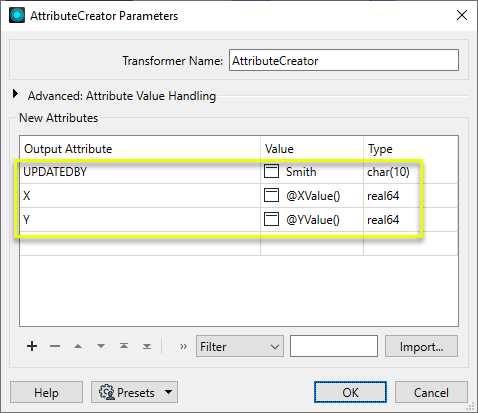
The new attributes are reflected in the transformer, at the top of the attribute list.
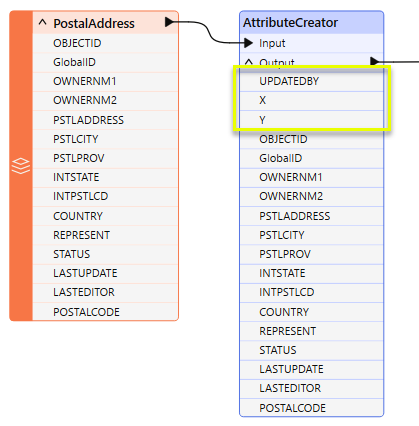
The attribute values are updated, and can be viewed in the FME Data Inspector’s table view.
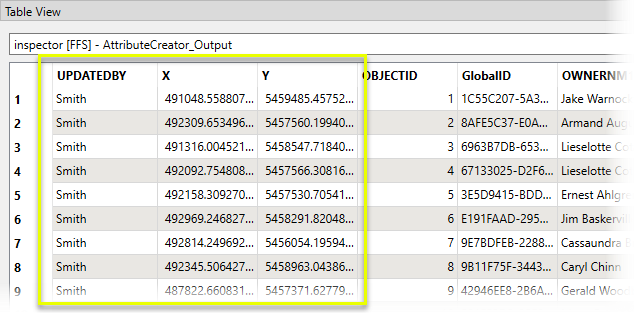
Adjacent Feature Attributes are accessed under Advanced: Attribute Value Handling. When turned on, you can specify a number of features preceding and following the current feature to reference in calculating new values.
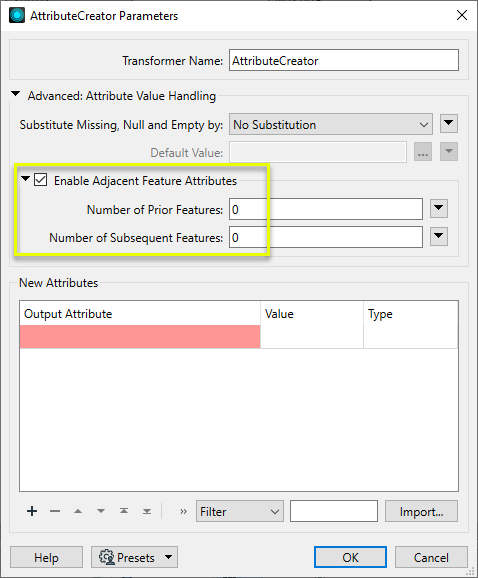
Suppose we are given the dataset below:
|
ID |
Latitude |
Longitude |
|---|---|---|
|
0 |
49.1640 |
-123.061 |
|
1 |
49.1643 |
-123.063 |
|
2 |
49.1642 |
-123.062 |
|
3 |
49.1642 |
-123.064 |
If the Number of Prior Features and Number of Subsequent Features parameters are both set to 2, then when the first feature is read, the AttributeCreator has access to the following features:
|
Feature Reference |
ID |
Latitude |
Longitude |
|---|---|---|---|
|
feature[-2] |
<missing> |
<missing> |
<missing> |
|
feature[-1] |
<missing> |
<missing> |
<missing> |
|
current feature |
0 |
49.1640 |
-123.061 |
|
feature[+1] |
1 |
49.1643 |
-123.063 |
|
feature[+2] |
2 |
49.1642 |
-123.062 |
Note that some attributes are missing because no features exist prior to the first feature.
After the second feature is read, the window of prior and subsequent features available to the AttributeCreator shifts to produce the following:
|
Feature Reference |
ID |
Latitude |
Longitude |
|---|---|---|---|
|
feature[-2] |
<missing> |
<missing> |
<missing> |
|
feature[-1] |
0 |
49.1640 |
-123.061 |
|
current feature |
1 |
49.1643 |
-123.063 |
|
feature[+1] |
2 |
49.1642 |
-123.062 |
|
feature[+2] |
3 |
49.1642 |
-123.064 |
This statement would calculate the average latitude of the two preceding features:

Calculations referencing adjacent features can be created in the Arithmetic Editor and the Text Editor. These editors will list the attributes of the currently processed feature first, then the prior features, then the subsequent features.
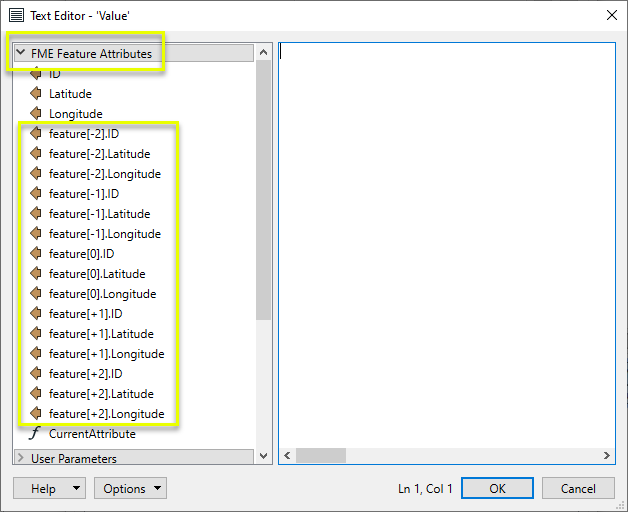
Usage Notes
- Consider using the AttributeManager instead.
- To melt data, see the AttributeExploder (alias Melter).
Configuration
Input Ports
Features to have new attributes added.
Output Ports
Features with the new attributes and optionally defined values.
Parameters
|
Substitute Missing, Null, and Empty by |
Specifies the desired behavior when the referenced attribute does not exist, has a null value, or has an empty string value. Such attributes can be thought of as unresolved attributes. For example, since there are no features prior to the first input feature, the AttributeManager will fail to resolve the value of feature[-1].AttrName for the first input feature. If this parameter is set to No Substitution, the AttributeManager will resolve all unresolved attributes with an empty string if they are used in a larger expression. If the unresolved attribute is assigned directly and is not part of a larger expression, then the Output Attribute will be unresolved in the same way. For example, if B is missing, and A is set to @Value(B), then A will be missing as well. But if A is set to "B = @Value(B)", A will have the value of "B = ". As another example, if the value of feature[+2] is the empty string and Default Value is specified, then the empty string will be treated as an unresolved attribute, and will be resolved as the value specified under Default Value. If this parameter is set to Closest Adjacent Feature, then the unresolved attributes will be resolved as the corresponding attribute of the closest feature, if such a feature exists. When looking for closest features, features with unresolved attributes are skipped. If a prior or subsequent feature has unresolved attributes, it is possible that the current feature is used to resolve the missing attributes. For example, if the value of feature[-2].AttrName is unresolved, then to resolve the value of feature[-2].AttrName the AttributeManager will look at the closest features to feature[-2], alternating between features prior to and subsequent to feature[-2]. It will first look at feature[-3].AttrName, followed by feature[-1].AttrName if needed, and then feature[-4].AttrName if needed, until all prior and subsequent features specified have been exhausted. If the attribute remains unresolved within the specified prior and subsequent features, then it will be resolved as the value specified in the Default Value parameter. |
|
Default Value |
This parameter specifies the value used to resolve unresolved attributes in these cases:
|
Enable Adjacent Feature Attributes
When enabled, you may set an attribute value (in the Attribute Actions table) based on the attributes of features prior or subsequent to the current feature by referencing them as follows:
- Attributes of prior features are referenced as feature[-1].AttrName, feature[-2].AttrName, and so forth.
- Attributes of subsequent features are referenced as feature[+1].AttrName, feature[+2].AttrName, and so forth.
- Attributes of the currently processed feature are accessed directly without a prefix, such as AttrName.
When retrieving the value of a prior feature, any changes made by the AttributeManager to that feature will take effect.
|
Number of Prior Features |
This parameter specifies the maximum number of prior features that can be referenced by the AttributeManager. If Multiple Feature Attribute Support is enabled, this must be a value from 0 to 100. As additional features must be read for each feature processed, defining only the maximum number of features needed to be retrieved will improve performance. |
|
Number of Subsequent Features |
This parameter specifies the maximum number of subsequent features that can be referenced by the AttributeManager. If Multiple Feature Attribute Support is enabled, this must be a value from 0 to 100. As additional features must be read for each feature processed, defining only the maximum number of features needed to be retrieved will improve performance. |
When an AttributeCreator is opened for the first time, this area will contain a blank row where a new attribute can be created. Additional rows are added as entries are made.
|
Output Attribute |
Enter the name of the new attribute. Names may also be assigned using expressions or the context menu to retrieve existing attribute values, User Parameters, or assign conditional values. |
||||||||||||||||||||||||||||||||||||||||||||||||||||||||||||||||||||||||||||||||||||||||||||||||
|
Value |
New attributes can be left without a value for use elsewhere, or you can set new values here by clicking in the appropriate row and:
See Defining Values below for detailed information on using these options. |
||||||||||||||||||||||||||||||||||||||||||||||||||||||||||||||||||||||||||||||||||||||||||||||||
|
Type |
Specify the attribute's data type. The ellipses button will open an Attribute Type Definition dialog, which can assist with setting Type, Width, and Precision (where necessary). The attribute is tagged with the specified Type information, but type limitations are not enforced on values at this point, and so mismatches between type and value are possible. Type may be enforced elsewhere in the workspace, such as in writers or by using an AttributeValidator or Tester to check values against type. Available data types include:
|
Editing Transformer Parameters
Transformer parameters can be set by directly entering values, using expressions, or referencing other elements in the workspace such as attribute values or user parameters. Various editors and context menus are available to assist. To see what is available, click  beside the applicable parameter.
beside the applicable parameter.
Defining Values
There are several ways to define a value for use in a Transformer. The simplest is to simply type in a value or string, which can include functions of various types such as attribute references, math and string functions, and workspace parameters.
Using the Text Editor
The Text Editor provides a convenient way to construct text strings (including regular expressions) from various data sources, such as attributes, parameters, and constants, where the result is used directly inside a parameter.
Using the Arithmetic Editor
The Arithmetic Editor provides a convenient way to construct math expressions from various data sources, such as attributes, parameters, and feature functions, where the result is used directly inside a parameter.
Conditional Values
Set values depending on one or more test conditions that either pass or fail.
Parameter Condition Definition Dialog
Content
Expressions and strings can include a number of functions, characters, parameters, and more.
When setting values - whether entered directly in a parameter or constructed using one of the editors - strings and expressions containing String, Math, Date/Time or FME Feature Functions will have those functions evaluated. Therefore, the names of these functions (in the form @<function_name>) should not be used as literal string values.
| These functions manipulate and format strings. | |
|
Special Characters |
A set of control characters is available in the Text Editor. |
| Math functions are available in both editors. | |
| Date/Time Functions | Date and time functions are available in the Text Editor. |
| These operators are available in the Arithmetic Editor. | |
| These return primarily feature-specific values. | |
| FME and workspace-specific parameters may be used. | |
| Creating and Modifying User Parameters | Create your own editable parameters. |
Table Tools
Transformers with table-style parameters have additional tools for populating and manipulating values.
|
Row Reordering
|
Enabled once you have clicked on a row item. Choices include:
|
|
Cut, Copy, and Paste
|
Enabled once you have clicked on a row item. Choices include:
Cut, copy, and paste may be used within a transformer, or between transformers. |
|
Filter
|
Start typing a string, and the matrix will only display rows matching those characters. Searches all columns. This only affects the display of attributes within the transformer - it does not alter which attributes are output. |
|
Import
|
Import populates the table with a set of new attributes read from a dataset. Specific application varies between transformers. |
|
Reset/Refresh
|
Generally resets the table to its initial state, and may provide additional options to remove invalid entries. Behavior varies between transformers. |
Note: Not all tools are available in all transformers.
For more information, see Transformer Parameter Menu Options.
Reference
|
Processing Behavior |
Feature-Based
|
|
Feature Holding |
No |
| Dependencies | None |
| Aliases | AttributeSetter NullAttributeCreator UnMelter |
| History |
FME Community
The FME Community has a wealth of FME knowledge with over 20,000 active members worldwide. Get help with FME, share knowledge, and connect with users globally.
Search for all results about the AttributeCreator on the FME Community.
Examples may contain information licensed under the Open Government Licence – Vancouver, Open Government Licence - British Columbia, and/or Open Government Licence – Canada.




