FME Transformers: 2025.0
Copies existing attributes to new attributes with user-specified names. The existing attribute remains intact and a new attribute is created that has a different name, but the same values.
Typical Uses
- Create a copy of an attribute to preserve the original while transforming the copy
- Create persistent mappings between differing input and output attribute names so that the mapping won’t be lost if a connector is manually removed or replaced.
How does it work?
Examples
You can replace manual attribute connections with an AttributeCopier transformer. In this example, FME doesn’t connect the attributes because either the case is different or the name is different.
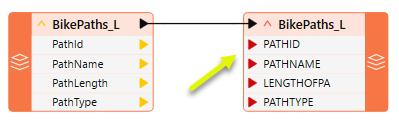
If you right-click on the existing connection and choose Auto Connect Attributes, FME will guess at the connections, connecting the attributes where only the case is different.
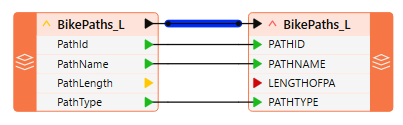
PathLength is not automatically connected to LENGTHOFPA, as the two names are too different for an automatic match. You would need to connect such an attribute manually.
However, with the above method, if the feature connection is deleted or replaced, the attribute mapping is lost and will have to be redone.
Instead, using an AttributeCopier to map the connections will keep the pairs persistently through changes to the workspace.
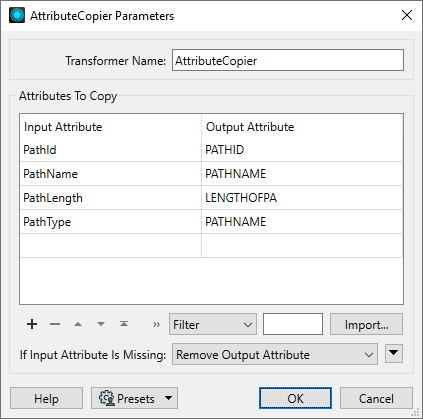
And the changes are reflected in the transformer:
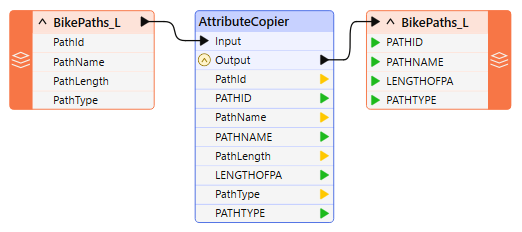
Usage Notes
- Consider using the AttributeManager instead.
Configuration
Input Ports
Features with attributes.
Output Ports
List of attributes, including any that have been copied.
Parameters
When an AttributeCreator is opened for the first time, this area will contain a blank row where a new attribute can be created. Additional rows are added as entries are made.
|
Input Attribute |
Enter or select the name of an existing attribute from one of the drop-downs. |
|
Output Attribute |
Enter or select the name of the new attribute to be created if necessary and copied into. The value of this attribute will be the value of the corresponding Input Attribute. If the Input Attribute does not exist on a feature and an Attribute Value is specified, the Output Attribute will be created and set to the value specified in the Attribute Value. |
|
Default Value |
Enabled when If Input Attribute is Missing is set to Set Default Value. The value to set the Output Attribute to if the Input Attribute does not exist on the feature (a default value). If the Default Value is blank, and the Input Attribute does not exist on the feature, the Output Attribute will not be created. See Defining Values for various methods of setting these. |
|
If Input Attribute is Missing |
Select an action to take if a specified input attribute has no value: - Remove Output Attribute - Preserve Existing Output Attribute - Set Default Value - enables the Default Value column |
Editing Transformer Parameters
Transformer parameters can be set by directly entering values, using expressions, or referencing other elements in the workspace such as attribute values or user parameters. Various editors and context menus are available to assist. To see what is available, click  beside the applicable parameter.
beside the applicable parameter.
Defining Values
There are several ways to define a value for use in a Transformer. The simplest is to simply type in a value or string, which can include functions of various types such as attribute references, math and string functions, and workspace parameters.
Using the Text Editor
The Text Editor provides a convenient way to construct text strings (including regular expressions) from various data sources, such as attributes, parameters, and constants, where the result is used directly inside a parameter.
Using the Arithmetic Editor
The Arithmetic Editor provides a convenient way to construct math expressions from various data sources, such as attributes, parameters, and feature functions, where the result is used directly inside a parameter.
Conditional Values
Set values depending on one or more test conditions that either pass or fail.
Parameter Condition Definition Dialog
Content
Expressions and strings can include a number of functions, characters, parameters, and more.
When setting values - whether entered directly in a parameter or constructed using one of the editors - strings and expressions containing String, Math, Date/Time or FME Feature Functions will have those functions evaluated. Therefore, the names of these functions (in the form @<function_name>) should not be used as literal string values.
| These functions manipulate and format strings. | |
|
Special Characters |
A set of control characters is available in the Text Editor. |
| Math functions are available in both editors. | |
| Date/Time Functions | Date and time functions are available in the Text Editor. |
| These operators are available in the Arithmetic Editor. | |
| These return primarily feature-specific values. | |
| FME and workspace-specific parameters may be used. | |
| Creating and Modifying User Parameters | Create your own editable parameters. |
Table Tools
Transformers with table-style parameters have additional tools for populating and manipulating values.
|
Row Reordering
|
Enabled once you have clicked on a row item. Choices include:
|
|
Cut, Copy, and Paste
|
Enabled once you have clicked on a row item. Choices include:
Cut, copy, and paste may be used within a transformer, or between transformers. |
|
Filter
|
Start typing a string, and the matrix will only display rows matching those characters. Searches all columns. This only affects the display of attributes within the transformer - it does not alter which attributes are output. |
|
Import
|
Import populates the table with a set of new attributes read from a dataset. Specific application varies between transformers. |
|
Reset/Refresh
|
Generally resets the table to its initial state, and may provide additional options to remove invalid entries. Behavior varies between transformers. |
Note: Not all tools are available in all transformers.
For more information, see Transformer Parameter Menu Options.
Reference
|
Processing Behavior |
|
|
Feature Holding |
No |
| Dependencies | None |
| Aliases | |
| History |
FME Community
The FME Community has a wealth of FME knowledge with over 20,000 active members worldwide. Get help with FME, share knowledge, and connect with users globally.
Search for all results about the AttributeCopier on the FME Community.
Examples may contain information licensed under the Open Government Licence – Vancouver, Open Government Licence - British Columbia, and/or Open Government Licence – Canada.




