FME Transformers: 2025.0
AttributeExposer
Exposes attributes so they can be accessed by downstream transformers and writers.
- Exposing attributes that a workspace is not aware of, such as those created by a SchemaMapper
- Exposing normally unexposed fme_ and format-specific attributes for use in the workspace
- Exposing attributes in a dynamic translation where source attributes may vary
How does it work?
The AttributeExposer makes unexposed attributes visible in FME Workbench so they can be used elsewhere in the workspace. This transformer is useful if you know features have an attribute, but that attribute is not currently showing as available in your workspace. For example:
- FME Attributes (fme_) and more obscure format-specific attributes that are not automatically shown in FME Workbench.
- Transformers, such as the SchemaMapper, that dynamically add attributes onto features which FME Workbench is not aware of.
You may enter the attribute names manually, import attributes from any supported source dataset, or import from upstream feature caches. Known attributes (including fme_ and format-specific attributes that are not currently exposed) can be selected from the drop-down menu.
This transformer only exposes the attribute in FME Workbench - it does not ensure that valid attribute names are being exposed. The input features are not modified in any way.
Once the attributes are exposed, they can be accessed elsewhere in the workspace.
Data Type may be optionally set or changed.
Cached Values, Data-Aware Attribute Names and Data Types
If Feature Caching is enabled, valid attribute names from upstream features are shown for attribute selection.
Names and data types may be imported from upstream caches (Import > From Feature Cache...).
Data types may be updated by importing Type only (Import > Types from Feature Cache...).
Examples
In this example, we have a Parks dataset, and want to change the attribute names to match a desired schema. We route the Parks features into a SchemaMapper, which uses an external CSV file (lookup table) to map the attribute names to new ones.
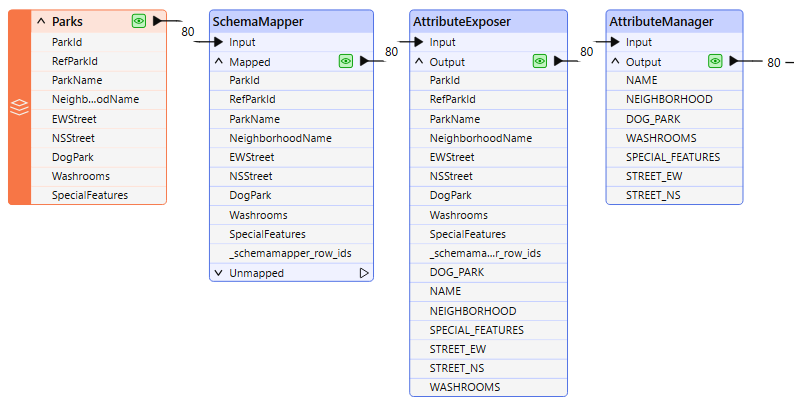
The attribute map created in the SchemaMapper will take care of creating new attributes with the existing values, but FME Workbench does not yet know that the new attribute names exist on these features, and so cannot expose them in the workspace.
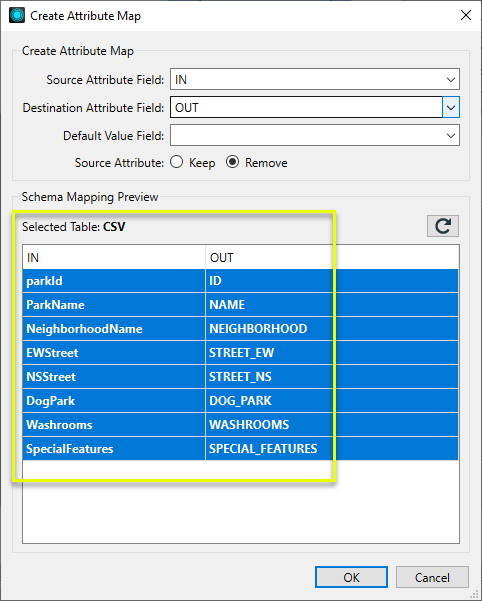
In the AttributeExposer parameters dialog, we add the names of the attributes we want to expose for use elsewhere in the workspace. The names could be entered manually, selected from the drop-down if Feature Caching is turned on, or imported using the Import button and reading the names from the same CSV file used in the SchemaMapper.
Setting the data Type here is optional.
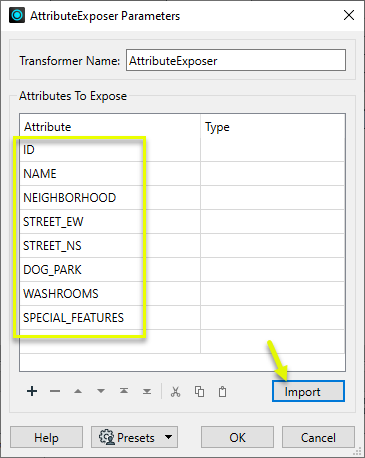
The features are then sent into an AttributeManager to remove the original, unwanted names, and reorder the attributes.
Usage Notes
- Expose attributes fme_basename and fme_dataset in the reader feature type or the FeatureReader transformer. These attributes are not read unless they are exposed in this manner.
Configuration
Input Ports
Features with attributes.
Output Ports
Features with exposed attributes.
Parameters
|
Attributes
|
Enter attribute names or choose them from the drop-down list (which provides access to fme_ and format-specific attributes). The order in which they appear in the list is the order in which they will appear in the Output port of the transformer. Import: Use this to import attribute names from any supported source dataset or upstream feature cache. |
||||||||||||||||||||||||||||||||||||||||||||||||||||||||||||||||||||||||||||||||||||||||||||||||
|
Type |
(Optional) Specify the attribute's data type. The ellipses button will open an Attribute Type Definition dialog, which can assist with setting Type, Width, and Precision (where necessary). Type will be populated if Import is used to read a dataset or upstream feature cache. The attribute is tagged with the specified Type information, but type limitations are not enforced on values at this point, and so mismatches between type and value are possible. Type may be enforced elsewhere in the workspace, such as in writers or by using an AttributeValidator or Tester to check values against type. Available data types include:
|
Editing Transformer Parameters
Transformer parameters can be set by directly entering values, using expressions, or referencing other elements in the workspace such as attribute values or user parameters. Various editors and context menus are available to assist. To see what is available, click  beside the applicable parameter.
beside the applicable parameter.
Defining Values
There are several ways to define a value for use in a Transformer. The simplest is to simply type in a value or string, which can include functions of various types such as attribute references, math and string functions, and workspace parameters.
Using the Text Editor
The Text Editor provides a convenient way to construct text strings (including regular expressions) from various data sources, such as attributes, parameters, and constants, where the result is used directly inside a parameter.
Using the Arithmetic Editor
The Arithmetic Editor provides a convenient way to construct math expressions from various data sources, such as attributes, parameters, and feature functions, where the result is used directly inside a parameter.
Conditional Values
Set values depending on one or more test conditions that either pass or fail.
Parameter Condition Definition Dialog
Content
Expressions and strings can include a number of functions, characters, parameters, and more.
When setting values - whether entered directly in a parameter or constructed using one of the editors - strings and expressions containing String, Math, Date/Time or FME Feature Functions will have those functions evaluated. Therefore, the names of these functions (in the form @<function_name>) should not be used as literal string values.
| These functions manipulate and format strings. | |
|
Special Characters |
A set of control characters is available in the Text Editor. |
| Math functions are available in both editors. | |
| Date/Time Functions | Date and time functions are available in the Text Editor. |
| These operators are available in the Arithmetic Editor. | |
| These return primarily feature-specific values. | |
| FME and workspace-specific parameters may be used. | |
| Creating and Modifying User Parameters | Create your own editable parameters. |
Table Tools
Transformers with table-style parameters have additional tools for populating and manipulating values.
|
Row Reordering
|
Enabled once you have clicked on a row item. Choices include:
|
|
Cut, Copy, and Paste
|
Enabled once you have clicked on a row item. Choices include:
Cut, copy, and paste may be used within a transformer, or between transformers. |
|
Filter
|
Start typing a string, and the matrix will only display rows matching those characters. Searches all columns. This only affects the display of attributes within the transformer - it does not alter which attributes are output. |
|
Import
|
Import populates the table with a set of new attributes read from a dataset. Specific application varies between transformers. |
|
Reset/Refresh
|
Generally resets the table to its initial state, and may provide additional options to remove invalid entries. Behavior varies between transformers. |
Note: Not all tools are available in all transformers.
For more information, see Transformer Parameter Menu Options.
Reference
|
Processing Behavior |
|
|
Feature Holding |
No |
| Dependencies | None |
| Aliases | |
| History |
FME Community
The FME Community has a wealth of FME knowledge with over 20,000 active members worldwide. Get help with FME, share knowledge, and connect with users globally.
Search for all results about the AttributeExposer on the FME Community.
Examples may contain information licensed under the Open Government Licence – Vancouver, Open Government Licence - British Columbia, and/or Open Government Licence – Canada.




