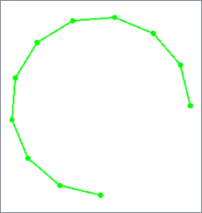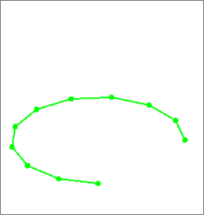FME Transformers: 2024.1
Replaces geometry with an arc described by the first, middle, and last vertices of the input feature.
Typical Uses
-
Undoing arc stroking on circular curves
-
Simplifying or smoothing
How does it work?
The ArcEstimator receives vector features with three or more vertices and replaces their geometry with arcs defined as Arc by 3 Points, using the first, last, and middle (median) vertices of the input line feature.
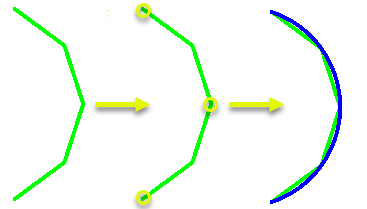
This transformer has no parameters.
Ellipses will be converted to arcs, and arcs are passed through unchanged.
For more information on arc geometry and types, see Arc.
Limitations
The ArcEstimator uses only three arbitrary points, and does not consider or weight any other vertices. It may not reliably reproduce the original geometry of curves that have been stroked.
It is most accurate for arcs that are circular (the primary and secondary radius are equal or nearly equal). Depending on the desired output, it may not be useful for interpolating curves along an irregular path.
Examples
This example illustrates the ArcEstimator results on various arcs.
Circular Arc
A circular arc, in which the primary and secondary radius are equal, is stroked and then estimated. The resulting arc is identical to the original.
|
Original Arc |
Stroked Arc |
ArcEstimator Arc |
|---|---|---|
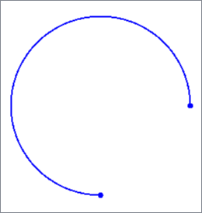
|
|
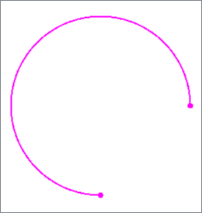
|
Elliptical Arc
This arc has the same primary radius as the circular arc above, but has a shorter secondary radius, producing an elliptical arc.
The estimated arc does not match the original.
|
Original Arc |
Stroked Arc |
ArcEstimator Arc |
|---|---|---|
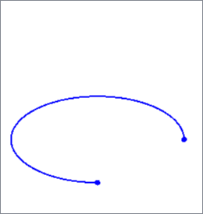
|
|
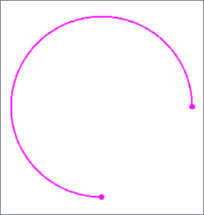
|
Stacking the original, stroked, and estimated arcs illustrates how using the first, middle, and last vertices of the stroked arc does not necessarily produce a good result. The more elliptical the arc is, the more variance there will be.
The Curvefitter would be a better choice here.
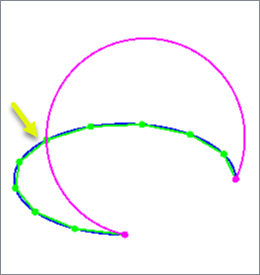
Usage Notes
-
If the parameters for the desired arc are available as attributes on the feature (as Arc By Center Point), use a 2DArcReplacer or 3DArcReplacer.
-
The Curvefitter or a Generalizer using the Douglas With Arc Fitting algorithm are configurable and will generally produce better results for anything more complex than a simple circular arc.
Creating and Modifying Arcs, Circles, and Ellipses
These transformers work with arcs in a variety of ways.
|
|
Function |
Geometry Out |
Z Coordinates |
|---|---|---|---|
|
Creates one or more new features with arc geometry (when Geometry Object is an arc type). |
Arc by center point Arc by center point with ends Arc by 3 points Arc by bulge Ellipse (Arc by center point) |
Supported |
|
|
Replaces any existing feature’s geometry with a 2D arc. |
Arc by center point |
No |
|
|
Replaces any existing feature’s geometry with a 3D arc. |
Arc by center point |
Yes, at center point |
|
|
Replaces an existing feature’s geometry with a 2D ellipse or circle (closed arc). |
Ellipse (Arc by center point) |
No |
|
|
Modifies an existing arc or converts a point to an arc. |
Arc by center point Arc by center point with ends Arc by 3 points |
Supported, at center and/or ends |
|
|
Modifies an existing ellipse (closed arc) or converts a point to an ellipse. |
Ellipse (Arc by center point) |
Supported, at center point |
|
|
Extracts the property values that describe an arc’s geometry and stores them as attributes. |
Arc by center point Arc by center point with ends Arc by 3 points Arc by bulge |
Supported |
|
|
Extracts the property values that describe an ellipse’s geometry and stores them as attributes. |
Ellipse (Arc by center point) |
Supported |
|
|
Converts arcs and ellipses to lines or polygons by interpolating points along the arc. |
Path Line Area |
Supported |
|
|
Replaces geometry with an arc described by the first, middle, and last vertices of the input feature. |
Arc by 3 points |
Supported |
|
|
Replaces lines or polygons with an optimal combination of line and arc segments, creating smooth curving lines. |
Path Area Arc by bulge Line |
Supported |
|
|
Reduces point density on lines or polygons, fitting arcs where possible (When using Algorithm > Douglas With Arc Fitting (Generalize) ). |
Path Area Arc by 3 points Line |
Supported |
|
|
Either replaces an existing feature’s geometry with circle that contains all of its vertices or extracts the circle property values into attributes. |
Ellipse (Arc by center point) |
No |
Configuration
Input Ports
Vector features with at least three vertices.
Output Ports
Features with arc geometry.
Rejected features will have an fme_rejection_code attribute with the following value:
INVALID_GEOMETRY_TYPE
Rejected Feature Handling: can be set to either terminate the translation or continue running when it encounters a rejected feature. This setting is available both as a default FME option and as a workspace parameter.
Parameters
This transformer has no parameters.
Editing Transformer Parameters
Transformer parameters can be set by directly entering values, using expressions, or referencing other elements in the workspace such as attribute values or user parameters. Various editors and context menus are available to assist. To see what is available, click  beside the applicable parameter.
beside the applicable parameter.
Defining Values
There are several ways to define a value for use in a Transformer. The simplest is to simply type in a value or string, which can include functions of various types such as attribute references, math and string functions, and workspace parameters.
Using the Text Editor
The Text Editor provides a convenient way to construct text strings (including regular expressions) from various data sources, such as attributes, parameters, and constants, where the result is used directly inside a parameter.
Using the Arithmetic Editor
The Arithmetic Editor provides a convenient way to construct math expressions from various data sources, such as attributes, parameters, and feature functions, where the result is used directly inside a parameter.
Conditional Values
Set values depending on one or more test conditions that either pass or fail.
Parameter Condition Definition Dialog
Content
Expressions and strings can include a number of functions, characters, parameters, and more.
When setting values - whether entered directly in a parameter or constructed using one of the editors - strings and expressions containing String, Math, Date/Time or FME Feature Functions will have those functions evaluated. Therefore, the names of these functions (in the form @<function_name>) should not be used as literal string values.
| These functions manipulate and format strings. | |
|
Special Characters |
A set of control characters is available in the Text Editor. |
| Math functions are available in both editors. | |
| Date/Time Functions | Date and time functions are available in the Text Editor. |
| These operators are available in the Arithmetic Editor. | |
| These return primarily feature-specific values. | |
| FME and workspace-specific parameters may be used. | |
| Creating and Modifying User Parameters | Create your own editable parameters. |
Table Tools
Transformers with table-style parameters have additional tools for populating and manipulating values.
|
Row Reordering
|
Enabled once you have clicked on a row item. Choices include:
|
|
Cut, Copy, and Paste
|
Enabled once you have clicked on a row item. Choices include:
Cut, copy, and paste may be used within a transformer, or between transformers. |
|
Filter
|
Start typing a string, and the matrix will only display rows matching those characters. Searches all columns. This only affects the display of attributes within the transformer - it does not alter which attributes are output. |
|
Import
|
Import populates the table with a set of new attributes read from a dataset. Specific application varies between transformers. |
|
Reset/Refresh
|
Generally resets the table to its initial state, and may provide additional options to remove invalid entries. Behavior varies between transformers. |
Note: Not all tools are available in all transformers.
For more information, see Transformer Parameter Menu Options.
Reference
|
Processing Behavior |
|
|
Feature Holding |
No |
| Dependencies | None |
| Aliases | |
| History |
FME Community
The FME Community is the place for demos, how-tos, articles, FAQs, and more. Get answers to your questions, learn from other users, and suggest, vote, and comment on new features.
Search for all results about the ArcEstimator on the FME Community.
Examples may contain information licensed under the Open Government Licence – Vancouver, Open Government Licence - British Columbia, and/or Open Government Licence – Canada.