You can use FME Workbench and the FME Server Configuration writer to restore FME Server 2013 configuration files that you backed up previously to FME Server 2013 and later. (FME Server 2013 > FME Server 2013+). For information on performing a backup, see Back Up Configuration from FME Server 2013.
The FME Server Configuration writer can restore the configuration of your FME Server 2013+ repositories, notifications, schedules, security and services.
Note: For more information about the FME Server Configuration writer, see the FME Readers and Writers Help, included with your FME Desktop installation.
Note: For Linux users, a Windows FME Desktop is required for these steps.
- Start FME Workbench.
-
Select Generate workspace.
The Generate Workspace dialog opens.
- Select FME Feature Store (FFS) as your Reader Format.
-
Click
 beside the Dataset field to open the Select File dialog.
beside the Dataset field to open the Select File dialog.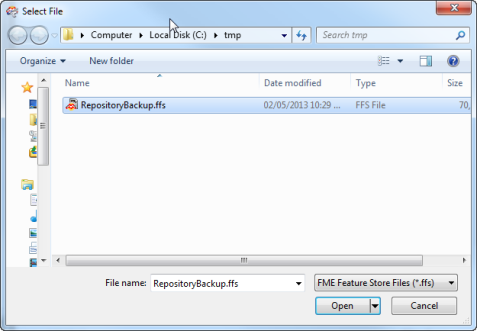
-
Select the FME Feature Store (FFS) files containing the FME Server configurations that you want to import, and then click Open.
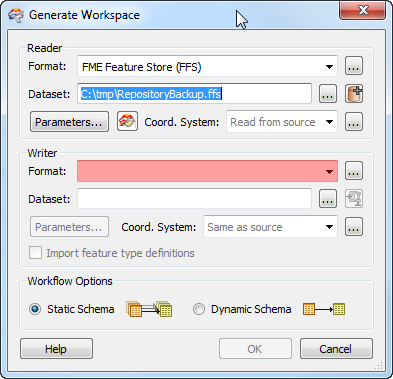
- In the Generate Workspace dialog, select FME Server Configuration as the Writer Format.
-
Click the Writer Parameters button to open the Configuration Parameters dialog.
-
Specify the information required to connect to your running FME Server, and then click OK.
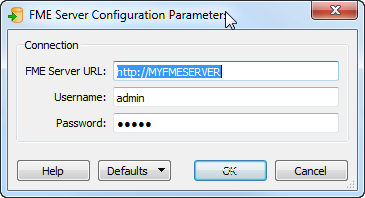
-
In the Generate Workspace dialog, click OK.
This causes the Select Feature Types dialog to open. Each feature type represents an FME Server configuration category that you can choose to restore.
-
Select the feature types (configuration categories) that you want to import, and then click OK.
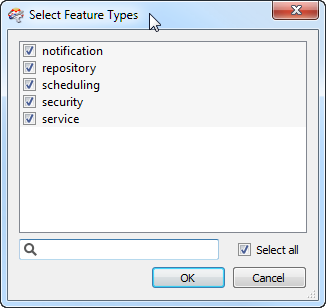
When the workspace is created, you can still remove categories that you do not need to import. Select them in the workspace, and press the Delete button.
-
Click
 to run the workspace.
to run the workspace.This creates the specified configuration categories in the restored FME Server.
- If the host name of the new FME Server installation differs from the host name of the previous FME Server installation, you will need to modify the web service URL patterns because they will be preserved from the previous installation. Log into the Web User Interface, navigate to the Services page, and click Change All Hosts.
- If you included the service feature type (configuration category) to import:
- You may need to run Start > FME Server > Install > Enable Installed Services to rectify web services settings. A symptom that this step is required is when you publish to the upgraded FME Server, and the Edit buttons beside some of the web services are grayed out.