Window Management
By default, the Transformer and Navigator panes are tabbed, so they are displayed on top of each other. Similarly, the Transformer Description and Log panes are tabbed beneath the canvas. You can click the tabs to toggle between them.
Clicking the window management button detaches a tabbed pane from the main Workbench window.
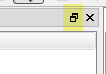
Click the title bar of the pane and position it anywhere.
You can place different panes on a separate monitor, leaving the main screen free to maximize the workspace canvas. To increase the canvas size to the size of your current window, click View > Maximize Canvas (Shift + F11).
To re-dock panes, drag them onto the Workbench interface. Windows can be docked to either the left, right, upper or lower boundaries of the Workbench frame. When two or more windows are docked in the same location, you can arrange them either stacked or tabbed.