Adding a Dataset
The Add Dataset tool  adds a dataset to a pre-existing viewing area.
adds a dataset to a pre-existing viewing area.
Click the  icon or select File > Add Dataset. For assistance in filling in the Format and Dataset fields, see Selecting a Format.
icon or select File > Add Dataset. For assistance in filling in the Format and Dataset fields, see Selecting a Format.
The new dataset will open in the currently active View window and the additional dataset name and features will appear in the Display Control.
Removing a Dataset
To remove a dataset from a view, right-click on the dataset name in the Display Control Window and select Remove Dataset. If you have only one dataset open, selecting this option closes the view.
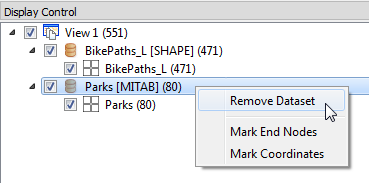
Merging Similar Datasets
If you have several datasets that are the same format, but are in different locations, you can add them all at the same time, then view them as a single merged dataset.
Click  or select File > Open Dataset. In the Select Data Set to View dialog, you can select an initial source dataset, or manually enter a path to a file, or multiple files (for example, *.tab). You can also add multiple paths, separated by a comma.
or select File > Open Dataset. In the Select Data Set to View dialog, you can select an initial source dataset, or manually enter a path to a file, or multiple files (for example, *.tab). You can also add multiple paths, separated by a comma.
Alternatively, click Select Multiple Folders/Files from the drop-down to show the Select File dialog.
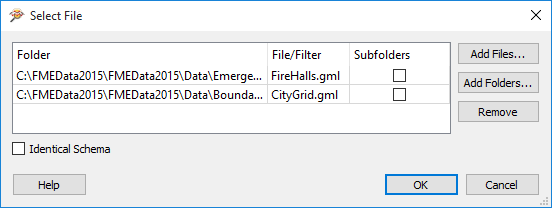
Add Files: Opens the file browser. You can select individual files, or Ctrl + click to select multiple files.
Add Folders: Opens the file browser so you can select entire folders to add to the reader. All files that are in the specified format in those folders will be included.
Remove: Removes the highlighted selection.
Subfolders: If there are subfolders below the initial dataset location, check the box to include them.
Identical Schema Check this box if you know that all the files have the same schema. This is a time-saving function: there will be no difference in the workspace results. If you know the files have the same schema, FME will not have to perform an initial scan of all the files to determine their schema. Instead, FME will take the first file as being representative of the data model.
Click OK to accept the selections and close the dialog.
Note: The quickest way to select a large number of datasets within different folders is to select the parent folder and check the Subfolders box to include datasets or feature types in all subfolders of the parent.
The Data Inspector merges the specified datasets and appends the added datasets to the original.
The Log window displays detailed information.