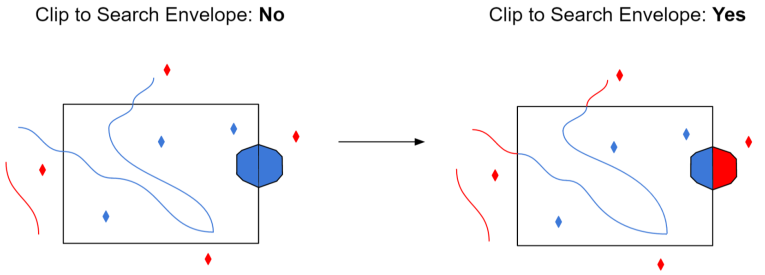Database Connection
Specifies the name of the Teradata Database. The database name must exist in the DBMS.
This specifies the hostname or IP address of the machine hosting the DBMS.
Enter the username and password to access the database, user account, or wherever authentication is required.
Constraints
Select this option only when generating a mapping file, generating a workspace, or when retrieving schemas in an FME Objects application.
After you have completely specified the database connection, click the Browse button to select tables to import. A connection window appears while FME reads a table from the database.
Once the table list appears, you can select one or more tables, and then click OK to dismiss the window. The table name(s) will appear in the table list field in the Reader Parameters box.
This optional specification is used to specify a where clause to use for the query. If this parameter is left blank, all rows in the table will be read and returned as individual features. If a WHERE clause is specified, only those rows that are selected by the clause will be read. (Note that the WHERE clause does not include the word WHERE.)
Example:
The example below selects only the rows for which the name column value is equal to safe:
name=’safe’
Schema Attributes
Use this parameter to expose Format Attributes in Workbench when you create a workspace:
- In a dynamic scenario, it means these attributes can be passed to the output dataset at runtime.
- In a non-dynamic scenario where you have multiple feature types, it is convenient to expose additional attributes from one parameter. For example, if you have ten feature types and want to expose the same attribute in each one, it is easier to define it once than it is to set each feature type individually in the workspace.
Using the minimum and maximum x and y parameters, define a bounding box that will be used to filter the input features. Only features that intersect with the bounding box are returned.
If all four coordinates of the search envelope are specified as 0, the search envelope will be disabled.
Select this parameter to remove any portions of exported features outside the area of interest.
The illustration below shows the results of the Search Envelope when Clip to Search Envelope is set to No on the left side and Yes on the right side.
- No: Any features that cross the search envelope boundary will be read, including the portion that lies outside of the boundary.
- Yes: Any features that cross the search envelope boundary will be clipped at the boundary, and only the portion that lies inside the boundary will be read. The underlying function for the Clip to Search Envelope function is an intersection; however, when Clip to Search Envelope is set to Yes, a clip is also performed in addition to the intersection.