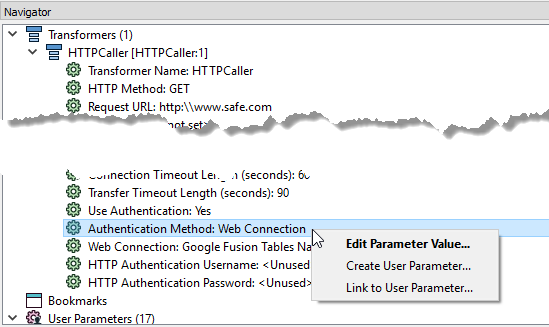Using Web Connections
Many transformers, readers, and writers require you to connect and authenticate to a web service in order to use them. For example, when you use an HTTPCaller transformer, you may need to authenticate to a web service, such as Google Fusion Tables. Web connections provide a convenient and secure way to store and reuse these connection parameters. Each time you need to use the same connection in a workspace, you can use the connection, rather than re-entering the connection parameters. If the connection parameters change, you can edit them in one place, rather than in each workspace that uses the connection.
Note: Running workspaces that use web connections from FME Server is not supported. When uploading a workspace that uses web connections to FME Server, you must first change the connection to expose the connection parameters in the workspace.
When you use a web connection in a workspace, the Navigator displays only the connection name. The service name, username, password, and other connection parameters do not display. For example, here is how connection information displays in the parameters of a transformer that uses a web connection.
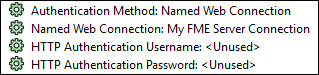
Additionally, all web connections in the workspace are listed under Web Connections.

Defining and Managing Web Connections
FME Desktop must be registered to use the web services to which you want to connect. Fortunately, many of the most common web services are already registered in FME. Using the Web Connections tools (Tools > FME Options > Web Connections), you can specify your connection parameters to these services, as well as edit them or remove them altogether. It is usually more convenient to add a web connection at the time you are using one in a workspace. However, you can also add a web connection in Web Connections, and use it later in a workspace.
To Use a Web Connection in a Workspace
You can use an existing web connection, or define a new one, in a Transformer Parameters, Add Reader, or Add Writer dialog.
For example, in an HTTPCaller transformer parameters dialog, check Use Authentication. In the Authentication Method field, specify Web Connection. In the Web Connection field, specify the connection.
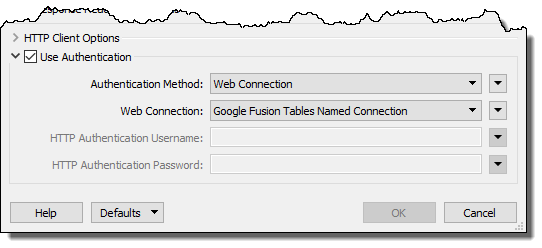
Alternatively, to create a new connection and use it right away, in the Web Connection field, specify Add Web Connection.
In the Edit Web Connection dialog, specify the web service, a name for the connection, and the connection parameters. Depending on the web service type, you may need to click Authenticate and validate your connection directly with the web service.
Note: The following characters are not allowed in connection names: ^ \ / : * ? " < > | & = ' + % #
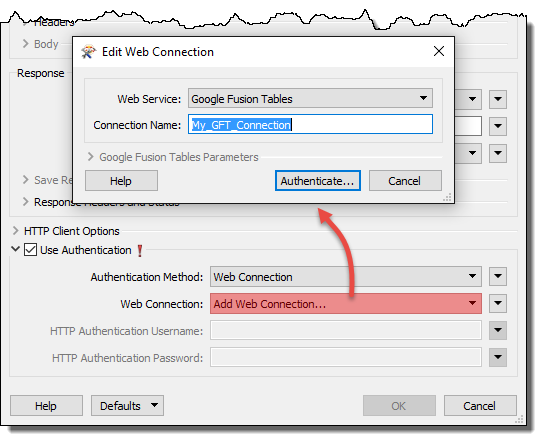
The next time you need to use the newly-created connection in a workspace, it will be listed in the drop-down menu of the Web Connection field.
For more information, see the applicable topic in the FME Transformers or FME Readers and Writers Help.
To Change a Web Connection in a Workspace
You can change an existing web connection in the following ways:
- Change the connection parameters.
- Change a web connection to one that exposes the connection parameters in the workspace.
- Change a connection whose parameters are exposed in the workspace to a web connection.
In the Navigator, right click on the Authentication Method parameter of the applicable object, such as a transformer, that is using the connection, and select a desired method for editing the authentication parameter.