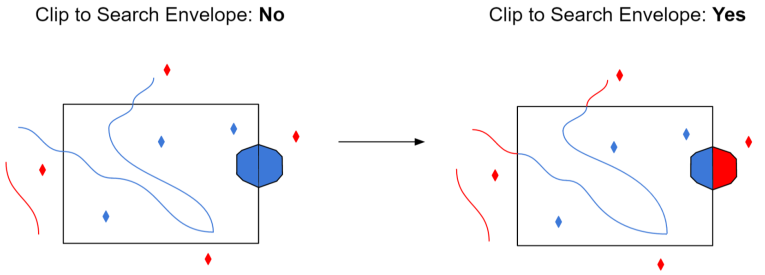Google SketchUp Reader Parameters
Entity Handling
If set to Yes, this option will skip faces that have the SketchUp default material.
This option is useful when a model has been designed with all front faces and back faces with default material are to be ignored.
If set to Yes, this option will set faces with default materials to the named materials sketchup_default_front and sketchup_default_back for front and back sides of FME surfaces produced. The named materials sketchup_default_front and sketchup_default_back are defined with the SketchUp model's default colors for front and back.
If this option is set to No, then faces with default materials will have a material reference of 0 and it will be up to the consumer to define and assign a default material.
If set to Yes, this option will force all edges that make up faces to be read as line features.
This option, when set to Yes, forces faces with holes (donuts) to be broken into triangles when reading. If set to No (the default), SketchUp faces with holes are stored as FME donuts.
If set to Yes, this option instructs the reader to read all geometry elements, even if they are not displayed inside the SketchUp application. Geometry can be hidden with the visibility flag on the layer or on individual geometry elements.
If set to No (the default), only geometry elements that are visible will be read in.
Note: Layers that are not visible will still have a layer (feature type) exposed in the schema.
Schema Attributes
Use this parameter to expose Format Attributes in Workbench when you create a workspace:
- In a dynamic scenario, it means these attributes can be passed to the output dataset at runtime.
- In a non-dynamic scenario where you have multiple feature types, it is convenient to expose additional attributes from one parameter. For example, if you have ten feature types and want to expose the same attribute in each one, it is easier to define it once than it is to set each feature type individually in the workspace.
Using the minimum and maximum x and y parameters, define a bounding box that will be used to filter the input features. Only features that intersect with the bounding box are returned.
If all four coordinates of the search envelope are specified as 0, the search envelope will be disabled.
Select this parameter to remove any portions of exported features outside the area of interest.
The illustration below shows the results of the Search Envelope when Clip to Search Envelope is set to No on the left side and Yes on the right side.
- No: Any features that cross the search envelope boundary will be read, including the portion that lies outside of the boundary.
- Yes: Any features that cross the search envelope boundary will be clipped at the boundary, and only the portion that lies inside the boundary will be read. The underlying function for the Clip to Search Envelope function is an intersection; however, when Clip to Search Envelope is set to Yes, a clip is also performed in addition to the intersection.