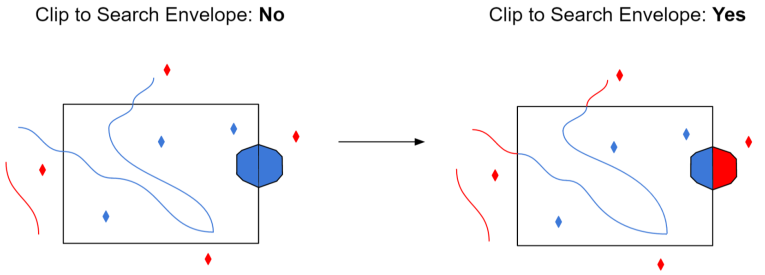Constraints
This parameter specifies the subset of data that will be extracted from the chosen Revit Export file (.rvz) dataset. The data view acts as a filter to retrieve data relevant to common use cases. Click the browse button in the Revit Data View field:

- All Revit Elements: Provides a complete Revit model (with no filtering) as a complex nested model with auxiliary attribute tables. This is best used as a starting point for user-created data views.
- All Revit Elements with Deaggregated Model: Provides a complete Revit model (with no filtering) deaggregated into specific features (that is, walls, doors, windows) with auxiliary attribute tables. This is best used as a starting point for user-created data views where hierarchy information is not needed.
- Building Elements by Geometry: Splits the Revit model up into line, polygon and surface geometries for simple display purposes. Most attributes are not preserved.
- Building Elements with Hierarchy: Splits the Revit model into its component parts and simplifies the geometry to surfaces. The model hierarchy is maintained using id and parent_id attributes, allowing the model to be partially or completely rebuilt.
- Building Envelope: Extracts external Revit elements such as walls, roofs, doors and windows. Doors and windows are replaced with simple extrusions.
- Building Floor Plan: Extracts a 2D floorplan as lines from the Revit models. Feature Name, Elevation, and Storey attributes are preserved. Spaces are also included with more comprehensive attribution.
- Building Spaces: Extracts the Space features from the Revit model as 3D solids, including Revit attributes such as Building, Site, and Storey.
Using the minimum and maximum x and y parameters, define a bounding box that will be used to filter the input features. Only features that intersect with the bounding box are returned.
If all four coordinates of the search envelope are specified as 0, the search envelope will be disabled.
Select this parameter to remove any portions of exported features outside the area of interest.
The illustration below shows the results of the Search Envelope when Clip to Search Envelope is set to No on the left side and Yes on the right side.
- No: Any features that cross the search envelope boundary will be read, including the portion that lies outside of the boundary.
- Yes: Any features that cross the search envelope boundary will be clipped at the boundary, and only the portion that lies inside the boundary will be read. The underlying function for the Clip to Search Envelope function is an intersection; however, when Clip to Search Envelope is set to Yes, a clip is also performed in addition to the intersection.