To access format parameters, open the Feature Type Properties dialog by clicking the properties  button on a feature type in the workspace. These parameters are applicable only to the selected feature type.
button on a feature type in the workspace. These parameters are applicable only to the selected feature type.
Table Settings: General
This parameter lets the user specify how features will be written into the destination table. Supported feature operations are:
- Insert: Append rows onto the destination table using attributes on features.
- Update: Update existing table columns using attributes on features. A selection method must be specified in the Row Selection group.
- Delete: Delete existing table rows. A selection method must be specified in the Row Selection group.
- fme_db_operation: The feature operation will be determined by the attribute fme_db_operation on each input feature. A selection method must be specified in the Row Selection group. The value of fme_db_operation will be processed as follows:
- If the value is null, empty, or missing, it will be treated as Insert.
- The value will next be matched to Insert, Update, and Delete, case insensitively.
- If there is no match, the feature will be rejected.
- If there is a match, the matched feature operation will be performed on the feature.
Tip: The fme_db_operation attribute will cause feature rejection when Feature Operation is set to Insert, Update, or Delete. This behavior differs from previous versions of FME.
More information on Feature Operations.
Controls how the feature type handles destination tables or lists. These options are available:
- Use Existing: If destination table/list does not exist, the translation will fail.
- Create If Needed: Create destination table/list if it does not exist.
- Drop and Create: Drop destination table/list if it exists, and then create it.
- Truncate Existing: If destination table/list does not exist, the translation will fail. Otherwise, delete all rows from existing table or list. This option is not available for all formats.
When updating features, users have a choice to update, or skip, their spatial column(s). Possible options are:
- Yes: The spatial column(s) specified by the user will be updated. IFMENulls will be written as null values and replace existing spatial values.
- No: No spatial columns will be updated.
Row Selection
When inserting into a table, Row Selection is ignored. When updating and deleting from a table, a condition needs to be specified for selecting which rows to operate on. This parameter group offers two methods to construct the selection condition:
The columns specified in the corresponding column picker dialog will be used for matching destination rows. All matching rows will be selected for update or delete. If any feature attributes corresponding to the specified match columns contain null or missing values, the feature will be rejected.
The corresponding WHERE Clause Builder lets you construct a WHERE clause. You can also type in a WHERE clause inline, without launching the WHERE Clause Builder. It is optional to start the clause with the keyword WHERE.
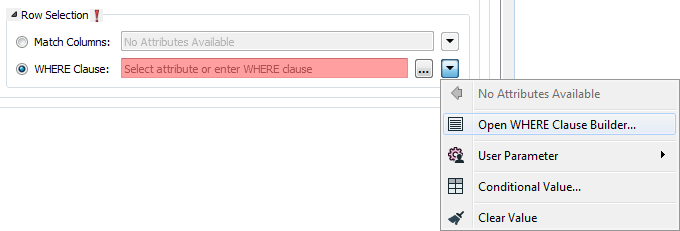
The WHERE Clause Builder makes it easy for users to reference feature attribute values, destination table columns, and invoke FME functions. The WHERE clause is first evaluated as an FME expression, before being passed onto the destination database.
If the WHERE clause is incorrect or if its evaluation results in failure, translation will fail. Otherwise, if the WHERE clause passes FME evaluation but it is SQL invalid, the feature will be rejected or the translation will fail.
For advanced users, conditional FME expressions created through the Conditional Value editor can be used to create WHERE clauses.
Tip: Tip: You can set the WHERE Clause to an attribute. This supports workspace migration and existing workflows involving fme_where. (Direct support for fme_where has been deprecated.) To advanced users who are accustomed to using fme_where, if Feature Operation is set to Update, Delete, or fme_db_operation, an fme_where attribute that conflicts with Match Columns or WHERE Clause will result in feature rejection.
Table Creation Parameters
The parameters in this section take effect only when FME creates a table.
Specifies whether a system OID column should be created or not. OIDs are not guaranteed to be unique feature identifiers, and their use is deprecated outside of system tables. If set to No, then the OID column is not created.
This parameter determines whether or not a GiST index is created on the geometry column of the table (as long as one exists). This indexing of the geometry column is required for spatial query performance.
Table Settings: Spatial
Specifies the name of the column to be created that will hold the spatial data when creating a new PostGIS table. Valid values are geography and geometry. The default value is geometry.
Specifies the name of the column to be created that will hold the spatial data when creating a new PostGIS table. The default value is geom.
Specifies the spatial referencing information for the geometry in the table. By default, this value is not set, which causes the conversion of the FME coordinate system of the writer into an SRID to be used as the SRID for the given table.
Alternatively, a specific integer SRID value may be specified. Specified SRID values should correspond to an existing spatial reference identifier value stored in the (SRID) column in the global table spatial_ref_sys.
Note:
- All geometry within a given table must have the same spatial referencing.
- If postgis_srid is not specified, tables will be created with the SRID of the writer coordinate system.
- If no SRIDs are desired, the value for the SRID field can be set to -1, indicating no spatial reference system.
Table Settings: Advanced
Determines if the database function to vacuum and analyze the table is performed once the table is successfully written. This will build statistics for the table.
Allows the writer to overwrite the values of automatically populated serial columns specified on feature tables.