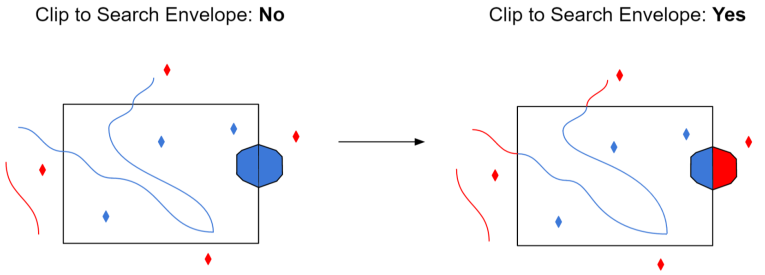The Google Maps Engine Tables Reader uses the Google Maps Engine API to read table features. Each row in the table corresponds to a single FME feature. Columns (also known as properties) in the table correspond to user attributes.
Service Connection
This parameter specifies a refresh token for OAuth 2.0 authentication to a specific Google account.
If you already know the token, you can copy/paste it into this parameter. To obtain a new token, click the browse button. This will prompt for a Google account authentication page from Google.
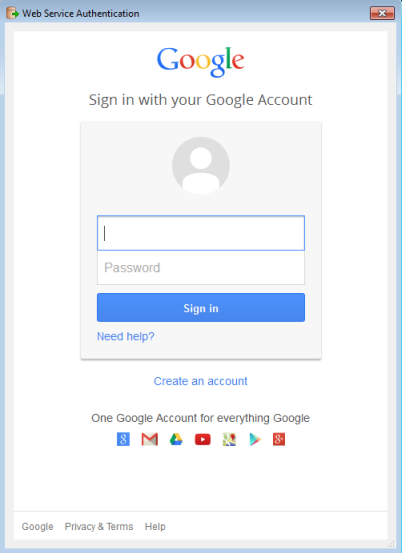
It is recommended that you save the defaults (from the Defaults button on the dialog) once the refresh token is retrieved so you will not have to re-authenticate in the future.
Note: Refresh tokens generated for the Google Maps Engine reader have a read-only scope. They cannot be shared with the Google Maps Engine writer.
Constraints
All content stored on Google Maps Engine is associated with a project.
A project must be specified in order to list or read vector tables. A project may be specified by name, ID, or by “name (ID)”.
Note: This parameter is new to FME 2014. Readers in older workspaces will need to be re-added in order to run successfully.
The table list shows all accessible tables under the selected Google Maps Engine project. Tables are listed by name, or by “name (ID)” if multiple tables with the same name exist.
Multiple tables may be selected. Tables may be specified by name, asset ID, or by “name (ID)”.
Schema Attributes
Use this parameter to expose Format Attributes in Workbench when you create a workspace:
- In a dynamic scenario, it means these attributes can be passed to the output dataset at runtime.
- In a non-dynamic scenario where you have multiple feature types, it is convenient to expose additional attributes from one parameter. For example, if you have ten feature types and want to expose the same attribute in each one, it is easier to define it once than it is to set each feature type individually in the workspace.
Using the minimum and maximum x and y parameters, define a bounding box that will be used to filter the input features. Only features that intersect with the bounding box are returned.
If all four coordinates of the search envelope are specified as 0, the search envelope will be disabled.
Select this parameter to remove any portions of exported features outside the area of interest.
The illustration below shows the results of the Search Envelope when Clip to Search Envelope is set to No on the left side and Yes on the right side.
- No: Any features that cross the search envelope boundary will be read, including the portion that lies outside of the boundary.
- Yes: Any features that cross the search envelope boundary will be clipped at the boundary, and only the portion that lies inside the boundary will be read. The underlying function for the Clip to Search Envelope function is an intersection; however, when Clip to Search Envelope is set to Yes, a clip is also performed in addition to the intersection.