The Google Fusion Table (Non-Spatial) reader produces an FME feature for each row in a worksheet in the provided spreadsheet. All columns of the Google Fusion Table will appear as attributes in the feature type, including all location columns.
Google Fusion Tables formats allow you to easily upload and manage data in the cloud (for example, spreadsheets and comma-separated value [CSV] files).
Google Fusion Tables makes it easy to create visualizations like maps, timelines and other charts, and either share these with collaborators or make them publicly accessible. Users can also merge datasets that belong to different owners.
It offers a REST API to run SQL-like queries to manage tables (create, delete), manage data rows (insert, update, delete), and query the table for all rows that match spatial or data conditions. The results of queries can be output to a CSV file, or used in the Google Maps API or Google Chart Tools.
There are two versions:
- Google Fusion Tables Non-spatial, which supports all the column types as attributes,
- Google Fusion Tables Spatial which, for convenience, creates geometry from location columns
Both versions can read from and write to private and public tables.
Please note that only KML geometry or latitude/longitude points in the same column will be interpreted as geometry by the Google Fusion Tables Spatial Reader, although multiple latitude and longitude columns or geocoded data will be preserved as attributes for subsequent processing.
The FME Google Fusion Tables Reader can read geometric portions of private or public tables when present, or non-geometry or attribute processing when no location columns are present.
The Google Fusion Tables (both Spatial and Non-Spatial) formats do not use a dataset like most other formats. Instead, connection parameters are supplied similar to a database connection by clicking the Parameters button when generating a new workspace or adding a reader.
Connection
This parameter specifies a refresh token for OAuth 2.0 authentication to a specific Google account.
If you already know the token, you can copy/paste it into this parameter. To obtain a new token, click the browse button. This will prompt for a Google account authentication page from Google.
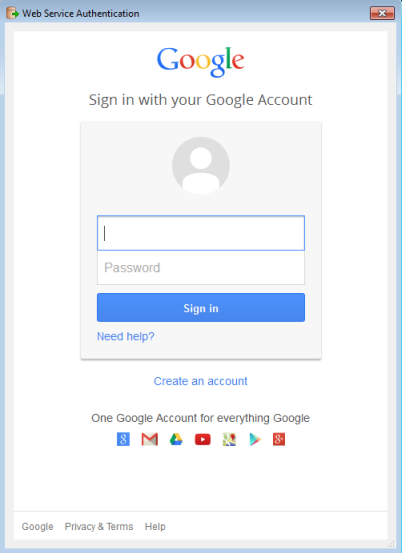
It is recommended that you save the defaults (from the Defaults button on the dialog) once the refresh token is retrieved so you will not have to re-authenticate in the future.
Constraints
Google Fusion Tables allows for blank and duplicate column names. Inside FME, blank column names will be given the name col. Subsequent blank columns will be given the names col0, col1, etc. If there are duplicate column names, the first instance will retain the original name while any following duplicates will have a number starting at 0 appended to the name. Public tables can be accessed by appending table IDs (space delimited) to the Table List text box.
Enter any SQL WHERE clause that constrains the attributes of the tables selected in the Table List (for example, NUMLANES=2).
Schema Attributes
Use this parameter to expose Format Attributes in Workbench when you create a workspace:
- In a dynamic scenario, it means these attributes can be passed to the output dataset at runtime.
- In a non-dynamic scenario where you have multiple feature types, it is convenient to expose additional attributes from one parameter. For example, if you have ten feature types and want to expose the same attribute in each one, it is easier to define it once than it is to set each feature type individually in the workspace.