URL Parameters
This field is used only if the reader is accessing a dataset that is a URL. The entered value should be a space-separated list of space-separated name-value pairs. The name-value pairs will be added to the dataset URL. A value must be provided for each parameter name. An empty string ( "" ) can be used to provide an empty parameter value.
For example, if the GeoRSS server is
http://localhost/trafficdata.xml,
and your additional URL parameter is
province bc city vancouver
then the reader will access this URL:
http://localhost/trafficdata.xml?province=bc&city=vancouver
Reader Mode
In Normal mode, the reader will always return a feature for every feed entry that it processes.
In Update mode, the reader will only return entry features if they are new or updated. This is accomplished in two ways.
When invoked on a URL in Update mode, the reader will save certain key HTTP headers from the response. When the reader is run again with the same URL, it will return these headers to the server, which will use them to determine if the feed has changed since the reader last requested it. If the feed has changed, the server will return it and the reader will proceed as normal. If the feed has not changed, the server will return an HTTP 304 status code, indicating that the feed has not changed, and the reader will quit without returning any features.
Note: This functionality is only possible when the dataset is a remote URL.
When processing features in Update mode, the reader will save the ID and modification date of each feed entry.
In an RSS feed, which does not define an entry modification date, only the entry ID ( taken from the <guid> element ) will be saved.
In an Atom feed, both the ID ( taken from the <id> element ) and the modification date (taken from the <updated> element ) will be saved.
If the reader is run again with the same dataset, a feed entry will be skipped if an identical modification date has already been saved for the the entry’s ID.
Note: This functionality will work for both file and URL datasets.
To provide additional control over Update mode, you can set the Feedstore Key Value which allows the Update mode to treat different datasets as identical for the purposes of determining updates. For instance, a user might wish to treat an RSS feed and a locally downloaded cache of a feed as identical for the purposes of determining updates.
The feed headers and entry modification information is stored in a separate database for each feed, which will be displayed in the log when the reader is run. Deleting this file will force the reader to treat a feed as if it had never been read before. The reader also keeps a database which maps feed locations ( URLs or file paths ) to database files.
Deleting this file forces the reader to treat all feeds as if they had never been read before. The location of this file is configurable with the Feed Database Location parameter. The default file is georssfmefeeds.sqlite in the FME Temp folder.
Feedstore Parameters
Specifies the file system folder which contains the databases storing information about the feeds that the GeoRSS reader has processed. This field is only read if the reader is running in Update mode.
If no value is set, the FME Temp folder will be used.
Specifies the age in days at which entries will be deleted from a feed’s database. When the reader is run in Update mode, the reader will delete any entries from the database for this feed which are older than the specified value. This ensures the feed database does not become arbitrarily large.
If a value is not specified, or is 0, no entries will be deleted.
Specifies which feeds should be treated as coming from the same source. This parameter only has an effect if the reader is run in Update mode. When this parameter is set, the input file/URL is treated as identical to any other previous read input which has the same feedstore identifier.
If a value is not specified, it is the same as setting it equal to the Reader Dataset parameter.
Using the minimum and maximum x and y parameters, define a bounding box that will be used to filter the input features. Only features that intersect with the bounding box are returned.
If all four coordinates of the search envelope are specified as 0, the search envelope will be disabled.
Select this parameter to remove any portions of exported features outside the area of interest.
The illustration below shows the results of the Search Envelope when Clip to Search Envelope is set to No on the left side and Yes on the right side.
- No: Any features that cross the search envelope boundary will be read, including the portion that lies outside of the boundary.
- Yes: Any features that cross the search envelope boundary will be clipped at the boundary, and only the portion that lies inside the boundary will be read. The underlying function for the Clip to Search Envelope function is an intersection; however, when Clip to Search Envelope is set to Yes, a clip is also performed in addition to the intersection.
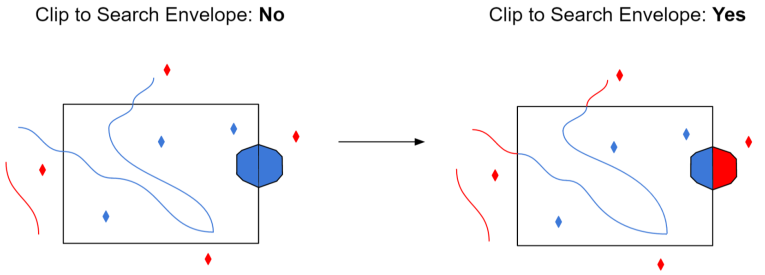
Use Network Authentication
This parameter is always visible in some formats, and visible in other formats only when the dataset is a URL.
Specify the authentication method to use when accessing a password-protected server.
- Basic: (default) Basic access authentication is designed to allow a client to provide credentials to a server on the assumption that the connection between them is trusted and secure. Note that any credentials passed from client to server can be easily intercepted through an insecure connection.
- Digest: Digest authentication is one of the agreed-upon methods a web server can use to negotiate credentials, such as username or password, with a user's web browser.
- NTLM: A challenge-response protocol that is used to provide compatibility with versions of Windows earlier than the Windows 2000 operating systems.
- Web Connection: Web connections provide a convenient and secure way to store and reuse previously established connection parameters. See Web Connection below.
- Single Sign-on: FME will use the credentials of the current user to authenticate the HTTP request. This authentication method currently works only on the Windows operating system.