When reading shapefile features, the SHAPE_GEOMETRY attribute will correspond to the geometry type specified in the shapefile's feature type properties. For more information on this attribute, see Feature Representation
Attribute Names
This option specifies whether the writer should change attribute names to uppercase text. If the box is unchecked, mixed-case attribute names will be allowed. The default value is Yes.
Note: Since this parameter is used when generating initial workspaces, it is not editable within Workbench after the workspace has been generated.
Geometry Representation
When creating donut geometries, this parameter specifies the criteria that FME will use to detect the geometric properties of the donut(s).
- Orientation Only: FME will detect donut geometry only based on orientation of the rings inputted. Shapefile specifications state that outer boundaries of donut geometries must have clockwise orientation, and any donut holes must have counter-clockwise orientation.
- Orientation and Spatial Relationship: FME will detect donut geometry initially by orientation, and will perform additional geometric validation by analyzing the spatial relationships between the donut’s outer rings and holes. If any invalid donut geometries are identified, FME will attempt to correct geometric anomalies (for example, holes larger than outer ring, holes within holes, etc.)
Note: There can be a significant difference in performance when reading very large datasets.
File Contents
This optional parameter controls which character encoding is used to interpret text attributes from the Shapefile. This parameter is useful when the character encoding information stored in the Shapefile is missing or incorrect.
The default is SYSTEM, which means that the character encoding will be automatically detected from the source Shapefile.
If you select any other character encoding, it will take precedence over the automatically detected character encoding.
Schema Attributes
Use this parameter to expose Format Attributes in Workbench when you create a workspace:
- In a dynamic scenario, it means these attributes can be passed to the output dataset at runtime.
- In a non-dynamic scenario where you have multiple feature types, it is convenient to expose additional attributes from one parameter. For example, if you have ten feature types and want to expose the same attribute in each one, it is easier to define it once than it is to set each feature type individually in the workspace.
Using the minimum and maximum x and y parameters, define a bounding box that will be used to filter the input features. Only features that intersect with the bounding box are returned.
If all four coordinates of the search envelope are specified as 0, the search envelope will be disabled.
Select this parameter to remove any portions of exported features outside the area of interest.
The illustration below shows the results of the Search Envelope when Clip to Search Envelope is set to No on the left side and Yes on the right side.
- No: Any features that cross the search envelope boundary will be read, including the portion that lies outside of the boundary.
- Yes: Any features that cross the search envelope boundary will be clipped at the boundary, and only the portion that lies inside the boundary will be read. The underlying function for the Clip to Search Envelope function is an intersection; however, when Clip to Search Envelope is set to Yes, a clip is also performed in addition to the intersection.
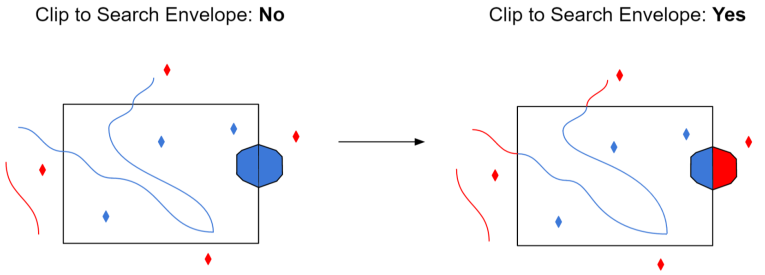
Additional Format Parameters (Workbench Navigator)
Some parameters are accessible only from the Workbench Navigator after you add a reader or writer to a workspace (that is, they are not visible in the reader or writer parameters dialog).
Authentication Method:
- Basic (HTTP Basic authentication): This is the default choice, and the only method in widespread use and supported virtually everywhere. This sends a username and password over the network in plain text, easily captured by others.
- Digest (HTTP Digest authentication): Digest authentication is more secure over public networks than the Basic method.
- NTLM (HTTP NTLM authentication): NTLM is a proprietary protocol invented and used by Microsoft. It uses a challenge-response and hash concept similar to Digest to prevent the password from being eavesdropped.
- Web Connection: Allows you to authenticate using a stored named web service connection. For more information, see Using Named Web Service Connections in the FME Workbench help.
This Navigator parameter controls how measure data associated with geometric data or attributes on the incoming features is handled. The default is No, which preserves the measures on the features. If Yes, measure data is created from the z values on the incoming features, if the z values exist. If measure data exists, it is not overwritten by the z values on the feature.
This Navigator parameter controls whether the SHAPE reader dissolves adjacent holes in polygons read from shapefiles. If the value is set to Yes, then the SHAPE reader will dissolve adjacent holes. The default value is No.
This Navigator parameter controls whether the SHAPE reader reports geometric anomalies in input shapefiles.
By default, the SHAPE reader will perform the following operations to ensure the validity of input features: close unclosed polygons, remove duplicate points, remove empty elements, dissolve holes (if DISSOLVE_HOLES is set to Yes or is not set).
If it is set to Yes, then the shape_geometry_error{} list attribute will be set on input features, and will contain error messages as geometric anomalies are detected and/or fixed. The error messages are of the following format:
Closed Polygon at (x,y)
Duplicated Point at (x,y)
Removed Empty Element #n near (x,y)
Removed Duplicate Point at (x,y)
Invalid Polygon/Donut Orientation near (x,y)
Dissolved Holes
This Navigator parameter specifies whether the reader should trim preceding spaces of attribute values. If the option is set to Yes, then preceding spaces in attribute values will be discarded. If the option is set to No, then preceding spaces will be left intact. The default value is Yes.