FME Transformers: 2025.2
Computes topology on input point, line, and/or area features, and outputs significant nodes, edges, and faces with attributes describing topological relationships.

Typical Uses
- Computing topological relationships on vector features
- Finding intersections
How does it work?
The TopologyBuilder computes topology on input point, line, and/or area features.
Topologically significant nodes and lines are computed using all input features and output with additional attributes which describe the topological relationships. The TopologyBuilder will intersect the inputs before building topology, provided the Generate From advanced parameter is set to End Nodes and Intersections. It takes any data and constructs the resulting topology after computing any intersections present in the input data.
It outputs the significant Nodes (points) and Edges (lines) with attributes describing their topological relationships. Faces (areas) may be output with information about the Edges which form them.
This transformer is typically used to determine topological relationships to aid in decision making in later transformers.
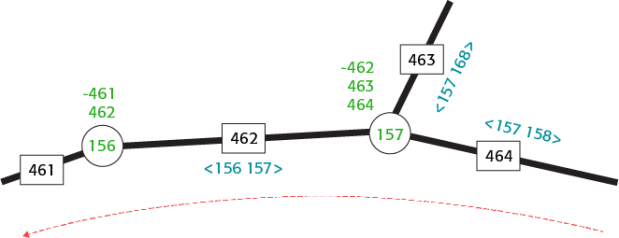
* Red line indicates direction of flow.
Examples
In this example, we start with a set of whole street centerlines, which are not split into individual features at intersections.
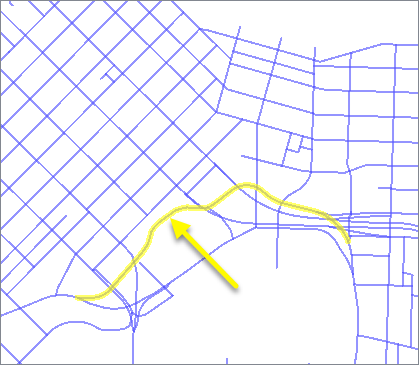
The features are routed into a TopologyBuilder.
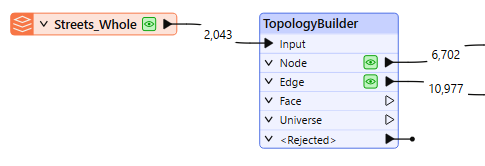
The default parameter settings will produce correct and useful results. It is worth noting that the default setting of Generate From is left as End Nodes and Intersections, and so will create intersections where lines cross.
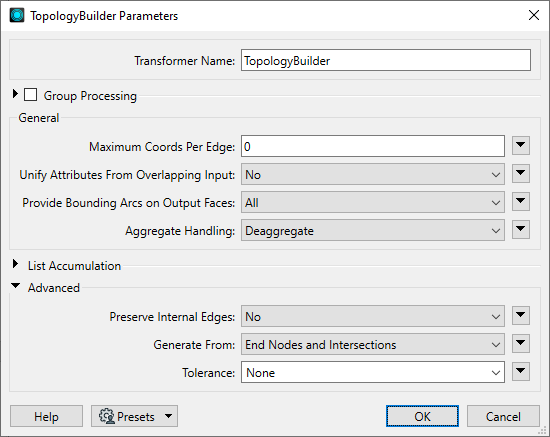
At intersections, the lines are split and nodes are created.
The Edges (line segments) also receive attributes about their relationship with adjacent features.
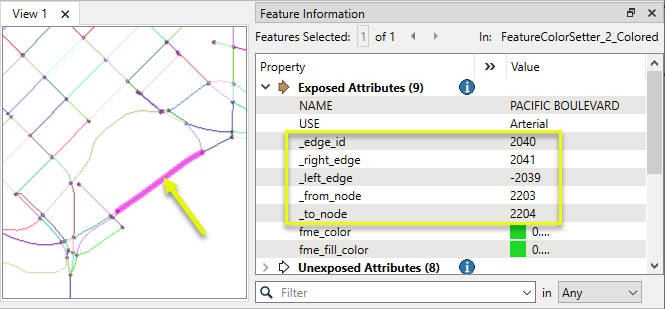
Note these results have been randomly colored to illustrate discrete features.
In this example, we compute topology on a set of neighborhood polygons.
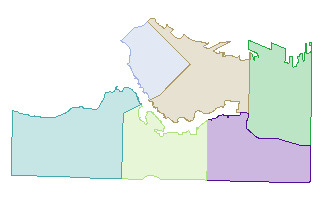
The polygons are routed into a TopologyBuilder.
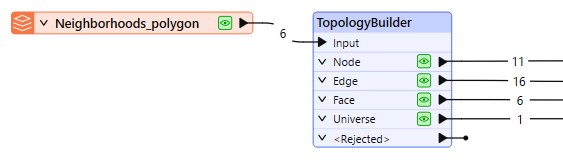
Edges and topologically significant nodes are added, and list attributes created containing topological relationship information, as shown for this selected Face (polygon).
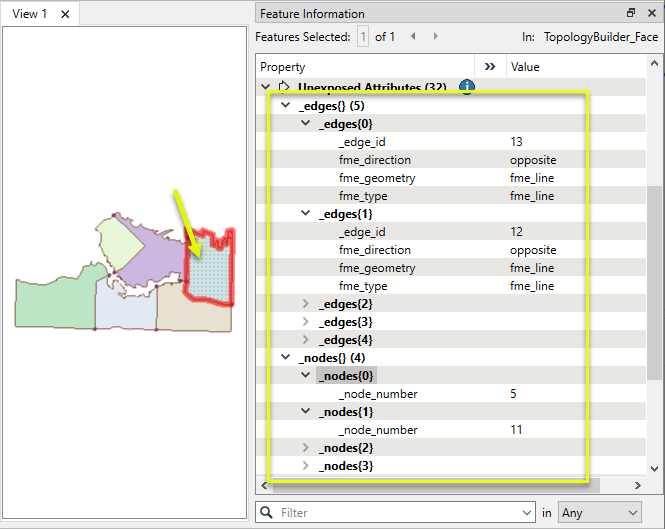
Usage Notes
- The TopologyBuilder will not correct data - it will only find relationships and intersections that exist.
- Though Z values (elevations) will be retained on features, they are not considered when computing intersections.
Network Topology in FME
In order to successfully generate a network topology, some conditions must be met.
-
Lines must touch (be snapped) at an end vertex - first or last.
-
Lines must be split at junctions. The TopologyBuilder can automate this process, but will not consider z-values (and so may not produce correct results for overpasses/underpasses, for example.)
-
A junction at an interior vertex (not an end vertex) produces a complex edge, which is not supported.
Choosing a Spatial Transformer
Many transformers can assess spatial relationships and perform spatial joins - analyzing topology, merging attributes, and sometimes modifying geometry. Generally, choosing the one that is most specific to the task you need to accomplish will provide the optimal performance results. If there is more than one way to do it (which is frequently the case), time spent on performance testing alternate methods may be worthwhile.
To correctly analyze spatial relationships, all features should be in the same coordinate system. The Reprojector may be useful for reprojecting features within the workspace.
|
Transformer |
Can Merge Attributes |
Alters Geometry |
Counts Related Features |
Creates List |
Supported Types* |
Recommended For |
|---|---|---|---|---|---|---|
| SpatialFilter | Yes | No | No | No |
|
|
| SpatialRelator | Yes | No | Yes | Yes |
|
|
| AreaOnAreaOverlayer | Yes | Yes | Yes | Yes |
|
|
| LineOnAreaOverlayer | Yes | Yes | Yes | Yes |
|
|
| LineOnLineOverlayer | Yes | Yes | Yes | Yes |
|
|
| PointOnAreaOverlayer | Yes | No | Yes | Yes |
|
|
| PointOnLineOverlayer | Yes | Yes | Yes | Yes |
|
|
| PointOnPointOverlayer | Yes | No | Yes | Yes |
|
|
| Intersector | Yes | Yes | Yes | Yes |
|
|
| Clipper | Yes | Yes | No | No |
|
|
| NeighborFinder | Yes | In some cases | No | Yes |
|
|
| TopologyBuilder | Yes | Yes | No | Yes |
|
|
* Note that Curve includes Lines, Arcs, and Paths. Area includes Polygons, Donuts, and Ellipses.
Spatial analysis can be processing-intensive, particularly when a large number of features are involved. If you would like to tune the performance of your workspace, this is a good place to start.
When there are multiple ways to configure a workspace to reach the same goal, it is often best to choose the transformer most specifically suited to your task.
If performance is an issue in your workspace, look for alternative methods, guided by geometry.
Configuration
Input Ports
The transformer accepts node, line, and area features.
Output Ports
Each topological primitive is output with attributes describing its topological relationships. Unlike most transformers, you cannot name these attributes.
Topologically significant nodes (point geometries) are output through this port.
| Attribute | Description |
|---|---|
|
_node_number |
A unique identifier for each node. |
|
<_edgeslistname>{} |
If Generate List From Input Edges is enabled, a list attribute describing the topological relationship of each edge connected to the node is added. The edges in this list are ordered counterclockwise. |
|
<_edgeslistname>{}.fme_arc_id |
The ID of the edge connected to this node. The magnitude of the ID corresponds to the _edge_id of the connected edge. If the ID is positive, the start of the edge is connected to the node. If the ID is negative, the end of the edge is connected to the node. |
|
<_edgeslistname>{}.fme_arc_angle |
The angle of the tangent line of the edge at the node. |
Topologically significant edges (curve geometries) are output via this port.
| Attribute | Description |
|---|---|
|
_edge_id |
A unique identifier for each edge. |
|
_right_face |
The _face_id of the face to the right of this edge. |
|
_left_face |
The _face_id of the face to the left of this edge. |
|
_right_edge |
The _edge_id of the edge that is found when traveling along this edge and turning right at the _to_node. If the ID is positive, the right edge is going away from the _to_node. If the ID is negative, the right edge is coming towards the _to_node. |
| _left_edge | The _edge_id of the edge that is found when traveling backwards along this edge and turning right at the _from_node. If the ID is positive, the left edge is going away from the _from_node. If the ID is negative, the left edge is coming towards the _from_node. |
| _from_node | The _node_number of the node at the start of this edge. |
| _to_node | The _node_number of the node at the end of this edge. |
| _faces | Comma-separated list of the IDs of the faces this edge borders. The magnitude of the ID corresponds to the _face_id of the bordered face. If the ID is positive, the face boundary contains this edge. If the ID is negative, the face boundary contains the reverse of this edge. |
Topologically significant faces (area geometries) are output through this port.
| Attribute | Description |
|---|---|
|
_face_id |
A unique identifier for each face. |
|
_faces |
Comma-separated list of _face_ids for each face this face shares an edge with. |
|
_perimeter |
The length of the outline of the face in 2D. |
|
_area |
The area of the face in 2D. |
|
_edges |
Comma-separated list of the IDs of the edges that compose this face. A 0 entry separates edges of different boundaries. The magnitude of the ID corresponds to the _edge_id of the contained edge. If the ID is positive, the face boundary contains this edge. If the ID is negative, the face boundary contains the reverse of this edge. The edge IDs are in the same order that the edges are used to make the boundary of the face. Note The Provide Bounding Arcs on Output Polygons parameter changes the behaviour of the _edges attribute. For more information, see the section below that describes this parameter.
|
The output area, by subtraction, represents everything not covered by the faces.
| Attribute | Description |
|---|---|
|
_face_id |
The unique face identifier of the universe is always 0. |
|
_perimeter |
The length of the outline of the universe in 2D. |
|
_area |
The area of the universe in 2D. |
|
_edges |
Comma-separated list of the IDs of the edges that compose the universe. A 0 entry separates edges of different boundaries. The magnitude of the ID corresponds to the _edge_id of the contained edge. If the ID is positive, the universe contains this edge. If the ID is negative, the universe contains the reverse of this edge. The edge IDs are in the same order that the edges are used to make the boundary of the universe. Note The Provide Bounding Arcs on Output Polygons parameter changes the behaviour of the _edges attribute. For more information, see the section below that describes this parameter.
|
Features without point, text, curve, or area geometries are output through this port along with an additional attribute, fme_rejection_code, to indicate the reason for rejection.
Rejected Feature Handling: can be set to either terminate the translation or continue running when it encounters a rejected feature. This setting is available both as a default FME option and as a workspace parameter.
Parameters
|
Group By |
The default behavior is to use the entire set of features as the group. This option allows you to select attributes that define which groups to form. |
||||
|
Complete Groups |
Select the point in processing at which groups are processed:
There are two typical reasons for using When Group Changes (Advanced) . The first is incoming data that is intended to be processed in groups (and is already so ordered). In this case, the structure dictates Group By usage - not performance considerations. The second possible reason is potential performance gains. Performance gains are most likely when the data is already sorted (or read using a SQL ORDER BY statement) since less work is required of FME. If the data needs ordering, it can be sorted in the workspace (though the added processing overhead may negate any gains). Sorting becomes more difficult according to the number of data streams. Multiple streams of data could be almost impossible to sort into the correct order, since all features matching a Group By value need to arrive before any features (of any feature type or dataset) belonging to the next group. In this case, using Group By with When All Features Received may be the equivalent and simpler approach. Note Multiple feature types and features from multiple datasets will not generally naturally occur in the correct order.
As with many scenarios, testing different approaches in your workspace with your data is the only definitive way to identify performance gains. |
|
Maximum Coords Per Edge |
The number indicates the maximum length to output any edge. If any line contains more than this number of coordinates, it will be broken into pieces which are output separately, each with their own edge IDs, and correctly noded. A value of 0 indicates an unlimited number of coordinates per edge. |
|
Unify Attributes From Overlapping Input |
If Yes, the transformer enters a mode where no collinear edges or overlapping nodes are output at all, whether they came from source linear features or from the borders of source area features or input points, or calculated as intersection points. In this mode, all output edges or nodes which were overlapping with at least one direct input will contain a list attribute (_overlapping_input_data) with information about each input with which it was overlapping. This keyword sets the fieldname of the list attribute to contain all the attributes (except geometry attributes that start with fme_) from all of the input lines or points that were overlapping with the final output edge or node. A side effect of this option is that only edges that form part of a face boundary will be considered in the calculation of _left_edge and _right_edge. (All edges originating only from line input will have their own ID supplied as their left edge ID, and the negation of this as their right edge ID.) |
|
Provide Bounding Arcs on Output Faces |
If All:
If First Per Boundary:
If First Per Outer and Disjoint Inner Boundary:
|
|
Aggregate Handling |
Deaggregate: All input aggregates will be deaggregated, and each split part will be processed independently. With this setting, the transformer might output more features than were given as inputs. Reject: All input aggregates will be rejected. |
|
Generate List From Input Nodes |
Gives the option to create a list on the Face and Edge output ports that relate to information from the input nodes. |
|
Generate List From Input Edges |
Gives the option to create a list on the Node and Face output ports that relate to information from the input curves. |
|
Generate List From Input Faces |
Gives the option to create a list on the Node and Edge output ports that relate to information from the input faces. |
|
Preserve Internal Edges |
If Yes, coordinate "cycles" within a face are allowable and will be preserved. A "cycle" is an edge that occurs twice in the same face's boundary (once in each direction); the edge's ID will appear twice in that face's edge list, positive in one instance and negative in the other. |
|
Generate From |
End Nodes and Collinear Segments: Topology nodes will then be placed at end nodes, and at the ends of collinear segments whose end nodes are present in both input geometries. End Nodes and Intersections (default): New points will be added to the geometries where intersections occur, if necessary, prior to constructing the topology from all shared nodes and end nodes. End Nodes Only: The Topology will be generated only from existing end nodes. |
|
Tolerance |
This parameter is only used when Generate From is set to End Nodes and Intersections. The minimum distance between geometries in 2D before they are considered equal, in ground units. If the tolerance is None, the geometries must be exactly identical to be considered equal. If the tolerance is Automatic, a tolerance will be automatically computed based on the location of the input geometries. Additionally, a custom tolerance may be used. |
Editing Transformer Parameters
Transformer parameters can be set by directly entering values, using expressions, or referencing other elements in the workspace such as attribute values or user parameters. Various editors and context menus are available to assist. To see what is available, click  beside the applicable parameter.
beside the applicable parameter.
Defining Values
There are several ways to define a value for use in a Transformer. The simplest is to simply type in a value or string, which can include functions of various types such as attribute references, math and string functions, and workspace parameters.
Using the Text Editor
The Text Editor provides a convenient way to construct text strings (including regular expressions) from various data sources, such as attributes, parameters, and constants, where the result is used directly inside a parameter.
Using the Arithmetic Editor
The Arithmetic Editor provides a convenient way to construct math expressions from various data sources, such as attributes, parameters, and feature functions, where the result is used directly inside a parameter.
Conditional Values
Set values depending on one or more test conditions that either pass or fail.
Parameter Condition Definition Dialog
Content
Expressions and strings can include a number of functions, characters, parameters, and more.
When setting values - whether entered directly in a parameter or constructed using one of the editors - strings and expressions containing String, Math, Date/Time or FME Feature Functions will have those functions evaluated. Therefore, the names of these functions (in the form @<function_name>) should not be used as literal string values.
| These functions manipulate and format strings. | |
|
Special Characters |
A set of control characters is available in the Text Editor. |
| Math functions are available in both editors. | |
| Date/Time Functions | Date and time functions are available in the Text Editor. |
| These operators are available in the Arithmetic Editor. | |
| These return primarily feature-specific values. | |
| FME and workspace-specific parameters may be used. | |
| Creating and Modifying User Parameters | Create your own editable parameters. |
Table Tools
Transformers with table-style parameters have additional tools for populating and manipulating values.
|
Row Reordering
|
Enabled once you have clicked on a row item. Choices include:
|
|
Cut, Copy, and Paste
|
Enabled once you have clicked on a row item. Choices include:
Cut, copy, and paste may be used within a transformer, or between transformers. |
|
Filter
|
Start typing a string, and the matrix will only display rows matching those characters. Searches all columns. This only affects the display of attributes within the transformer - it does not alter which attributes are output. |
|
Import
|
Import populates the table with a set of new attributes read from a dataset. Specific application varies between transformers. |
|
Reset/Refresh
|
Generally resets the table to its initial state, and may provide additional options to remove invalid entries. Behavior varies between transformers. |
Note: Not all tools are available in all transformers.
For more information, see Transformer Parameter Menu Options.
Reference
|
Processing Behavior |
|
|
Feature Holding |
Yes |
| Dependencies | |
| Aliases | Topologizer |
| History |
FME Online Resources
The FME Community and Support Center Knowledge Base have a wealth of information, including active forums with 35,000+ members and thousands of articles.
Search for all results about the TopologyBuilder on the FME Community.
Examples may contain information licensed under the Open Government Licence – Vancouver, Open Government Licence - British Columbia, and/or Open Government Licence – Canada.




