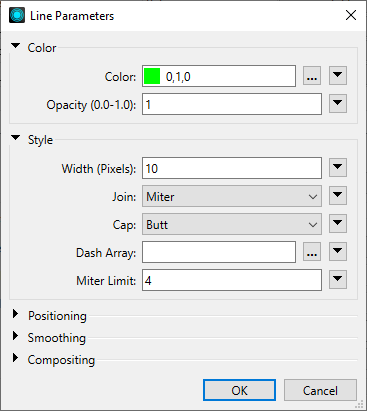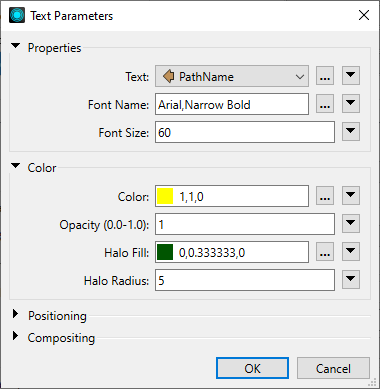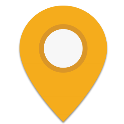FME Transformers: 2025.2
Generates a raster from input vector and raster features, with fine control over symbolization and labeling, using the Mapnik toolkit.
Typical Uses
- Creating cartographic renderings of vector features or vector on raster features
How does it work?
The MapnikRasterizer provides an interface to the Mapnik toolkit. It receives vector and/or raster input features and renders them as a raster image using cartographic styles based on the parameters selections.
When placed in the workspace, a MapnikRasterizer has one input port, Connect Input. Features may be connected to this port, which creates a new input port for each item connected there. Multiple feature input feature streams may be connected to one input port, if they are to receive the same styling, and are the same geometry type - for example, connecting several types of roads to a single Roads port.
The parameters dialog contains a table of Rendering Rules. Each Rule is composed of an Input Port, a Symbolizer, and Style. Multiple Rules may be created for one input port - for example, a Boundaries layer might be entered three times - once to style the lines, again to add a glow behind them, and again to create and style labels from an attribute.
A variety of Symbolizers are available, including line, point, and polygon styles and patterning, text, shields, and point markers, as well as rasters. Each type has associated style choices. For many styling options, conditional values are permitted, where a table of test conditions may be created to assign varying values - colors or line widths, for example.
Layers will be drawn in the order they appear in the Rendering Rules table - that is, the first item will be drawn first (at the bottom of the image), and subsequent items rendered over top of previous items. Ordering will determine how objects that overlap will appear - later items may cover earlier items.
Output rasters may be sized by defining their dimensions (number of columns and rows) or by specifying pixel size in ground units (horizontally and vertically). The ground extents covered by the raster default to the extent of all the input features, but can be specified. If specified extents are smaller than the extent of the data, it will be clipped to the defined area.
Raster Interpretation Type may be either RGB24 or RGBA32 (with alpha). The background of the raster can be either a specified color, or an image to be tiled over the extent of the raster. To use a georeferenced raster as the entire background, it should be connected to an input port and styled using the Rendering Rules and a Raster symbolizer (not attached as the Background Image).
Examples
In this example, we will create a raster representation using a number of datasets. The source data includes:
- An orthophoto (GeoTIFF)
- Parks (polygons)
- Bike paths (lines with attributes to be used for labeling)
- Three (3) separate street food vendor datasets (points)
All source datasets are routed into a MapnikRasterizer. creating new input ports when required by connecting to the Connect Input port. Note that all three of the food vendor datasets are connected to the same port - they are all point geometry, and will all be styled the same way.
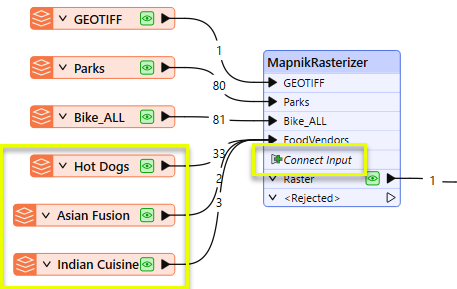
In the parameters dialog, we set the output raster size to be based on one (1) meter pixels (cells), and construct the Rendering Rules table.

Note the following choices:
|
GEOTIFF (the orthophoto) goes first, to provide a background for the output raster. It is styled with a Raster symbolizer. Opacity is set to .7, to fade the image a bit and allow the rest of the features stand out. |
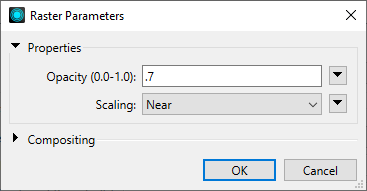
|
|
Parks are next, styled with a Polygon symbolizer. They are filled green, and Opacity set to .5. If we wanted to draw a contrasting border around the parks, we would duplicate the rule, and use a Line symbolizer to style the border. |
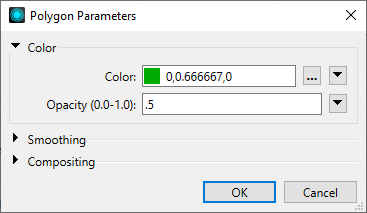
|
|
Bike_ALL contains the bike paths, with attributes. We have created two rules for them (using the copy and paste tools below the table) - note that they do not appear together in the table, and are separated by the FoodVendors layer. The first rule styles the lines, and the second performs labeling. Food vendor symbols may overlap the lines, but will appear behind any bike path labels they may collide with. To generate the labels, we select the PathName attribute. The Halo Fill parameter produces a glow behind the letters, making them more visible against the background and other features. |
Line styling:
Labeling:
|
|
FoodVendors contains all three of the point datasets attached to this input port. Renaming a port in the Rendering Rules table is reflected in the transformer itself - this port was created when Hot Dogs was attached to Connect Input, and then renamed in here. This layer is styled with a Point symbolizer. By choosing Symbol Type, Image, we can select a symbol raster to be used - in this case, an orange marker that has been saved as a PNG file with a transparent background. The symbol was scaled to the appropriate size by using the Transform parameter, scale(.25). |
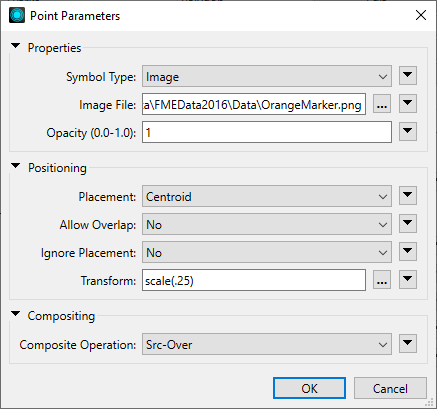
OrangeMarker.png has a transparent background:
|
Full documentation of all styling parameter choices and behavior can be found in the Mapnik documentation.
The raster is produced according to the parameter selections.

Usage Notes
Choosing a Raster Transformer
FME has an extensive selection of transformers for working with raster data. They can be generally categorized as working with whole rasters, bands, cells or palettes, and those designed for workflow control or combining raster with vector data.
For information on raster geometry and properties, see Rasters (IFMERaster).
Working with Rasters
|
Sets the cell origin point within cells in a raster. |
|
|
Applies a convolution filter (sometimes called a kernel or lens) to raster features and outputs the results. |
|
|
Enhances the features of a raster image. The RasterDiffuser enhances the borders, lines, and curves while reducing noise in the flat areas of the raster image. |
|
|
Evaluates expressions on each cell in a raster or pair of rasters, including algebraic operations and conditional statements. |
|
|
Replaces the geometry of input raster features with a polygon covering either the extents of a raster or the extent of data within a raster. |
|
|
Extracts Ground Control Point (GCP) coordinate system and point values from a raster feature and exposes them as attributes. |
|
|
Sets Ground Control Points (GCPs) on a raster, pairing cell positions with known coordinates. |
|
|
Georeferences a raster by either known corner coordinates or origin, cell size, and rotation. |
|
|
Generates a grayscale shaded relief representation of terrain, based on elevation values. |
|
|
Alters the interpretation type of rasters, including all bands, and converts cell values if necessary. |
|
|
Merges multiple raster features into a single raster feature. |
|
|
Extracts the geometry properties of a raster feature and exposes them as attributes. |
|
|
Resamples rasters to multiple resolutions, based on either number of levels or dimensions of the smallest output raster. |
|
|
Transforms an image to minimize its difference with another. |
|
|
Resamples rasters, based on specified output dimensions, cell size in ground units, or percentage of original, and interpolates new cell values. |
|
|
Rotates a raster feature according to its rotation angle property, interpolating new cell values, updating all other affected raster properties, and producing an output raster feature with a rotation angle of zero. |
|
|
Clips raster features using pixel bounds instead of ground coordinates, and optionally adds cells around the perimeter. |
|
|
Splits each input raster into a series of tiles by specifying either a tile size in cells/pixels or the number of tiles. |
|
|
Creates polygons from input raster features. One polygon is output for each contiguous area of pixels with the same value in the input raster. |
|
|
Creates a series of image tiles that can be utilized by web mapping applications such as Bing™ Maps, Google Maps™, or Web Map Tile Service. This is done by resampling rasters to various different resolutions and then splitting them into tiles. |
Working with Bands
|
Adds a new band to a raster feature. |
|
|
Merges coincidental raster features into a single output raster feature, preserving and appending all bands. |
|
|
Alters the interpretation type of individual raster bands, converting cell values if necessary. |
|
|
Removes all unselected bands from a raster feature. |
|
|
Extracts the minimum and maximum band values, palette keys, and palette values from a raster feature, and adds them to a list attribute. |
|
|
Sets the band name of selected bands on a raster, making raster contents simpler to understand compared to band numbers. |
|
|
Removes the existing Nodata identifier from selected bands of a raster feature. Any values previously equal to the Nodata value are considered valid data. |
|
|
Sets a new Nodata value on selected bands of a raster feature. |
|
|
Specifies the required order of bands in a raster. Bands are reordered according to the input band indices. |
|
|
Extracts the band and palette properties of a raster feature and exposes them as attributes. |
|
|
Removes any selected bands from a raster feature. |
|
|
Separates bands or unique band and palette combinations, and outputs either individual raster features or a single new raster feature containing all combinations. |
|
|
Calculates statistics on raster bands and adds the results as attributes. |
Working with Cells
|
Calculates the aspect (direction of slope) for each cell of a raster. Aspect is measured in degrees from 0 to 360, clockwise from north. |
|
|
Creates individual points or polygons for each cell in a raster, optionally extracting band values as z coordinates or attributes. |
|
|
Evaluates basic arithmetic , minimum, maximum or average operations on the cell values of a pair of rasters. |
|
|
Replaces a range of band values in a raster with a new single value. |
|
|
Rounds off raster cell values. |
|
|
Partitions a raster image into arbitrarily sized groups of cells from the input image based on intensity differences in the input raster image cells. |
|
|
Performs basic arithmetic operations on the cell values of a raster against a numeric value. |
|
|
Calculates the slope (maximum rate of change in z) for each cell of a raster. |
Working with Palettes
|
Creates a palette from an attribute, and adds this palette to all selected bands on a raster. |
|
|
Creates a string representation of an existing palette on a raster and saves it to an attribute. |
|
|
Generates a palette out of the selected band(s) of a raster. The output raster will have the selected band(s) replaced by a new band with a palette. |
|
|
Alters the interpretation type of raster palettes. |
|
|
Identifies the palette key that matches a raster band’s Nodata value, and sets a value on it. |
|
|
Removes selected palette(s) from raster features. |
|
|
Resolves the palette(s) on a raster by replacing cell values with their corresponding palette values. Palette values with multiple components, such as RGB, are broken down and the individual values assigned to multiple, newly-added bands. |
Workflow Control
|
Forces accumulated raster operations to be processed, saving the state to disk and releasing resources to tune performance or assist with memory limitations. |
|
|
Reads raster features for testing purposes, including any accumulated raster operations. No additional operations are performed, and nothing is done with the features. |
|
|
Serializes the geometry of a raster feature into a Blob attribute, encoding the contents according to a choice of common binary raster formats. |
|
|
Creates a numeric raster of specified size and resolution, with default cell values. |
|
|
Decodes a binary attribute containing encoded rasters stored as Blobs, replacing the feature’s geometry with the decoded raster. |
|
|
Creates a color raster feature of specified size, resolution, and interpretation type, with default cell values. |
|
|
Selects specific bands and palettes of a raster for subsequent transformer operations. |
Vectors and Rasters
|
Creates a raster representation of vector or point cloud input features, using the fme_color attribute over a solid background fill for vector features. Point clouds may be rendered using their color or intensity components. |
|
|
Creates a numeric raster representation of vector or point cloud input features, where cell values are taken from the z coordinates of the input features and overlaid on a uniform background. |
|
|
Generates a raster from input vector and raster features, with fine control over symbolization and labeling, using the Mapnik toolkit. |
|
|
Sets point cloud component values by overlaying a point cloud on a raster. The component values for each point are interpolated from band values at the point location. |
|
|
Extracts the band and palette values from a raster at the location of one or more input points and sets them as attributes on the feature. |
|
|
Produces a raster digital elevation model (DEM) by uniformly sampling a Delaunay triangulation generated from input points and breaklines. |
|
|
Rasterizes vector or point cloud features onto an existing raster. For vector features the fme_color attribute sets pixel color, and point clouds may be rendered using their color or intensity components. |
Configuration
Input Ports
Input ports are created by either connecting a feature stream to the Connect Input port, or by adding them in the Rendering Rules table, Input Port column.
Input ports may also be renamed, moved, and deleted in the Rendering Rules table.
Output Ports
The raster(s) drawn from a group of features according to the parameter selections.
Invalid features that will not be included in the output raster.
Rejected Feature Handling: can be set to either terminate the translation or continue running when it encounters a rejected feature. This setting is available both as a default FME option and as a workspace parameter.
Parameters
|
Group By |
If the Group By parameter is set to an attribute list, one raster per group will be produced. |
||||
|
Complete Groups |
Select the point in processing at which groups are processed:
There are two typical reasons for using When Group Changes (Advanced) . The first is incoming data that is intended to be processed in groups (and is already so ordered). In this case, the structure dictates Group By usage - not performance considerations. The second possible reason is potential performance gains. Performance gains are most likely when the data is already sorted (or read using a SQL ORDER BY statement) since less work is required of FME. If the data needs ordering, it can be sorted in the workspace (though the added processing overhead may negate any gains). Sorting becomes more difficult according to the number of data streams. Multiple streams of data could be almost impossible to sort into the correct order, since all features matching a Group By value need to arrive before any features (of any feature type or dataset) belonging to the next group. In this case, using Group By with When All Features Received may be the equivalent and simpler approach. Note Multiple feature types and features from multiple datasets will not generally naturally occur in the correct order.
As with many scenarios, testing different approaches in your workspace with your data is the only definitive way to identify performance gains. |
This table defines the layers and symbolizers that specify how features will be rendered.
Each entry in the table contains an input port, a symbolizer type, and the parameters for that symbolizer. The symbolizer parameters depend on the symbolizer type. Descriptions of the parameters for each symbolizer may be found in the Mapnik documentation.
Note that layers will be rendered in the order they are specified. The first layer in this table will be rendered first (that is, it will appear below any subsequent layers).
Rules may be duplicated to add additional styling.
|
Input Port |
The name of the layer, also reflected in the transformer in the workspace. Multiple feature streams may be connected to a single input port, should be the same geometry type, and will have identical styling. |
|
Symbolizer |
Select a type of styling to be done to the features. Options include:
|
|
Style |
Edit… will open a parameters dialog specific to the Symbolizer type. |
Layer Definition
This parameter specifies what defines a layer.
|
Each rendering rule is a layer |
Each individual rule in the above table will be rendered as a separate layer. |
|
Each input port is a layer |
Each input port will be rendered as a layer. Note that some layers will contain multiple symbolizers in this case. |
Essentially, this determines the draw order of the rendering rules. Layers are rendered in order, with all features for a layer drawn before any features of the next layer. Within a layer, symbolizers are applied feature-by-feature.
Example: You have line features representing streets, and each feature also contains an attribute specifying the street name. To render this, you could set up a Line symbolizer and a Text symbolizer. In this case, you would want to draw all the streets first, then have all the labels on top of those, so Each rendering rule is a layer would be more appropriate.
Example: You have overlapping polygons, and want to draw each with a border. To render this, you could set up a Polygon symbolizer and a Line symbolizer. In this case, you would want to draw each feature as both a polygon and a line before moving on to the next feature, so Each input port is a layer would be more appropriate.
Note that the behavior of Each rendering rule is a layer can be replicated when Layer Definition is set to Each input port is a layer. To do this, just add a new input port for each separate layer.
|
Resolution Specification |
Select a method of defining output raster size:
|
|
Number of Columns (cells) |
If Resolution Specification is Columns and Rows, enter the width of the output raster in cells (pixels). |
|
Number of Rows (cells) |
If Resolution Specification is Columns and Rows, enter the height of the output raster in cells (pixels). |
|
Cell Spacing |
If Resolution Specification is Cell Spacing, enter the width of the output raster cells, measured in ground units. |
|
Interpretation Type |
Set the output raster’s Interpretation Type. Options include:
|
The background may be filled with a solid color and/or image. If neither a color nor image is specified, the background will be transparent.
|
Color |
Sets the background color. Specifying Colors Colors may be entered directly or chosen from the color picker via the ellipsis button. Colors can be specified by RGB values or hex codes. RGB values may be either 24-bit or decimal (0 - 1). In the case of (1,1,1) which is valid for both 24-bit and decimal, the decimal interpretation (white) is generally used when specifying colors*. Hex codes are accepted with or without a hash sign (#).
* Color interpretation may vary in other contexts such as raster bands and palettes. |
||||||||||||||||||||
|
Color Alpha Value (0-1) |
Sets the alpha value for the background color. It must be a number between 0 and 1, where 0 is fully transparent and 1 is fully opaque. |
||||||||||||||||||||
|
Image |
Select an image file to be used as the background. If the image is smaller than the extent of the output raster, it will be tiled. Georeferencing will not be honored for background images - to use a georeferenced raster, connect it to an input port and use the Rendering Rules table. |
|
Ground Extents |
If Use input data ground extents, the extents are not explicitly specified, and the output raster extents will be determined by the union of the bounding boxes of the valid input vector features. If Specify ground extents, the remaining Ground Extents parameters are used to specify the extents of the output raster. The output raster will be clipped to the specified extents. |
|
Minimum X |
This specifies the minimum x value of the output raster. It is used when the Ground Extents parameter is set to Specify ground extents. |
|
Minimum Y |
This specifies the minimum y value of the output raster. It is used when the Ground Extents parameter is set to Specify ground extents. |
|
Maximum X |
This specifies the maximum x value of the output raster. It is used when the Ground Extents parameter is set to Specify ground extents. |
|
Maximum Y |
This specifies the maximum y value of the output raster. It is used when the Ground Extents parameter is set to Specify ground extents. |
Editing Transformer Parameters
Transformer parameters can be set by directly entering values, using expressions, or referencing other elements in the workspace such as attribute values or user parameters. Various editors and context menus are available to assist. To see what is available, click  beside the applicable parameter.
beside the applicable parameter.
Defining Values
There are several ways to define a value for use in a Transformer. The simplest is to simply type in a value or string, which can include functions of various types such as attribute references, math and string functions, and workspace parameters.
Using the Text Editor
The Text Editor provides a convenient way to construct text strings (including regular expressions) from various data sources, such as attributes, parameters, and constants, where the result is used directly inside a parameter.
Using the Arithmetic Editor
The Arithmetic Editor provides a convenient way to construct math expressions from various data sources, such as attributes, parameters, and feature functions, where the result is used directly inside a parameter.
Conditional Values
Set values depending on one or more test conditions that either pass or fail.
Parameter Condition Definition Dialog
Content
Expressions and strings can include a number of functions, characters, parameters, and more.
When setting values - whether entered directly in a parameter or constructed using one of the editors - strings and expressions containing String, Math, Date/Time or FME Feature Functions will have those functions evaluated. Therefore, the names of these functions (in the form @<function_name>) should not be used as literal string values.
| These functions manipulate and format strings. | |
|
Special Characters |
A set of control characters is available in the Text Editor. |
| Math functions are available in both editors. | |
| Date/Time Functions | Date and time functions are available in the Text Editor. |
| These operators are available in the Arithmetic Editor. | |
| These return primarily feature-specific values. | |
| FME and workspace-specific parameters may be used. | |
| Creating and Modifying User Parameters | Create your own editable parameters. |
Table Tools
Transformers with table-style parameters have additional tools for populating and manipulating values.
|
Row Reordering
|
Enabled once you have clicked on a row item. Choices include:
|
|
Cut, Copy, and Paste
|
Enabled once you have clicked on a row item. Choices include:
Cut, copy, and paste may be used within a transformer, or between transformers. |
|
Filter
|
Start typing a string, and the matrix will only display rows matching those characters. Searches all columns. This only affects the display of attributes within the transformer - it does not alter which attributes are output. |
|
Import
|
Import populates the table with a set of new attributes read from a dataset. Specific application varies between transformers. |
|
Reset/Refresh
|
Generally resets the table to its initial state, and may provide additional options to remove invalid entries. Behavior varies between transformers. |
Note: Not all tools are available in all transformers.
For more information, see Transformer Parameter Menu Options.
Reference
|
Processing Behavior |
|
|
Feature Holding |
Yes |
| Dependencies | None |
| Aliases | |
| History |
FME Online Resources
The FME Community and Support Center Knowledge Base have a wealth of information, including active forums with 35,000+ members and thousands of articles.
Search for all results about the MapnikRasterizer on the FME Community.
Examples may contain information licensed under the Open Government Licence – Vancouver, Open Government Licence - British Columbia, and/or Open Government Licence – Canada.