FME Transformers: 2025.1
Routes features based on user-defined numeric value ranges.
Typical Uses
- Classifying features based on value ranges for symbolization or other further processing in the workspace
- Filtering out features that fall within a specific range of values
How does it work?
The AttributeRangeFilter lets you define one or more numeric ranges, each of which becomes an output port. An attribute is selected to be compared against these ranges, and output via the first matching range’s port.
If the attribute value does not fall within any of the defined ranges, it is output via the <Unfiltered> port.
Ranges are inclusive. A value that could match more than one range will be output via the first one it encounters. Ranges are tested in the order they are defined in the parameters dialog, Range Lookup Table. For example, given the ranges 1 - 10 and 10 - 20, the value 10 will be matched to whichever of these ranges is listed first in the lookup table.
If either From or To is left blank, the range is open-ended; that is, it will match any value greater than (if To is blank) or less than (if From is blank) what is specified.
You may automatically generate fixed-interval ranges using the Generate… option.
Examples
In this example, we want to categorize food vendors by the amount of daily traffic they have. The features are routed into an AttributeRangeFilter.
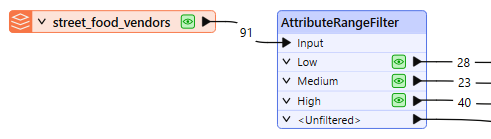
In the parameters dialog, we use the Generate… option to calculate three equal-interval ranges, based on our knowledge of the upper and lower limits of the daily traffic attribute values.
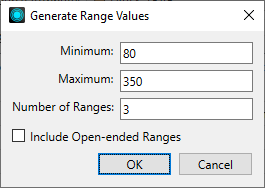
The intervals are calculated and added to the Range Lookup Table, with output ports automatically named. Note we have also selected the DAILY_TRAF attribute as our Source Attribute for categorization.
Lastly, we will overwrite the auto-generated Output Port names with meaningful names.

The features are output via the appropriate range’s Output Ports.
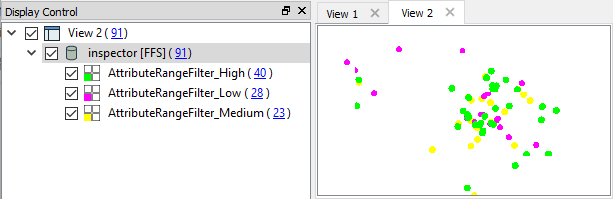
Usage Notes
- Only numeric ranges are supported.
- Expressions are not supported.
- To add an attribute classifying features according to numeric ranges (as opposed to routing/filtering them), consider using the AttributeRangeMapper.
Configuration
Input Ports
Features with attributes to be filtered.
Output Ports
Output ports are added for each defined range name. Features that match a range are output via the appropriate port.
If the feature’s attribute has a value that does not match any of the given ranges, or the attribute is not present, the feature is output via the <Unfiltered> port.
Parameters
|
Source Attribute |
The attribute to be matched against range(s). |
This table specifies a set a ranges and the port that a feature will be sent to if the Source Attribute value is within that range.
|
From |
The lower limit of the range (inclusive). Open-ended if left blank. |
|
To |
The upper limit of the range (inclusive). Open-ended if left blank. |
|
Output Port |
Name the output port for each range. Names will be automatically generated if using the Generate… option, and can be overwritten. |
Generate…
To automatically generate a set of ranges:
- Click the Generate button to start the generation wizard.
- Choose the minimum and maximum values of the attribute.
- Choose the number of ranges you would you want to generate. The ranges will be equally spaced between the specified minimum and maximum values.
- Select the Include Open-ended Ranges checkbox to create two additional ports for values that are smaller than the minimum value or larger than the maximum value.
Editing Transformer Parameters
Transformer parameters can be set by directly entering values, using expressions, or referencing other elements in the workspace such as attribute values or user parameters. Various editors and context menus are available to assist. To see what is available, click  beside the applicable parameter.
beside the applicable parameter.
Defining Values
There are several ways to define a value for use in a Transformer. The simplest is to simply type in a value or string, which can include functions of various types such as attribute references, math and string functions, and workspace parameters.
Using the Text Editor
The Text Editor provides a convenient way to construct text strings (including regular expressions) from various data sources, such as attributes, parameters, and constants, where the result is used directly inside a parameter.
Using the Arithmetic Editor
The Arithmetic Editor provides a convenient way to construct math expressions from various data sources, such as attributes, parameters, and feature functions, where the result is used directly inside a parameter.
Conditional Values
Set values depending on one or more test conditions that either pass or fail.
Parameter Condition Definition Dialog
Content
Expressions and strings can include a number of functions, characters, parameters, and more.
When setting values - whether entered directly in a parameter or constructed using one of the editors - strings and expressions containing String, Math, Date/Time or FME Feature Functions will have those functions evaluated. Therefore, the names of these functions (in the form @<function_name>) should not be used as literal string values.
| These functions manipulate and format strings. | |
|
Special Characters |
A set of control characters is available in the Text Editor. |
| Math functions are available in both editors. | |
| Date/Time Functions | Date and time functions are available in the Text Editor. |
| These operators are available in the Arithmetic Editor. | |
| These return primarily feature-specific values. | |
| FME and workspace-specific parameters may be used. | |
| Creating and Modifying User Parameters | Create your own editable parameters. |
Table Tools
Transformers with table-style parameters have additional tools for populating and manipulating values.
|
Row Reordering
|
Enabled once you have clicked on a row item. Choices include:
|
|
Cut, Copy, and Paste
|
Enabled once you have clicked on a row item. Choices include:
Cut, copy, and paste may be used within a transformer, or between transformers. |
|
Filter
|
Start typing a string, and the matrix will only display rows matching those characters. Searches all columns. This only affects the display of attributes within the transformer - it does not alter which attributes are output. |
|
Import
|
Import populates the table with a set of new attributes read from a dataset. Specific application varies between transformers. |
|
Reset/Refresh
|
Generally resets the table to its initial state, and may provide additional options to remove invalid entries. Behavior varies between transformers. |
Note: Not all tools are available in all transformers.
For more information, see Transformer Parameter Menu Options.
Reference
|
Processing Behavior |
|
|
Feature Holding |
No |
| Dependencies | None |
| Aliases | RangeFilter |
| History |
FME Community
The FME Community has a wealth of FME knowledge with over 20,000 active members worldwide. Get help with FME, share knowledge, and connect with users globally.
Search for all results about the AttributeRangeFilter on the FME Community.
Examples may contain information licensed under the Open Government Licence – Vancouver, Open Government Licence - British Columbia, and/or Open Government Licence – Canada.




