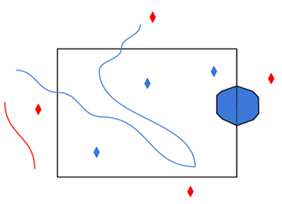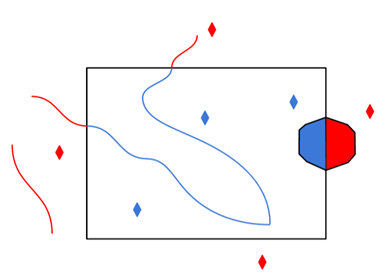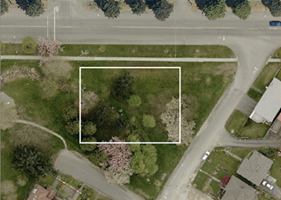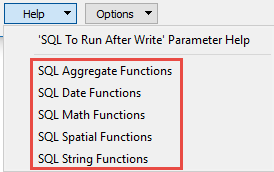|
Database formats include a Database Connection parameter that defines and stores authentication information. For general information about sharing database connections, please see Using Database Connections. Note that Database Connection parameters differ slightly, depending on context and/or database format. |
|
Connection From the Connection parameter in a database format, you can do one of the following:
|
Database Connection
Select an existing PostgreSQL database connection, or Add Database Connection...
|
Add PostGIS/PostgreSQL Database Connection To define a new connection from the Connection parameter in a PostGIS Raster format, see the topic PostGIS Raster: Add Database Connection. |
Schemas are used to organize tables. This parameter provides the list of viewable schemas.
If this parameter is left blank, the Tables dialog will only show choices from the search path for the current user. Selecting specific schemas here will cause tables from those schemas to be shown instead.
This parameter also specifies the schemas to fetch candidate tables when merging feature types. If it is not set, candidate tables are fetched based on the search path for the current user.
Constraints
After specifying the database connection, click the Browse button (...) to select tables for import. A connection window appears while the system retrieves the tables from the database.
Once the Select Tables dialog appears, you can select one or more tables. Click OK to dismiss the window and add the selected table name(s) to the Tables parameter.
This parameter is used to constrain the row selection in tables chosen in the Tables parameter.
The easiest method to construct a WHERE clause is by using the editor. Click the browse button (...) to open the editor, and use the SQL functions to construct the clause. You can also type a WHERE clause directly in the parameter field:
|
Examples |
|---|
|
When querying integer and number data types: NUMLANES = 2 LENGTH > 2000 |
|
When querying string/varchar data, add single quotes around the value: STATE = 'OHIO' |
If the WHERE clause SQL is invalid, the translation will fail.
Schema Attributes
Use this parameter to expose Format Attributes in FME Workbench when you create a workspace:
- In a dynamic scenario, it means these attributes can be passed to the output dataset at runtime.
- In a non-dynamic scenario, this parameter allows you to expose additional attributes on multiple feature types. Click the browse button to view the available format attributes (which are different for each format) for the reader.
Spatial
Coordinate systems may be extracted from input feature data sources, may come predefined with FME, or may be user-defined. FME allows different output and input coordinate systems, and performs the required coordinate conversions when necessary.
If a coordinate system is specified in both the source format and the workspace, the coordinate system in the workspace is used. The coordinate system specified in the source format is not used, and a warning is logged. If a source coordinate system is not specified in the workspace and the format or system does not store coordinate system information, then the coordinate system is not set for the features that are read.
If a destination coordinate system is set and the feature has been tagged with a coordinate system, then a coordinate system conversion is performed to put the feature into the destination system. This happens right before the feature enters into the writer.
If the destination coordinate system was not set, then the features are written out in their original coordinate system.
If a destination coordinate system is set, but the source coordinate system was not specified in the workspace or stored in the source format, then no conversion is performed. The features are simply tagged with the output system name before being written to the output dataset.
For systems that know their coordinate system, the Coordinate System field will display Read from Source and FME will read the coordinate system from the source dataset. For most other input sources, the field will display Unknown (which simply means that FME will use default values). In most cases, the default value is all you'll need to perform the translation.
You can always choose to override the defaults and choose a new coordinate system. Select More Coordinate Systems from the drop-down menu to open the Coordinate System Gallery.
Changing a Reprojection
To perform a reprojection, FME typically uses the CS-MAP reprojection engine, which includes definitions for thousands of coordinate systems, with a large variety of projections, datums, ellipsoids, and units. However, GIS applications have slightly different algorithms for reprojecting data between different coordinate systems. To ensure that the data FME writes matches exactly to your existing data, you can use the reprojection engine from a different application.
To change the reprojection engine, Select Workspace Parameters > Spatial > Reprojection Engine. In the example shown, you can select Esri (but the selection here depends on your installed applications):
- The coordinate systems file coordsys.db in the FME installation folder contains the names and descriptions of all predefined coordinate systems.
- Some users may wish to use coordinate systems that do not ship with FME, and in those cases, FME also supports custom coordinate systems.
- Learn more about Working with Coordinate Systems in FME.
A search envelope (also known as a bounding box) is a rectangular area that defines a geographic area. In FME, the easiest way to define a search envelope is to use search envelope parameters.
Defining a search envelope is the most efficient method of selecting an area of interest because FME will read only the data that is necessary – it does not have to read an entire dataset. Search Envelope parameters apply to both vector and raster datasets and can be particularly efficient if the source format has a spatial index.
Most FME readers have parameters to define the search envelope of data that is being read:
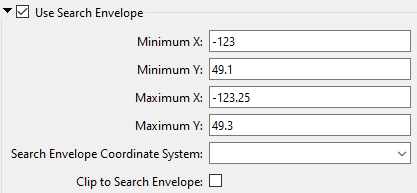
The parameters include the x and y coordinates of the bounding box as well as a parameter that defines the coordinate system.
How to Define the Bounding Box
Using the minimum and maximum x and y parameters, define a bounding box that will be used to filter the input features. Only features that intersect with the bounding box are returned. Note that the bounding box intersection is not a full geometry intersection (based on spatial relationships) that would be returned by a transformer like the SpatialFilter.
|
Search Envelope Coordinate System |
Specifies the coordinate system of the search envelope if it is different than the coordinate system of the data. The coordinate system associated with the data to be read must always be set if this parameter is set. If this parameter is set, the minimum and maximum points of the search envelope are reprojected from the Search Envelope Coordinate System to the reader’s coordinate system prior to applying the envelope. |
||||||
|
Clip to Search Envelope |
The underlying function for Use Search Envelope is an intersection; however, when Clip to Search Envelope is checked, a clipping operation is also performed.
|
The spatial relationship between the provided bounding box and the geometries in the geometry column of the table.
There are two types of operations:
- Maximum Bounding Rectangle (MBR) operations determine adherence to a given spatial relationship using only the bounding box of the geometry.
- Full spatial operations use the actual geometry.
Note that when processing long arcs, the shortest path is taken. PostGIS uses great circle arcs as the "interpolation line" between two points. For more information, see Using PostGIS: Data Management and Queries.
The value of Search Method can be one of the following:
|
Search Method |
Description |
|
MBR Overlaps |
Determines whether the search envelope and target feature overlap each other. Maximum Bounding Rectangle (MBR) operations determine adherence to a given spatial relationship using only the bounding box of the geometry. |
|
Contains |
Determines whether the search envelope is completely contained by the target feature. |
|
Disjoint |
Determines whether the intersection of search envelope with the target feature is an empty set. |
|
Equals |
Determines whether the search envelope and target feature are of the same type and have identical x,y coordinate values. |
|
Intersects |
Determines whether the intersection of search envelope and target feature does not result in an empty set. This is the exact opposite of Disjoint. |
|
Overlaps |
Determines whether the search envelope and target feature overlap each other. |
|
Touches |
Determines whether any of the points common to search envelope and target feature intersect the interiors of both geometries. At least one geometry must be a linestring, polygon, multilinestring, multipolygon. |
|
Within |
Determines whether the target feature is completely within the search envelope. This is exactly opposite to Contains. |
Advanced
The number of rows that are retrieved at one time into local memory from the data source. For example, if the value is set to 10000, the reader reads 10,000 rows into local memory, and processes features from this memory buffer. After the reading the last row, the reader retrieves the next 10,000 rows from the data source.
This parameter allows for the execution of SQL statements before opening a table for reading. For example, it may be necessary to create a temporary view before attempting to read from it.
For detailed information about SQL functions, click the corresponding menu item in the .
 to open the editor.
to open the editor.Available menu options depend on the format.
Multiple SQL commands can be delimited by a character specified using the FME_SQL_DELIMITER directive, embedded at the beginning of the SQL block. The single character following this directive will be used to split the SQL block into SQL statements, which will then be sent to the database for execution. Note: Include a space before the character.
For example:
FME_SQL_DELIMITER ; DELETE FROM instructors ; DELETE FROM people WHERE LastName='Doe' AND FirstName='John'
Multiple delimiters are not allowed and the delimiter character will be stripped before being sent to the database.
Any errors occurring during the execution of these SQL statements will normally terminate the reader or writer (depending on where the SQL statement is executed) with an error. If the specified statement is preceded by a hyphen (“-”), such errors are ignored.
This parameter allows for the execution of SQL statements after a set of tables has been read. For example, it may be necessary to clean up a temporary view after creating it.
For detailed information about SQL functions, click the corresponding menu item in the .
 to open the editor.
to open the editor.Available menu options depend on the format.
Multiple SQL commands can be delimited by a character specified using the FME_SQL_DELIMITER directive, embedded at the beginning of the SQL block. The single character following this directive will be used to split the SQL block into SQL statements, which will then be sent to the database for execution. Note: Include a space before the character.
For example:
FME_SQL_DELIMITER ; DELETE FROM instructors ; DELETE FROM people WHERE LastName='Doe' AND FirstName='John'
Multiple delimiters are not allowed and the delimiter character will be stripped before being sent to the database.
Any errors occurring during the execution of these SQL statements will normally terminate the reader or writer (depending on where the SQL statement is executed) with an error. If the specified statement is preceded by a hyphen (“-”), such errors are ignored.