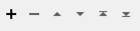FME Transformers: 2025.1
Connects to an ArcGIS Enterprise Version Management Server to manage a feature service's branch versions.
Typical Uses
-
Listing, posting, or reconciling branches on a versioned feature service
How does it work?
The ArcGISBranchVersionManager connects to an ArcGIS Enterprise Version Management Server to perform various tasks:
|
Action |
Task |
|---|---|
|
List |
List branches with metadata. |
|
Post |
Post changes to a branch to the default branch and identify any conflicts. |
|
Reconcile |
Reconcile a branch with the default branch and identify any conflicts. |
Specifying Service URLs
Where the URL of a version management server for a feature service is specified, it can take one of these forms:
- the URL to the version management server, ending in /VersionManagementServer
- the URL to the feature server itself, ending in /FeatureServer
- the URL to a feature or layer on a feature server, as in https://<feature_service_url>/<layer_id>/<object_id_of_feature>
If it is not already known, the service URL of a feature service can be discovered by using the ArcGIS Feature Service reader, which returns the feature URL in the format attribute arcgisfeatureservice_feature_url.
Configuration
Input Ports
This transformer accepts any feature.
Output Ports
Features with added attributes, as specified in parameters and according to Action.
Input features are output here unmodified, in addition to any other output locations (Output or <Rejected>).
Features that cause the operation to fail are output through this port. An fme_rejection_code attribute describing the category of the error will be added, along with a more descriptive fme_rejection_message attribute which contains more specific details as to the reason for the failure.
Rejected Feature Handling: can be set to either terminate the translation or continue running when it encounters a rejected feature. This setting is available both as a default FME option and as a workspace parameter.
Parameters
|
Connection |
Select or create a Web Connection, connecting to the appropriate Web Service:
|
|
Action |
The type of operation to perform. Choices include:
|
Branch Version
|
Service URL |
Specify the URL of the version management server for the feature service. |
Action
|
Include Hidden Branches |
Select an option for handling hidden branches:
|
Output Attributes
|
Attributes to Add |
Select any available attributes to be included on the output features:
|
Branch Version
|
Service URL |
Specify the URL of the version management server for the feature service. |
|
Version Name |
Specify the name of the branch version to post to. |
Action
|
If Conflicts Detected |
Select an option for handling conflicts:
Note that even if Continue is selected, the post may still fail if the conflicting branch was not already reconciled. |
Output Attributes
|
Attributes to Add |
Select any available attributes to be included on the output features:
|
Branch Version
|
Service URL |
Specify the URL of the version management server for the feature service. |
|
Version Name |
Specify the name of the branch version to reconcile. |
Action
|
If Conflicts Detected |
Select an option for handling conflicts:
|
Output Attributes
|
Attributes to Add |
Select any available attributes to be included on the output features:
|
Editing Transformer Parameters
Transformer parameters can be set by directly entering values, using expressions, or referencing other elements in the workspace such as attribute values or user parameters. Various editors and context menus are available to assist. To see what is available, click  beside the applicable parameter.
beside the applicable parameter.
Defining Values
There are several ways to define a value for use in a Transformer. The simplest is to simply type in a value or string, which can include functions of various types such as attribute references, math and string functions, and workspace parameters.
Using the Text Editor
The Text Editor provides a convenient way to construct text strings (including regular expressions) from various data sources, such as attributes, parameters, and constants, where the result is used directly inside a parameter.
Using the Arithmetic Editor
The Arithmetic Editor provides a convenient way to construct math expressions from various data sources, such as attributes, parameters, and feature functions, where the result is used directly inside a parameter.
Conditional Values
Set values depending on one or more test conditions that either pass or fail.
Parameter Condition Definition Dialog
Content
Expressions and strings can include a number of functions, characters, parameters, and more.
When setting values - whether entered directly in a parameter or constructed using one of the editors - strings and expressions containing String, Math, Date/Time or FME Feature Functions will have those functions evaluated. Therefore, the names of these functions (in the form @<function_name>) should not be used as literal string values.
| These functions manipulate and format strings. | |
|
Special Characters |
A set of control characters is available in the Text Editor. |
| Math functions are available in both editors. | |
| Date/Time Functions | Date and time functions are available in the Text Editor. |
| These operators are available in the Arithmetic Editor. | |
| These return primarily feature-specific values. | |
| FME and workspace-specific parameters may be used. | |
| Creating and Modifying User Parameters | Create your own editable parameters. |
Table Tools
Transformers with table-style parameters have additional tools for populating and manipulating values.
|
Row Reordering
|
Enabled once you have clicked on a row item. Choices include:
|
|
Cut, Copy, and Paste
|
Enabled once you have clicked on a row item. Choices include:
Cut, copy, and paste may be used within a transformer, or between transformers. |
|
Filter
|
Start typing a string, and the matrix will only display rows matching those characters. Searches all columns. This only affects the display of attributes within the transformer - it does not alter which attributes are output. |
|
Import
|
Import populates the table with a set of new attributes read from a dataset. Specific application varies between transformers. |
|
Reset/Refresh
|
Generally resets the table to its initial state, and may provide additional options to remove invalid entries. Behavior varies between transformers. |
Note: Not all tools are available in all transformers.
For more information, see Transformer Parameter Menu Options.
Reference
|
Processing Behavior |
|
|
Feature Holding |
No |
| Dependencies | Esri Access |
| Aliases | |
| History |
FME Community
The FME Community has a wealth of FME knowledge with over 20,000 active members worldwide. Get help with FME, share knowledge, and connect with users globally.
Search for all results about the ArcGISBranchVersionManager on the FME Community.
Examples may contain information licensed under the Open Government Licence – Vancouver, Open Government Licence - British Columbia, and/or Open Government Licence – Canada.