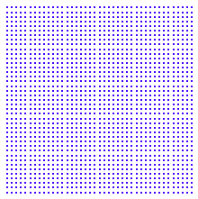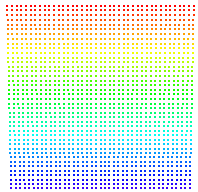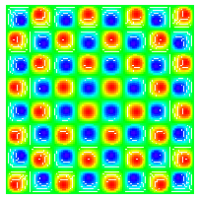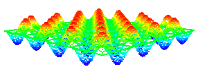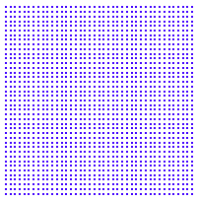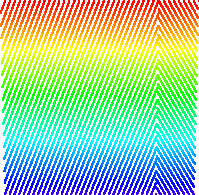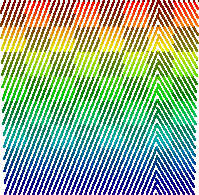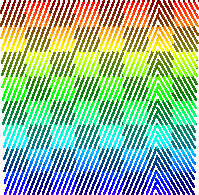FME Transformers: 2025.0
Creates a point cloud of specified size and density, with default component values.
Typical Uses
- Testing a workspace
- Creating point cloud placeholders
How does it work?
The PointCloudCreator creates a single point cloud feature, based on specified size, location, spacing, rotation, and components. Size may be defined either by an origin with X and Y Length (in ground units), or by extents (lower left and upper right coordinates).
Patterns may be created for z values and/or any other component.
Z Values
Z values may be applied in a selection of patterns:
|
Flat |
The Z Minimum value is applied to all points, producing a flat point cloud. |
|
|
Sloped |
Z values are scaled between the Z Minimum and Z Maximum, producing an elevation gradient. |
|
|
Trigonometric |
Z values are assigned in a trigonometric pattern, producing waves that range between the Z Minimum and Z Maximum values. The Z Component Type must be floating-point - either Real32 or Real64. |
Oblique view:
|
|
None |
The point cloud will not have a z component - only x and y components. |
|
Components
Other components may also be created and patterned. Standard component names may be selected from the drop-down, and user-defined names can be entered directly. The component Data Type, Min Value, and Max Value are specified.
All component values are applied in the same selected Value Pattern, shown here as an intensity component on a sloped point cloud:
|
Value Pattern |
|
Value Pattern on a Sloped Point Cloud |
|---|---|---|
|
Single Value |
One component value is applied to all points. Note the color gradient represents the underlying z value of the Sloped point cloud - not the Single Value component value. |
|
|
Checkered Pattern |
A checkerboard pattern is applied, where one set of blocks is set to Component Values > Min Value. The alternating blocks are filled with a gradient of component values, scaled between Min Value and Max Value. |
|
|
Checkerboard |
A checkerboard pattern is applied, where one set of blocks is set to Component Values > Min Value, and the alternating blocks are set to Max Value. |
|
Examples
In this example, we will create a point cloud for testing purposes, enabling us to run and test a workspace before the actual data is available. A PointCloudCreator is added to the workspace.
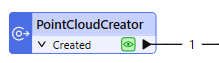
In the parameters dialog, we define the size of the point cloud by choosing Size Specification > Origin and Size.
Both the X and Y Component Types are Int32 (32-bit integers), and the X Length and Y Length are set to 1000, with Average Spacing (for points) along both axes as 1. The origin is 0,0 as defined by the X and Y Lower Left Coordinates.
Z values will be created in a Trigonometric pattern, and so the Z Component Type must be floating-point. Real32 is selected. The values will range between the Z Minimum and Z Maximum values of 0 and 100.
One component is added, classification, and its values will range from 0 to 18 in a Checkered Pattern.
These Z Values and Component Values selections will provide a range of values to test against in the workspace.
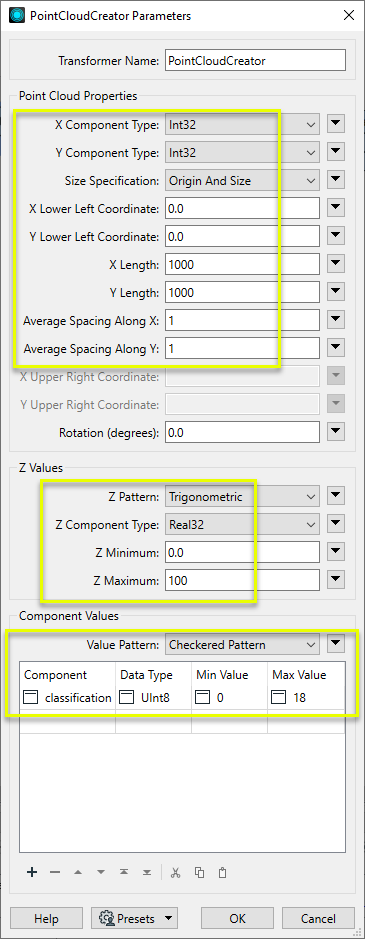
A point cloud feature is output as specified, and is passed along to the next transformer and can now be used in the workspace.
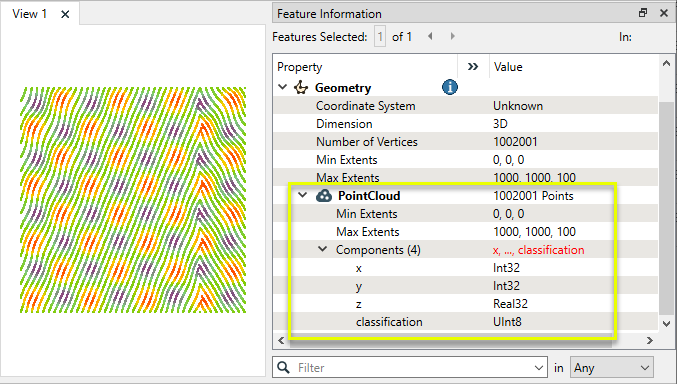
Viewing the feature from an oblique angle in the FME Data Inspector, note that the individual points have z and classification values interpolated between the specified minimum and maximum values.
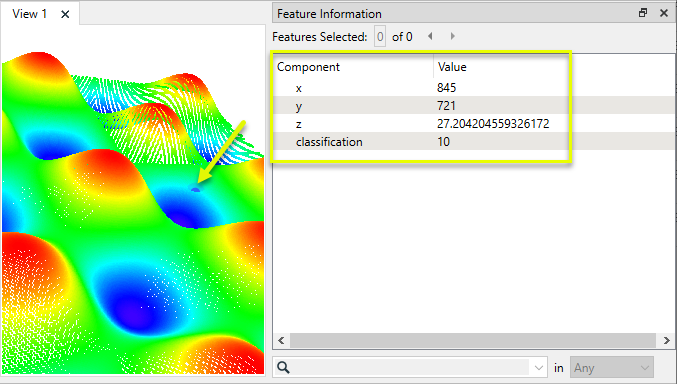
Usage Notes
Choosing a Point Cloud Transformer
FME has a selection of transformers for working specifically with point cloud data.
For information on point cloud geometry and properties, see Point Clouds (IFMEPointCloud).
|
Combines features into a single point cloud. Point cloud and non-point cloud geometries are supported. |
|
|
Adds new components with constant values to a point cloud. |
|
|
Copies selected component values onto either a new or existing component |
|
|
Keeps only specified point cloud components, discarding all others. |
|
|
Removes specified components from a point cloud. |
|
|
Renames an existing component. |
|
|
Alters the data type of point cloud components, and converts component values if required. |
|
|
Reads point cloud features for testing purposes, including any accumulated point cloud operations. No additional operations are performed, and nothing is done with the features. |
|
|
Creates a point cloud of specified size and density, with default component values. |
|
|
Evaluates expressions on each point in a point cloud feature, including algebraic operations and conditional statements, and sets individual point cloud component values. |
|
|
Serializes the geometry of a point cloud feature into a Blob attribute, encoding the contents according to a choice of common binary point cloud formats. |
|
|
Separates point clouds into multiple features, based on evaluating expressions including component values, and creates a separate output port for each expression defined. |
|
|
Merges point clouds by joining points where selected component values match (join key), including x, y, z, and other components. Component values are transferred between point clouds and output is filtered based on matching success and duplication. |
|
|
Sets point cloud component values by overlaying a point cloud on a raster. The component values for each point are interpolated from band values at the point location. |
|
|
Extracts the geometry properties of a point cloud feature and exposes them as attributes, optionally checking for their existence, retrieving component properties, and finding minimum and maximum values. Extents may also be recalculated and updated. |
|
|
Decodes a binary attribute containing encoded point clouds stored as Blobs, replacing the feature’s geometry with the decoded point cloud. |
|
|
Reduces the number of points in a point cloud by selectively keeping points based on the shape of the point cloud. The simplified and removed points are output as two discrete point clouds. |
|
|
Sorts the points within a point cloud by one or more component values. |
|
|
Separates point clouds into multiple features based on component values, color, or first/last return. |
|
|
Calculates statistics on point cloud components and adds the results as attributes. |
|
|
Takes an input point cloud and reconstructs it into an output mesh. |
|
|
Reduces the number of points in (thins) a point cloud by keeping points at a fixed interval, a maximum number of points, or a set quantity of first or last points. Remaining points are discarded. |
|
|
Converts point clouds to point or multipoint geometries, optionally retaining attribute and component values. |
|
|
Applies a point cloud’s scale, offset, or transformation matrix to it, recalculating component values and removing the transformation values. |
Configuration
Input Ports
This transformer has no input ports.
Output Ports
One point cloud feature, according to the specified parameters.
Parameters
|
X Component Type Y Component Type |
Select the data type of the x and y components. Options include integer and floating-point numeric types. If an integer data type is chosen, and the corresponding Average Spacing Along X/Y value produces coordinates that are not integers, an appropriate Scale will be calculated and applied. |
||||
|
Size Specification |
Select a method for defining the point cloud size along the x and y axes:
|
||||
|
X Lower Left Coordinate Y Lower Left Coordinate |
Specify the lower left (origin) coordinates of the point cloud. The default is 0,0. |
||||
|
X Length Y Length |
When Size Specification is Origin and Size, specify the length of the point cloud along the x and y axes, in ground units. |
||||
|
Average Spacing Along X Average Spacing Along Y |
Specify the distance between points in the point cloud, in ground units. |
||||
|
X Upper Right Coordinate Y Upper Right Coordinate |
When Size Specification is Extents, specify the upper right coordinates. |
||||
|
Rotation |
Specify a rotation angle if required. The default is 0. Rotation angle is measured in degrees counterclockwise from horizontal, and measures the rotation of the primary axis from horizontal. |
|
Z Pattern |
Select a method for assigning z values to individual points in the point cloud:
|
||||||||
|
Z Component Type |
Select the data type of the z components. Options include integer and floating-point numeric types. |
||||||||
|
Z Minimum Z Maximum |
Specify the minimum and maximum z values as required by the selected Z Pattern. |
|
Value Pattern |
Select a pattern for component values to be assigned. All components will have the same pattern.
Note If Checkered Pattern or Checkerboard are used with a string component, blocks will alternate between the two strings provided.
|
The Component Values table is used to specify additional components to be added to the point cloud. One complete line is required per component.
|
Component |
Select or enter the component name. Standard names are available from the drop-down. |
|
Data Type |
Select a data type for the component. Choices include string and numeric types. |
|
Min Value |
Specify the minimum value to be used according to the Value Pattern. |
|
Max Value |
Specify the maximum value to be used according to the Value Pattern. Max Value is not used when the Value Pattern is Single Value. |
Editing Transformer Parameters
Transformer parameters can be set by directly entering values, using expressions, or referencing other elements in the workspace such as attribute values or user parameters. Various editors and context menus are available to assist. To see what is available, click  beside the applicable parameter.
beside the applicable parameter.
Defining Values
There are several ways to define a value for use in a Transformer. The simplest is to simply type in a value or string, which can include functions of various types such as attribute references, math and string functions, and workspace parameters.
Using the Text Editor
The Text Editor provides a convenient way to construct text strings (including regular expressions) from various data sources, such as attributes, parameters, and constants, where the result is used directly inside a parameter.
Using the Arithmetic Editor
The Arithmetic Editor provides a convenient way to construct math expressions from various data sources, such as attributes, parameters, and feature functions, where the result is used directly inside a parameter.
Conditional Values
Set values depending on one or more test conditions that either pass or fail.
Parameter Condition Definition Dialog
Content
Expressions and strings can include a number of functions, characters, parameters, and more.
When setting values - whether entered directly in a parameter or constructed using one of the editors - strings and expressions containing String, Math, Date/Time or FME Feature Functions will have those functions evaluated. Therefore, the names of these functions (in the form @<function_name>) should not be used as literal string values.
| These functions manipulate and format strings. | |
|
Special Characters |
A set of control characters is available in the Text Editor. |
| Math functions are available in both editors. | |
| Date/Time Functions | Date and time functions are available in the Text Editor. |
| These operators are available in the Arithmetic Editor. | |
| These return primarily feature-specific values. | |
| FME and workspace-specific parameters may be used. | |
| Creating and Modifying User Parameters | Create your own editable parameters. |
Table Tools
Transformers with table-style parameters have additional tools for populating and manipulating values.
|
Row Reordering
|
Enabled once you have clicked on a row item. Choices include:
|
|
Cut, Copy, and Paste
|
Enabled once you have clicked on a row item. Choices include:
Cut, copy, and paste may be used within a transformer, or between transformers. |
|
Filter
|
Start typing a string, and the matrix will only display rows matching those characters. Searches all columns. This only affects the display of attributes within the transformer - it does not alter which attributes are output. |
|
Import
|
Import populates the table with a set of new attributes read from a dataset. Specific application varies between transformers. |
|
Reset/Refresh
|
Generally resets the table to its initial state, and may provide additional options to remove invalid entries. Behavior varies between transformers. |
Note: Not all tools are available in all transformers.
For more information, see Transformer Parameter Menu Options.
Reference
|
Processing Behavior |
|
|
Feature Holding |
No |
| Dependencies | None |
| Aliases | |
| History |
FME Community
The FME Community has a wealth of FME knowledge with over 20,000 active members worldwide. Get help with FME, share knowledge, and connect with users globally.
Search for all results about the PointCloudCreator on the FME Community.
Examples may contain information licensed under the Open Government Licence – Vancouver, Open Government Licence - British Columbia, and/or Open Government Licence – Canada.