FME Transformers: 2025.0
Combines features into a single point cloud. Point cloud and non-point cloud geometries are supported.
- Combining multiple point clouds into a single feature
- Converting non-point cloud features to a point cloud in order to process them against point cloud features
- Converting non-point cloud geometry to a point cloud to take advantage of processing efficiency gains
How does it work?
The PointCloudCombiner receives one or more features and combines them into a single point cloud output feature, converting geometry to point clouds if necessary.
When combining multiple input features, all features must be in the same coordinate system, regardless of geometry type.
Attributes and measures may optionally be preserved as point cloud components.
The various input geometry types are each handled differently.
Point Clouds
Input point cloud features are simply combined with no further modifications. They may be combined with additional point clouds and/or any other input geometry type.
Vectors
Vectors are converted as follows:
- Point and curve features are converted vertex for vertex - that is, each vertex in the vector geometry will produce a point in the point cloud.
- Polygonal, donut, surface and solid features are converted into a grid of points lying inside the area on the 3D plane represented by the area’s calculated normal. The density of the grid may be adjusted with the Point Interval parameter.
Rasters
Rasters are converted as follows:
- The x and y components are created from the cell ground coordinates, or columns and rows if the raster has no coordinate system.
- The first selected numeric band will become the z component.
- The first selected bands with red/green/blue/gray interpretations will become the color_red/color_green/color_blue components.
- Additional selected bands will also be preserved. If the band has a name, the component name will be the band name. If the band has no name, the component name will be bandN, where N is the band index.
- Nodata may optionally be extracted.
Examples
In this example, we will simply combine two point cloud features into one. Note the two input features are adjacent - and are in the same coordinate system.
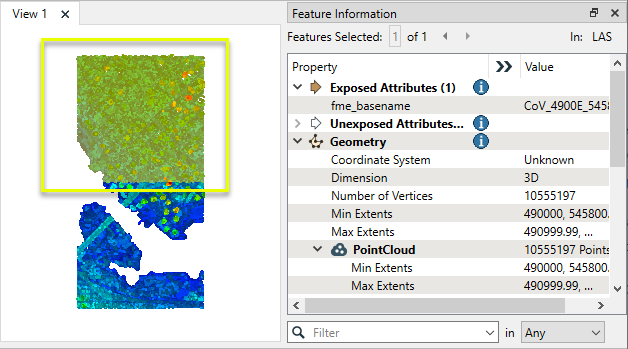
The point cloud features are routed into a PointCloudCombiner.
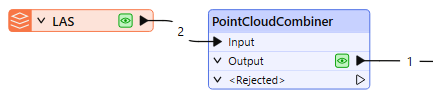
There are no parameters that need to be set for this basic operation - the default settings in the parameters dialog do not need to be changed.
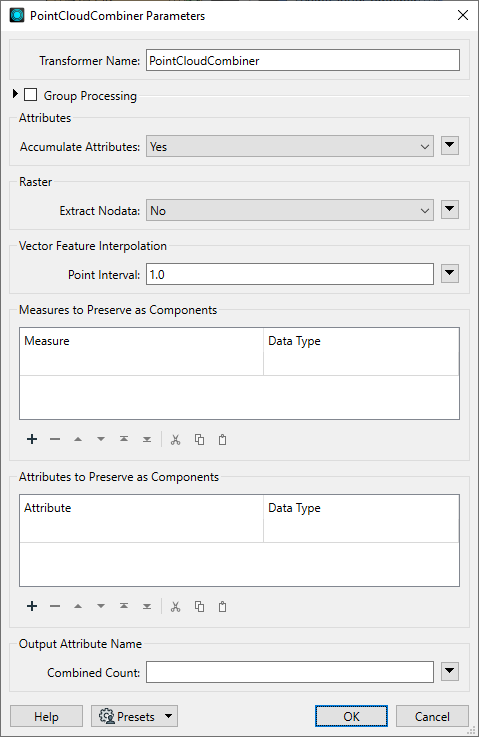
One point cloud feature is output. Note that the point count reflects all points from both input features.
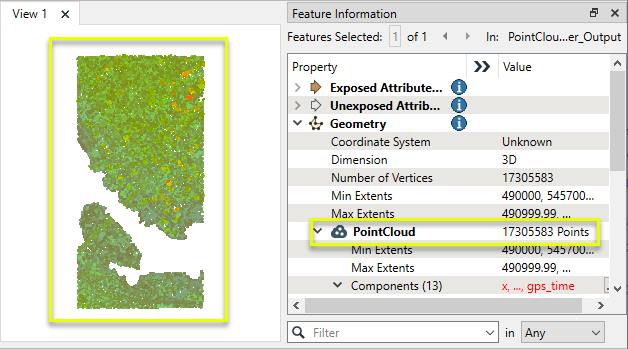
In this example, we will convert a digital elevation model (DEM) raster feature to a point cloud, so that it may be used with other point cloud data.
Note that the input raster has one numeric band, type INT32 (32-bit integer).
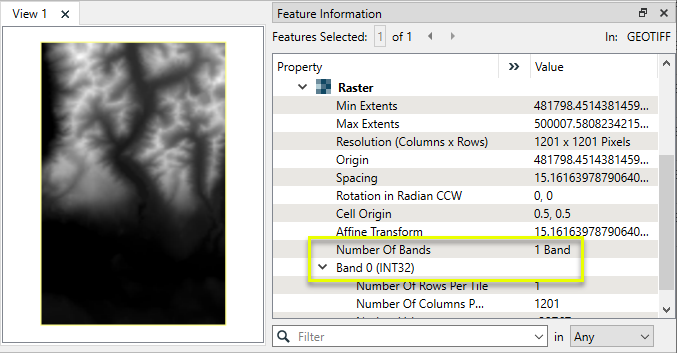
Each cell has x and y ground coordinates, and an elevation value stored in Band 0.
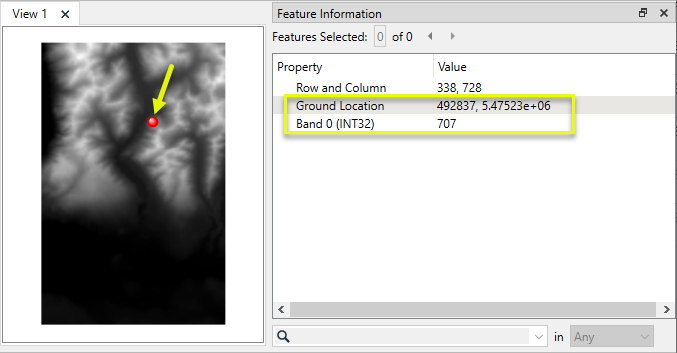
The raster feature is routed into a PointCloudCombiner.
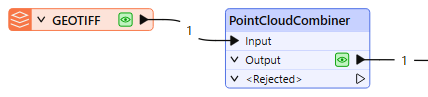
In the parameters dialog, the default settings are fine - including the Raster Parameters > Extract Nodata setting of No.
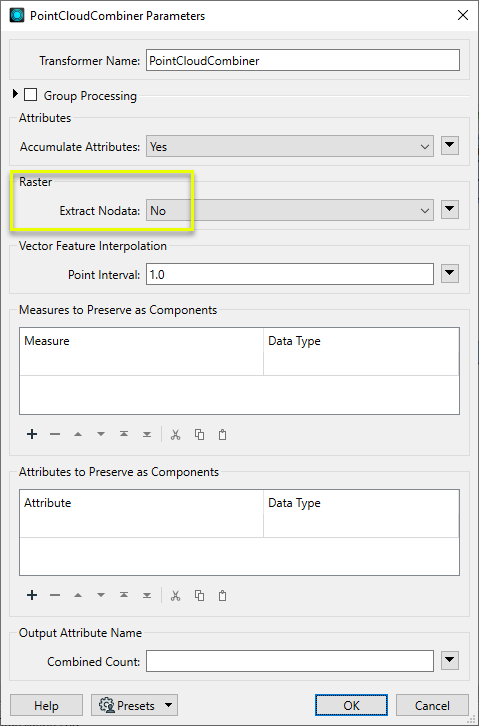
One point cloud feature is output, which contains one point for every cell in the input raster.
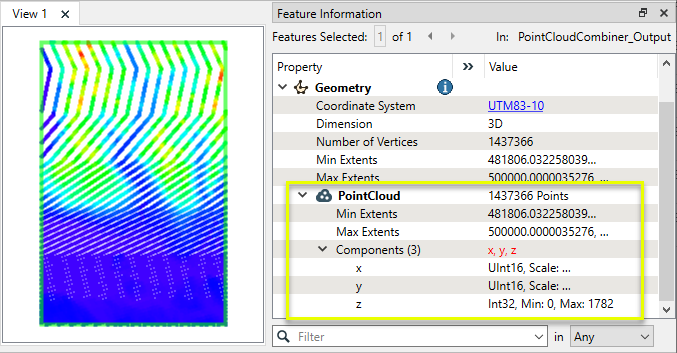
Each point has x and y component values from the original cell, and the z component contains elevation from the numeric raster band. The point cloud is viewed here at an oblique angle in 3D in the FME Data Inspector.
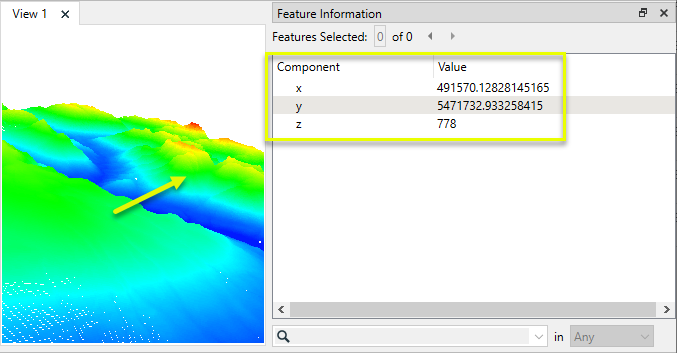
Usage Notes
- When combining multiple input features (regardless of format), they must be in the same coordinate system. The CoordinateSystemSetter and Reprojector transformers may be useful.
Choosing a Point Cloud Transformer
FME has a selection of transformers for working specifically with point cloud data.
For information on point cloud geometry and properties, see Point Clouds (IFMEPointCloud).
|
Combines features into a single point cloud. Point cloud and non-point cloud geometries are supported. |
|
|
Adds new components with constant values to a point cloud. |
|
|
Copies selected component values onto either a new or existing component |
|
|
Keeps only specified point cloud components, discarding all others. |
|
|
Removes specified components from a point cloud. |
|
|
Renames an existing component. |
|
|
Alters the data type of point cloud components, and converts component values if required. |
|
|
Reads point cloud features for testing purposes, including any accumulated point cloud operations. No additional operations are performed, and nothing is done with the features. |
|
|
Creates a point cloud of specified size and density, with default component values. |
|
|
Evaluates expressions on each point in a point cloud feature, including algebraic operations and conditional statements, and sets individual point cloud component values. |
|
|
Serializes the geometry of a point cloud feature into a Blob attribute, encoding the contents according to a choice of common binary point cloud formats. |
|
|
Separates point clouds into multiple features, based on evaluating expressions including component values, and creates a separate output port for each expression defined. |
|
|
Merges point clouds by joining points where selected component values match (join key), including x, y, z, and other components. Component values are transferred between point clouds and output is filtered based on matching success and duplication. |
|
|
Sets point cloud component values by overlaying a point cloud on a raster. The component values for each point are interpolated from band values at the point location. |
|
|
Extracts the geometry properties of a point cloud feature and exposes them as attributes, optionally checking for their existence, retrieving component properties, and finding minimum and maximum values. Extents may also be recalculated and updated. |
|
|
Decodes a binary attribute containing encoded point clouds stored as Blobs, replacing the feature’s geometry with the decoded point cloud. |
|
|
Reduces the number of points in a point cloud by selectively keeping points based on the shape of the point cloud. The simplified and removed points are output as two discrete point clouds. |
|
|
Sorts the points within a point cloud by one or more component values. |
|
|
Separates point clouds into multiple features based on component values, color, or first/last return. |
|
|
Calculates statistics on point cloud components and adds the results as attributes. |
|
|
Takes an input point cloud and reconstructs it into an output mesh. |
|
|
Reduces the number of points in (thins) a point cloud by keeping points at a fixed interval, a maximum number of points, or a set quantity of first or last points. Remaining points are discarded. |
|
|
Converts point clouds to point or multipoint geometries, optionally retaining attribute and component values. |
|
|
Applies a point cloud’s scale, offset, or transformation matrix to it, recalculating component values and removing the transformation values. |
Configuration
Input Ports
Features to be combined into a point cloud. All geometry types are supported. Non-spatial is not supported.
Output Ports
A single point cloud feature containing all input features, converted to point cloud if necessary, with components and component values as specified.
Non-point cloud features will be routed to the <Rejected> port, as well as invalid point clouds.
Rejected features will have an fme_rejection_code attribute with one of the following values:
INVALID_GEOMETRY_TYPE
INVALID_GEOMETRY_NONSPATIAL
INVALID_GEOMETRY_COORDINATE_SYSTEM
Rejected Feature Handling: can be set to either terminate the translation or continue running when it encounters a rejected feature. This setting is available both as a default FME option and as a workspace parameter.
Parameters
|
Group By |
Use this parameter to organize input features into groups. Each group will have its own output point cloud. |
||||
|
Complete Groups |
Select the point in processing at which groups are processed:
There are two typical reasons for using When Group Changes (Advanced) . The first is incoming data that is intended to be processed in groups (and is already so ordered). In this case, the structure dictates Group By usage - not performance considerations. The second possible reason is potential performance gains. Performance gains are most likely when the data is already sorted (or read using a SQL ORDER BY statement) since less work is required of FME. If the data needs ordering, it can be sorted in the workspace (though the added processing overhead may negate any gains). Sorting becomes more difficult according to the number of data streams. Multiple streams of data could be almost impossible to sort into the correct order, since all features matching a Group By value need to arrive before any features (of any feature type or dataset) belonging to the next group. In this case, using Group By with When All Features Received may be the equivalent and simpler approach. Note Multiple feature types and features from multiple datasets will not generally naturally occur in the correct order.
As with many scenarios, testing different approaches in your workspace with your data is the only definitive way to identify performance gains. |
|
Accumulate Attributes |
If Yes, the attributes from the original features will be merged onto the output point cloud features. |
|
Extract Nodata |
Specifies whether points should be created for Nodata cells in rasters:
A cell is considered to be Nodata when, for each selected band, the value for that cell is equal to that band's Nodata value. If any cell value is not equal to that band's Nodata value, the cell will be considered data. |
|
Point Interval |
If converting surfaces, solids, areas or donuts, specify the spacing between points (in ground units) to be used to generate the representative point grid. |
If input vector geometries have measures to be kept, add one line per measure in this table.
|
Measure |
Specify the name of the measure to be converted to a point cloud component. |
|
Data Type |
Specify the measure’s numeric data type. |
If input features have attributes to be kept, add one line per attribute in this table.
Note that if the same component is specified as both a Measure and Attribute to Preserve, the measure value will be preferred.
|
Attribute |
Specify the name of the attribute to be converted to a point cloud component. |
|
Data Type |
Specify the attribute’s string or numeric data type. |
|
Combined Count |
Name the attribute to contain the number of features that were combined to create the point cloud feature. |
Editing Transformer Parameters
Transformer parameters can be set by directly entering values, using expressions, or referencing other elements in the workspace such as attribute values or user parameters. Various editors and context menus are available to assist. To see what is available, click  beside the applicable parameter.
beside the applicable parameter.
Defining Values
There are several ways to define a value for use in a Transformer. The simplest is to simply type in a value or string, which can include functions of various types such as attribute references, math and string functions, and workspace parameters.
Using the Text Editor
The Text Editor provides a convenient way to construct text strings (including regular expressions) from various data sources, such as attributes, parameters, and constants, where the result is used directly inside a parameter.
Using the Arithmetic Editor
The Arithmetic Editor provides a convenient way to construct math expressions from various data sources, such as attributes, parameters, and feature functions, where the result is used directly inside a parameter.
Conditional Values
Set values depending on one or more test conditions that either pass or fail.
Parameter Condition Definition Dialog
Content
Expressions and strings can include a number of functions, characters, parameters, and more.
When setting values - whether entered directly in a parameter or constructed using one of the editors - strings and expressions containing String, Math, Date/Time or FME Feature Functions will have those functions evaluated. Therefore, the names of these functions (in the form @<function_name>) should not be used as literal string values.
| These functions manipulate and format strings. | |
|
Special Characters |
A set of control characters is available in the Text Editor. |
| Math functions are available in both editors. | |
| Date/Time Functions | Date and time functions are available in the Text Editor. |
| These operators are available in the Arithmetic Editor. | |
| These return primarily feature-specific values. | |
| FME and workspace-specific parameters may be used. | |
| Creating and Modifying User Parameters | Create your own editable parameters. |
Table Tools
Transformers with table-style parameters have additional tools for populating and manipulating values.
|
Row Reordering
|
Enabled once you have clicked on a row item. Choices include:
|
|
Cut, Copy, and Paste
|
Enabled once you have clicked on a row item. Choices include:
Cut, copy, and paste may be used within a transformer, or between transformers. |
|
Filter
|
Start typing a string, and the matrix will only display rows matching those characters. Searches all columns. This only affects the display of attributes within the transformer - it does not alter which attributes are output. |
|
Import
|
Import populates the table with a set of new attributes read from a dataset. Specific application varies between transformers. |
|
Reset/Refresh
|
Generally resets the table to its initial state, and may provide additional options to remove invalid entries. Behavior varies between transformers. |
Note: Not all tools are available in all transformers.
For more information, see Transformer Parameter Menu Options.
Reference
|
Processing Behavior |
|
|
Feature Holding |
Yes |
| Dependencies | None |
| Aliases | |
| History |
FME Community
The FME Community has a wealth of FME knowledge with over 20,000 active members worldwide. Get help with FME, share knowledge, and connect with users globally.
Search for all results about the PointCloudCombiner on the FME Community.
Examples may contain information licensed under the Open Government Licence – Vancouver, Open Government Licence - British Columbia, and/or Open Government Licence – Canada.




