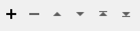Accesses the Bentley ProjectWise service to upload, download, or delete files and folders or list the contents of a folder from a ProjectWise account.
Typical Uses
- Manage datasets on ProjectWise by uploading, downloading, and deleting documents and projects.
- Transfer a file's contents (such as XML, point cloud, or raster) into or out of an attribute in FME.
- Read downloaded ProjectWise data using the FeatureReader, or upload data written by the FeatureWriter to ProjectWise.
- Retrieve document and project names, paths, IDs and other information from ProjectWise to use elsewhere in a workspace.
How does it work?
The ProjectWiseWSGConnector uses your ProjectWise account credentials (either via a previously defined FME web connection, or by setting up a new FME web connection right from the transformer) to access the ProjectWise service.
Depending on your choice of actions, it will upload files, folders, and attributes; download documents and projects; list information of objects; or delete objects from the service.
The transformer accesses ProjectWise through a Bentley Web Services Gateway (WSG). A WSG is a server-side application that opens a communication channel between an app, in this case FME and the ProjectWiseWSGConnector, and Bentley's project information management system, which in this case is ProjectWise.
A WSG is comprised of two main components. The first component is the WSG framework which uses a REST web services API to communicate with apps to authenticate, send data, and receive data. The second component is a set of providers that communicate directly with individual management systems. The provider of interest to the ProjectWiseWSGConnector is the ProjectWise provider, which allows access to ProjectWise data sources.
Usage Notes
- This transformer cannot be used to directly move or copy files between different ProjectWise locations. However, multiple ProjectWiseWSGConnectors can be used to accomplish these tasks.
- The FeatureReader can access ProjectWise directly (without using the ProjectWiseWSGConnector), however, a local copy of the dataset will not be created.
- The minimum supported versions for the ProjectWiseWSGConnector are Bentley Web Services Gateway 2.00 with Server Version 2.00.
Configuration
Input Ports
This transformer accepts any feature.
Output Ports
The output of this transformer will vary depending on the ProjectWise Action performed.
- After an Upload action, the Instance ID and Object ID of the uploaded object will be set to attributes on the output feature.
- A Download action can save to a file, a folder, or an attribute.
- A Delete action will output the input feature unchanged.
- A List action will output a new feature for each document/project found in the object id specified. Each of these new features will have attributes listing various pieces of information about the object.
Features that cause the operation to fail are output through this port. An fme_rejection_code attribute, having the value ERROR_DURING_PROCESSING, will be added, along with a more descriptive fme_rejection_message attribute which contains more specific details as to the reason for the failure.
Rejected Feature Handling: can be set to either terminate the translation or continue running when it encounters a rejected feature. This setting is available both as a default FME option and as a workspace parameter.
Parameters
|
ProjectWise Action |
The type of operation to perform. Choices include:
|
|
ProjectWise Account |
Performing operations on ProjectWise through a Bentley Web Service Gateway requires the use of a basic authentication using a Web Connection. To create a ProjectWise connection, click the 'ProjectWise Account' drop-down box and select 'Add Web Connection...'. The connection parameters are:
The connection can then be managed via Tools -> FME Options... -> Web Connections. |
The remaining parameters available depend on the value of the Request > ProjectWise Action parameter. Parameters for each ProjectWise Action are detailed below.
ProjectWise Path
|
Object |
The document or project on ProjectWise to delete. If valid credentials have been provided as a web connection, you may browse to a location. Flat set objects are not supported for delete. |
ProjectWise Source
|
Object |
The document/project to download. If valid credentials have been provided as a web connection, you may browse to a location. Flat set objects will not be downloaded. |
Destination
|
Download as |
Select whether to store the downloaded data in a File, Folder or Attribute.
|
|
Download to Folder |
Specify the path to the folder that will store the downloaded document. Valid for Download as File or Folder. |
|
Include Subfolders |
Choose whether to download subprojects of the ProjectWise Source or not. Valid for Download as Folder only. |
|
Download to Attribute |
Specify the attribute that will store the contents of the downloaded document. Valid for Download as Attribute only. Note FME will attempt to convert the attribute's contents to a UTF-8 string. If this fails, the attribute's contents will be created as raw binary. To ensure that the original bytes are always preserved and never converted to UTF-8, use Download as File instead.
|
ProjectWise Path
|
Project |
The project to list the contents of. If valid credentials have been provided as a web connection, you may browse to a location. |
Output Attributes
|
Attributes to Add |
The selected attributes will be added to the output feature.
|
Source
|
Upload |
The type of data to be uploaded.
When working with large objects, File is a better choice than Attribute as the data will be streamed directly from disk and not require that the object be stored entirely in memory on a feature. ProjectWise will overwrite documents of the same name. For logical set items, the target document will be overwritten and reference document relationships will be retained. Flat set objects cannot be overwritten. When wanting to upload content from a folder, it is better to upload as a folder instead of setting a fixed path and sending multiple features into the connector to upload as a file. |
|
File to Upload |
The file to be uploaded to ProjectWise if Upload is set to File. |
|
Folder to Upload |
The folder to be uploaded to ProjectWise if Upload is set to Folder. |
|
Include Subfolders |
Choose whether to upload subfolders of the Folder to Upload or not. |
|
Attribute to Upload as File |
The data to be uploaded, supplied from an attribute if Upload is set to Attribute. |
ProjectWise Destination
|
Project |
The project to upload the data to. If valid credentials have been provided as a web connection, you may browse to a location. |
|
Upload with File Name |
The name of the file created from the data supplied in Attribute to Upload as File. The name must include a filename extension (for example, .txt, .jpg, .doc). |
Output Attributes
|
Attributes to Add |
The selected attributes will be added to the output feature.
|
Editing Transformer Parameters
Using a set of menu options, transformer parameters can be assigned by referencing other elements in the workspace. More advanced functions, such as an advanced editor and an arithmetic editor, are also available in some transformers. To access a menu of these options, click  beside the applicable parameter. For more information, see Transformer Parameter Menu Options.
beside the applicable parameter. For more information, see Transformer Parameter Menu Options.
Defining Values
There are several ways to define a value for use in a Transformer. The simplest is to simply type in a value or string, which can include functions of various types such as attribute references, math and string functions, and workspace parameters. There are a number of tools and shortcuts that can assist in constructing values, generally available from the drop-down context menu adjacent to the value field.
Using the Text Editor
The Text Editor provides a convenient way to construct text strings (including regular expressions) from various data sources, such as attributes, parameters, and constants, where the result is used directly inside a parameter.
Using the Arithmetic Editor
The Arithmetic Editor provides a convenient way to construct math expressions from various data sources, such as attributes, parameters, and feature functions, where the result is used directly inside a parameter.
Conditional Values
Set values depending on one or more test conditions that either pass or fail.
Parameter Condition Definition Dialog
Content
Expressions and strings can include a number of functions, characters, parameters, and more.
When setting values - whether entered directly in a parameter or constructed using one of the editors - strings and expressions containing String, Math, Date/Time or FME Feature Functions will have those functions evaluated. Therefore, the names of these functions (in the form @<function_name>) should not be used as literal string values.
| These functions manipulate and format strings. | |
|
Special Characters |
A set of control characters is available in the Text Editor. |
| Math functions are available in both editors. | |
| Date/Time Functions | Date and time functions are available in the Text Editor. |
| These operators are available in the Arithmetic Editor. | |
| These return primarily feature-specific values. | |
| FME and workspace-specific parameters may be used. | |
| Creating and Modifying User Parameters | Create your own editable parameters. |
Dialog Options - Tables
Transformers with table-style parameters have additional tools for populating and manipulating values.
|
Row Reordering
|
Enabled once you have clicked on a row item. Choices include:
|
|
Cut, Copy, and Paste
|
Enabled once you have clicked on a row item. Choices include:
Cut, copy, and paste may be used within a transformer, or between transformers. |
|
Filter
|
Start typing a string, and the matrix will only display rows matching those characters. Searches all columns. This only affects the display of attributes within the transformer - it does not alter which attributes are output. |
|
Import
|
Import populates the table with a set of new attributes read from a dataset. Specific application varies between transformers. |
|
Reset/Refresh
|
Generally resets the table to its initial state, and may provide additional options to remove invalid entries. Behavior varies between transformers. |
Note: Not all tools are available in all transformers.
Reference
|
Processing Behavior |
|
|
Feature Holding |
No |
| Dependencies | Bentley ProjectWise CONNECT Edition, Bentley Web Services Gateway, Bentley WSG ProjectWise Plugin |
| Aliases | ProjectWiseConnector |
| History | Released FME 2018.0 |
FME Community
The FME Community is the place for demos, how-tos, articles, FAQs, and more. Get answers to your questions, learn from other users, and suggest, vote, and comment on new features.
Search for all results about the ProjectWiseWSGConnector on the FME Community.
Examples may contain information licensed under the Open Government Licence – Vancouver and/or the Open Government Licence – Canada.