Reprojects x and y coordinates stored as attributes from one coordinate system to another.
Typical Uses
- Reprojecting coordinates stored as attributes (not geometry) to the desired coordinate system
- Adding additional coordinate pairs as attributes, in alternate coordinate systems
How does it work?
The AttributeReprojector accepts any feature. The user specifies the attributes containing x and y coordinates, and supplies both the source and destination coordinate systems.
The transformer reprojects the coordinates according to these selections, and updates the x and y attributes to the new values, overwriting the originals.
This transformer does not alter the feature’s geometry – only the values of the selected X and Y attributes (if they contain coordinate values) are changed.
Accurate results depend on the user’s correct selection of the source coordinate system.
Dynamic Coordinate Systems
Features may be reprojected to a dynamic Destination Coordinate System - that is, a local coordinate system that is created specifically for each individual feature. This is often used for tasks such as taking measurements or creating geometry in meters or other ground units, on data with geographic (latitude and longitude) coordinates.
There are two types available:
- _AZMEA_ (Dynamic Reprojection Equal Area) - Better for preserving area accuracy
- _AZMED_ (Dynamic Reprojection Equal Distance) - Better for preserving distance accuracy
In either case, the input feature is reprojected to a local coordinate system centered on its bounding box. Though all the output features will be centered on a common origin (with the exception of features located very near the poles) and appear stacked on top of each other, each one retains the specifics of its reprojection (and so original position), and can be safely reprojected back into a projected or geographic coordinate system.
Note that Z values are not considered, so areas or distances are best preserved for geometry at an ellipsoid height of 0 meters.
Note: To calculate and reproject to a single AZMED or AZMEA coordinate system that encompasses all input features, consider using the CommonLocalReprojector.
Examples
In this example, we start with a CSV file of drinking fountain locations. A CSV dataset has no geometry, but it does contain coordinates for the fountains, in a UTM projection.
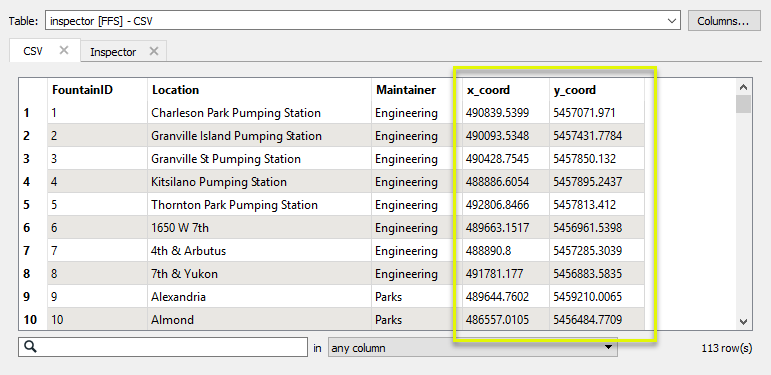
The CSV features are routed into an AttributeReprojector.
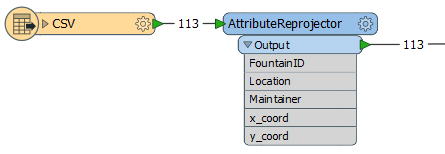
In the parameters dialog, the x and y attributes containing the coordinates are specified accordingly, the source coordinate system entered (as UTM83-10), and the new destination coordinate system chosen (LL-WGS84).
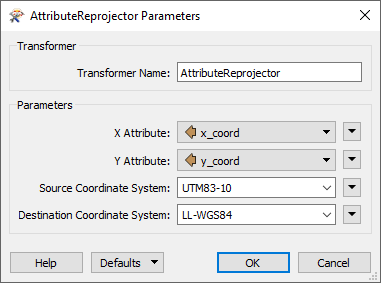
The new coordinates are calculated and replace the existing attribute values. The transformer does not create geometry, it only supplies values.
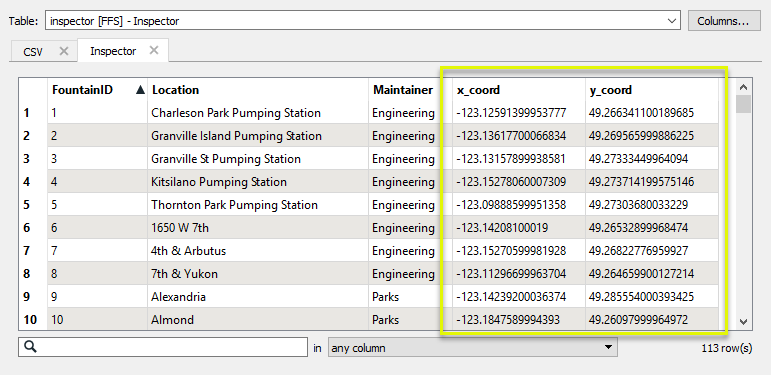
In this example, we start with a CSV file of drinking fountain locations, which has no geometry. It contains coordinates for the fountains, in a UTM projection. We want to add an additional coordinate system’s coordinates to it, to provide options for users who may not have access to software that will reproject it for them.
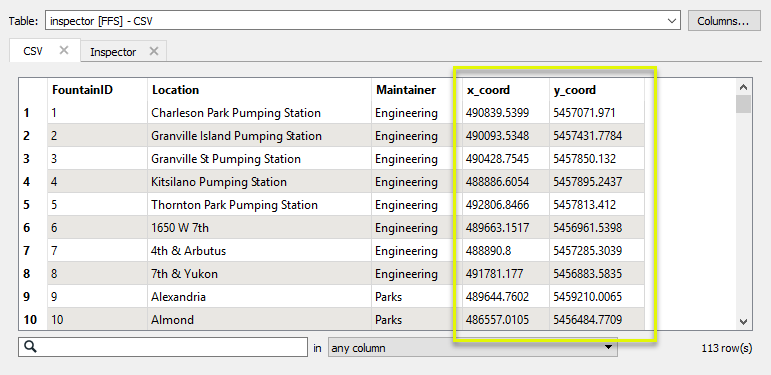
The CSV features are routed into an AttributeManager, and then to the AttributeReprojector.
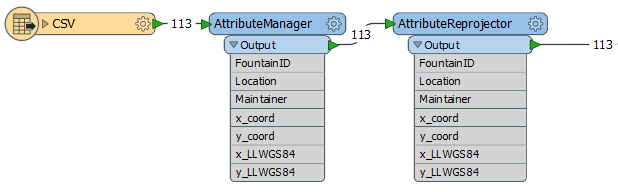
In the AttributeManager, we add two new attributes, named x_LLWGS84 and y_LLWGS84. Using the Attribute Value column, we copy the current x and y coordinates (still in UTM) from the x_coord and y_coord attributes.
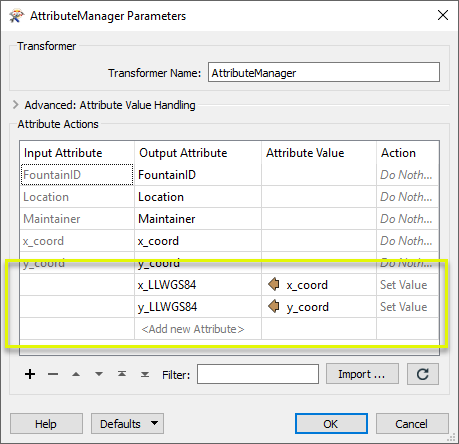
In the AttributeReprojector parameters dialog, the x and y attributes are set to the new (copied) attributes, and the Source and Destination coordinate systems chosen.
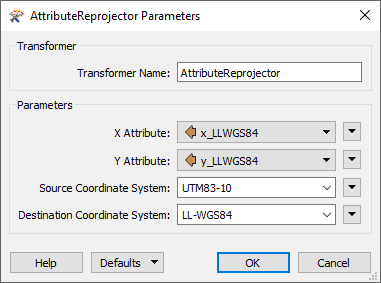
The output now contains both sets of coordinates - the original UTM and new LL-WGS84.
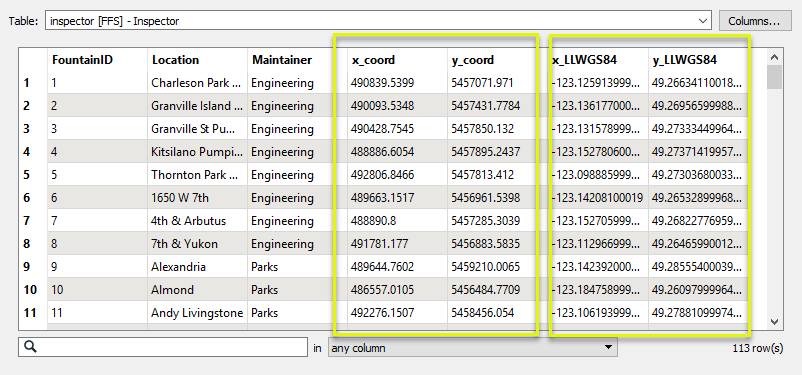
Usage Notes
- FME has a Workspace Parameter, Reprojection Engine, that may be set to either FME (CS-Map) or Esri. This transformer will honor that parameter setting.
- This transformer does not do vertical reprojections. For vertical handling, consider using the CsmapAttributeReprojector.
Working With Coordinate System Transformers
FME inherently supports coordinate system transformations and reprojections, using the CS-Map coordinate system library.
Coordinate systems generally have a name and a definition, and the syntax of that definition can vary greatly between both spatial data formats and other coordinate system libraries. Custom and local coordinate systems can also be defined in FME, further complicating matters. For in-depth information, see the Working With Coordinate Systems documentation.
Coordinate System Support
These transformers perform various coordinate system-related tasks, but do not reproject the data. If a coordinate system library is required for a task, CS-Map is used.
|
Converts coordinate system names and definitions between FME’s internal format and common third-party and open source representations, storing the results as an attribute. |
|
|
Retrieves the FME coordinate system name of the feature into an attribute. |
|
|
Removes the coordinate system from features, without modifying geometry or coordinates. |
|
|
Assigns a specified coordinate system to features, without modifying geometry or coordinates. |
|
|
Assigns a specified local coordinate system to features, without modifying geometry or coordinates. |
Coordinate System Reprojection
Different coordinate system libraries (engines) not only contain coordinate system definitions, they also have unique reprojection algorithms. FME’s generic reprojection transformers, in the first table below, use CS-Map. A selection of other libraries is also available, some of which are specific to certain areas of the world or certain software platforms.
Default reprojections, as in a workspace with different input and output coordinate systems selected, are performed with the CS-Map library, also the equivalent of using the generic Reprojector transformer.
If you are reprojecting explicitly with a transformer in the workspace, using library-specific transformers is recommended. In the case of CsmapReprojector versus the Reprojector, the library is identical, but the CSMapReprojector handles vertical coordinate calculations whereas the Reprojector does not.
Generic Reprojection Transformers
|
|
|
Library |
|---|---|---|
|
Reprojects x and y coordinates stored as attributes from one coordinate system to another. |
CS-Map |
|
|
Reprojects one or more features to a local coordinate system centered on the bounding box containing all features. |
CS-Map |
|
|
Converts a given angle from one coordinate system to another. |
CS-Map |
|
|
Converts a given distance from one coordinate system to another. |
CS-Map |
|
|
Reprojects feature x and y coordinates from one coordinate system to another. |
CS-Map |
Library-Specific Reprojection Transformers (Recommended)
|
|
|
Library (External Links) |
|---|---|---|
|
Reprojects x, y, and optionally z coordinates stored as attributes from one coordinate system to another using the CS-MAP library. |
||
|
Reprojects feature x, y, and optionally z coordinates from one coordinate system to another using the CS-Map library. |
||
|
Reprojects feature coordinates from one coordinate system to another using the Esri reprojection library. |
||
|
Great Britain Northern Ireland Republic of Ireland |
Reprojects feature coordinates from one coordinate system to another using the Grid InQuestII reprojection library. This library allows you to use the GridInQuestIIReprojector to transform coordinates between ETRS89 (WGS84) and the national coordinate systems of Great Britain, Northern Ireland and the Republic of Ireland. |
|
|
Sweden |
Reprojects attributes holding coordinate values from one coordinate system to another using the Gtrans reprojection library (from the National Land Survey of Sweden), and the specified translation file. |
|
|
Sweden |
Reprojects features from one coordinate system to another using the Gtrans reprojection library (from the National Land Survey of Sweden) and the specified translation file. |
|
|
Reprojects attributes from one coordinate system to another using the PROJ library. |
||
|
Reprojects feature coordinates from one coordinate system to another using the PROJ library. |
||
|
Switzerland |
Reprojects feature coordinates from one coordinate system to another using the REFRAME library. This transformer handles the usual planimetric and altimetric reference frame change for Switzerland. |
Configuration
Input Ports
The features that contain the attributes you want to reproject.
Output Ports
Features with reprojected attributes as specified.
Parameters
| X Attribute |
Provide the attribute containing the X coordinate to be reprojected. |
| Y Attribute |
Provide the attribute containing the Y coordinate to be reprojected. |
| Source Coordinate System |
Specify the coordinate system of the incoming features. Coordinate systems may be explicitly selected from the FME Coordinate System Gallery, or provided by name via an attribute value or user parameter. |
| Destination Coordinate System |
Specify the coordinate system to be reprojected to. Coordinate systems may be selected from the FME Coordinate System Gallery, or provided by name via an attribute value or user parameter. |
Editing Transformer Parameters
Using a set of menu options, transformer parameters can be assigned by referencing other elements in the workspace. More advanced functions, such as an advanced editor and an arithmetic editor, are also available in some transformers. To access a menu of these options, click  beside the applicable parameter. For more information, see Transformer Parameter Menu Options.
beside the applicable parameter. For more information, see Transformer Parameter Menu Options.
Defining Values
There are several ways to define a value for use in a Transformer. The simplest is to simply type in a value or string, which can include functions of various types such as attribute references, math and string functions, and workspace parameters. There are a number of tools and shortcuts that can assist in constructing values, generally available from the drop-down context menu adjacent to the value field.
Using the Text Editor
The Text Editor provides a convenient way to construct text strings (including regular expressions) from various data sources, such as attributes, parameters, and constants, where the result is used directly inside a parameter.
Using the Arithmetic Editor
The Arithmetic Editor provides a convenient way to construct math expressions from various data sources, such as attributes, parameters, and feature functions, where the result is used directly inside a parameter.
Conditional Values
Set values depending on one or more test conditions that either pass or fail.
Parameter Condition Definition Dialog
Content
Expressions and strings can include a number of functions, characters, parameters, and more.
When setting values - whether entered directly in a parameter or constructed using one of the editors - strings and expressions containing String, Math, Date/Time or FME Feature Functions will have those functions evaluated. Therefore, the names of these functions (in the form @<function_name>) should not be used as literal string values.
| These functions manipulate and format strings. | |
|
Special Characters |
A set of control characters is available in the Text Editor. |
| Math functions are available in both editors. | |
| Date/Time Functions | Date and time functions are available in the Text Editor. |
| These operators are available in the Arithmetic Editor. | |
| These return primarily feature-specific values. | |
| FME and workspace-specific parameters may be used. | |
| Creating and Modifying User Parameters | Create your own editable parameters. |
Dialog Options - Tables
Transformers with table-style parameters have additional tools for populating and manipulating values.
|
Row Reordering
|
Enabled once you have clicked on a row item. Choices include:
|
|
Cut, Copy, and Paste
|
Enabled once you have clicked on a row item. Choices include:
Cut, copy, and paste may be used within a transformer, or between transformers. |
|
Filter
|
Start typing a string, and the matrix will only display rows matching those characters. Searches all columns. This only affects the display of attributes within the transformer - it does not alter which attributes are output. |
|
Import
|
Import populates the table with a set of new attributes read from a dataset. Specific application varies between transformers. |
|
Reset/Refresh
|
Generally resets the table to its initial state, and may provide additional options to remove invalid entries. Behavior varies between transformers. |
Note: Not all tools are available in all transformers.
Reference
|
Processing Behavior |
|
|
Feature Holding |
No |
| Dependencies | None |
| FME Licensing Level | FME Base Edition and above |
| Aliases | |
| History |
FME Community
The FME Community is the place for demos, how-tos, articles, FAQs, and more. Get answers to your questions, learn from other users, and suggest, vote, and comment on new features.
Search for all results about the AttributeReprojector on the FME Community.
Examples may contain information licensed under the Open Government Licence – Vancouver and/or the Open Government Licence – Canada.




