You can back up the configuration of your FME Server 2013 repositories, notifications, schedules, security and services by manually configuring and running a workspace in FME Desktop.
Note: Backing up job history is not supported.
Note: To back up a configuration of an FME Server 2014 or later, see Back Up Configuration from FME Server 2014 and Later.
Note: The FME Server 2013 backup procedure uses the FME Server Configuration reader, available in FME Desktop 2013 or later. For more information, see the FME Readers and Writers Help, included with your FME Desktop installation
Back Up the Server Configuration Files
Before proceeding with the primary task of backing up your FME Server configuration, we recommend manually backing up the configuration files that are used by FME Server to a location outside of your FME Server installation directory, in case you need to refer to them later. These files contain configurations for the FME Server Database, job routing, and miscellaneous settings for the Transformation and Repository Managers. These configurations are not included in the primary backup procedure. To restore any changes that were made in these files, you must be able to refer to them when the upgrade is complete, so that you can make the corresponding changes in the replacement file. These .txt files are located in the <FMEServerDir>\Server directory, and contain Config in their names, such as::
- processMonitorConfigCore.txt
- processMonitorConfigEngines.txt
- fmeServerConfig.txt
- fmeEngineConfig_#.txt
- fmeCommonConfig.txt
Back Up an FME Server 2013 Configuration
- Start FME Workbench and create a new workspace by selecting Generate Workspace.
- Select FME Server Configuration as the Reader Format, and click the Reader Parameters button to display the FME Server parameters dialog.
- Enter the information required to connect to a running FME Server.
- Specify the FME Server configuration categories to read. FME Workbench reads these "categories" as "feature types."
- Click OK.
- Select FME Feature Store (FFS) as your Writer Format, and enter a Writer Dataset file path to the FFS file where you want to store the backup.
- Click OK.
- Click
 to run the workspace.
to run the workspace. - When the translation completes, navigate to the Writer dataset file path to see the results:
The Generate Workspace dialog opens.
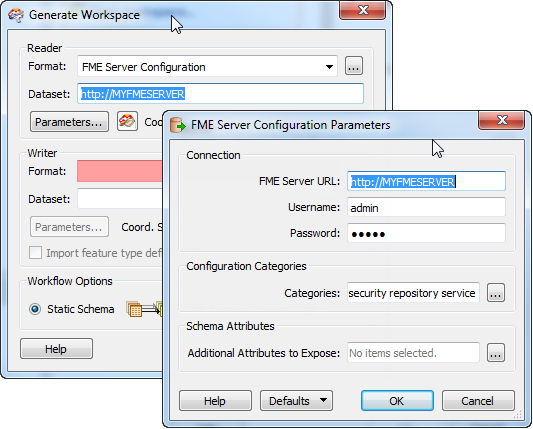
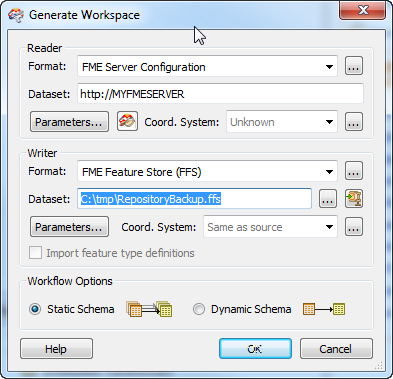
The initial workspace opens.
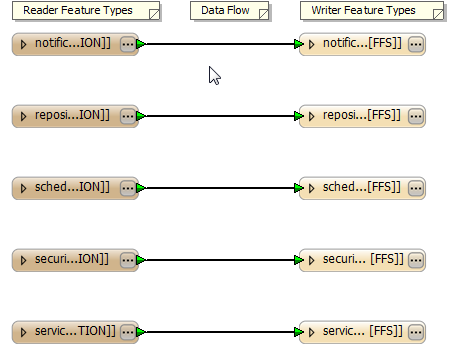
Note: When the workspace is created, you can still remove categories (feature types) that you do not need to export. Select them in the workspace, and then click Delete.
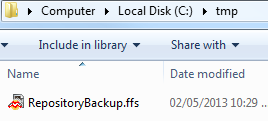
Note: For instructions on restoring your repository after you upgrade FME Server, see Restore Configuration from FME Server 2013.