FME Transformers: 2025.2
Sets colors, via appearances, on geometries (such as surfaces) that support appearances, and match a Geometry XQuery.
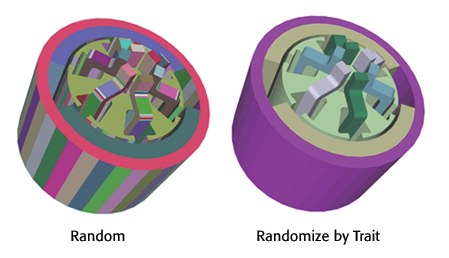
For ease of reference, these geometries are called matching geometries. Existing appearances are removed from these matching geometries before new appearances are added.
When Color Generation is set to Random, this transformer creates uniformly spaced, random colors. The randomized colors are the same each time you run the workspace, facilitating visualization and demo creation.
For more information on appearance support in FME, see Appearances.
Example
Input
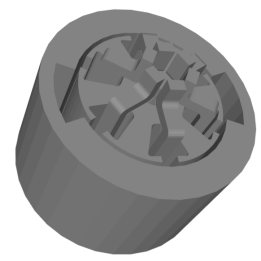
Output: Random

Output: Randomize by Trait
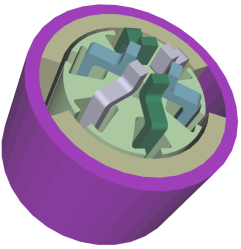
Configuration
Input Ports
This transformer accepts features with geometries that support appearances.
Output Ports
All input features that have gained new appearances are output here.
All input features where no geometry part matches the Geometry XQuery are output here.
All input features whose geometry types do not support appearances are output here.
Parameters
|
Geometry XQuery |
Use this parameter to isolate only a portion of the input geometry. If no criteria are specified, the action will apply to the entire geometry at all levels. Selection can be based on structural location, geometry label, type, appearance information, traits, trait storage types, or definition reference. The syntax used is a restricted set of XQuery, where the return clause is fixed. The basic Geometry XQuery dialog allows you to construct simple selection queries by automatically writing the necessary query based on specified test clauses. Clicking the Switch to Advanced button opens the Advanced Editor, which allows you to type a query free-form, for more expressive queries. Note Once you switch to Advanced mode, you will have to clear all parameters before you can return to Basic mode.
A hierarchical geometry is represented as nodes of type geometry, with attributes containing information about traits, type, and label for each geometry. |
|
Color Generation |
Fixed: Sets all matching geometries to a single color specified by the Fill Color and Alpha parameters. Random: Sets all matching geometries to random colors and a single Alpha value, subject to the Randomize By Trait parameter. The randomization algorithm is deterministic, so the set of output colors will be the same each time you run the workspace. |
|
Side(s) To Color |
For a matching geometry, this parameter specifies which side(s) of the geometry to color. |
|
Fill Color |
When Color Generation is Fixed, use this parameter to set a single color for all matching geometries. Specifying Colors Colors may be entered directly or chosen from the color picker via the ellipsis button. Colors can be specified by RGB values or hex codes. RGB values may be either 24-bit or decimal (0 - 1). In the case of (1,1,1) which is valid for both 24-bit and decimal, the decimal interpretation (white) is generally used when specifying colors*. Hex codes are accepted with or without a hash sign (#).
* Color interpretation may vary in other contexts such as raster bands and palettes. |
||||||||||||||||||||
|
Alpha |
Specifies the transparency level of the appearance to be added: 0.0 is completely transparent and 1.0 is completely opaque. |
||||||||||||||||||||
|
Randomize By Trait |
When Color Generation is set to Random, this parameter controls the scope of randomization. If this parameter is left blank, every matching geometry will receive a different color. If a trait name is specified, all geometries with the same trait value will be given the same color, and geometries with different trait values will be given different colors. |
Editing Transformer Parameters
Transformer parameters can be set by directly entering values, using expressions, or referencing other elements in the workspace such as attribute values or user parameters. Various editors and context menus are available to assist. To see what is available, click  beside the applicable parameter.
beside the applicable parameter.
Defining Values
There are several ways to define a value for use in a Transformer. The simplest is to simply type in a value or string, which can include functions of various types such as attribute references, math and string functions, and workspace parameters.
Using the Text Editor
The Text Editor provides a convenient way to construct text strings (including regular expressions) from various data sources, such as attributes, parameters, and constants, where the result is used directly inside a parameter.
Using the Arithmetic Editor
The Arithmetic Editor provides a convenient way to construct math expressions from various data sources, such as attributes, parameters, and feature functions, where the result is used directly inside a parameter.
Conditional Values
Set values depending on one or more test conditions that either pass or fail.
Parameter Condition Definition Dialog
Content
Expressions and strings can include a number of functions, characters, parameters, and more.
When setting values - whether entered directly in a parameter or constructed using one of the editors - strings and expressions containing String, Math, Date/Time or FME Feature Functions will have those functions evaluated. Therefore, the names of these functions (in the form @<function_name>) should not be used as literal string values.
| These functions manipulate and format strings. | |
|
Special Characters |
A set of control characters is available in the Text Editor. |
| Math functions are available in both editors. | |
| Date/Time Functions | Date and time functions are available in the Text Editor. |
| These operators are available in the Arithmetic Editor. | |
| These return primarily feature-specific values. | |
| FME and workspace-specific parameters may be used. | |
| Creating and Modifying User Parameters | Create your own editable parameters. |
Table Tools
Transformers with table-style parameters have additional tools for populating and manipulating values.
|
Row Reordering
|
Enabled once you have clicked on a row item. Choices include:
|
|
Cut, Copy, and Paste
|
Enabled once you have clicked on a row item. Choices include:
Cut, copy, and paste may be used within a transformer, or between transformers. |
|
Filter
|
Start typing a string, and the matrix will only display rows matching those characters. Searches all columns. This only affects the display of attributes within the transformer - it does not alter which attributes are output. |
|
Import
|
Import populates the table with a set of new attributes read from a dataset. Specific application varies between transformers. |
|
Reset/Refresh
|
Generally resets the table to its initial state, and may provide additional options to remove invalid entries. Behavior varies between transformers. |
Note: Not all tools are available in all transformers.
For more information, see Transformer Parameter Menu Options.
Reference
|
Processing Behavior |
|
|
Feature Holding |
No |
| Dependencies | None |
| Aliases | |
| History |
FME Online Resources
The FME Community and Support Center Knowledge Base have a wealth of information, including active forums with 35,000+ members and thousands of articles.
Search for all results about the GeometryColorSetter on the FME Community.
Examples may contain information licensed under the Open Government Licence – Vancouver, Open Government Licence - British Columbia, and/or Open Government Licence – Canada.








