FME Transformers: 2025.2
Renames attributes by adding or removing prefixes or suffixes, or replacing text using regular expressions or character strings. This transformer is useful if you need to quickly rename all (or many) of your attributes.
- Rename multiple attributes to match a naming convention
- Add prefixes or suffixes to attribute names
- Remove prefixes or suffixes from attribute names
- Change the case of attribute names
- Replace a string in attribute names
How does it work?
The BulkAttributeRenamer lets you select either all attributes or specific ones, and then choose a renaming method. All attributes on features that enter the transformer are modified according to your selections.
If the renaming process results in an empty attribute name, that attribute will be removed - for example, removing a suffix where the suffix itself is the whole attribute name.
The values of attributes are unchanged.
Examples
In this example, a prefix is added to all of the attributes.
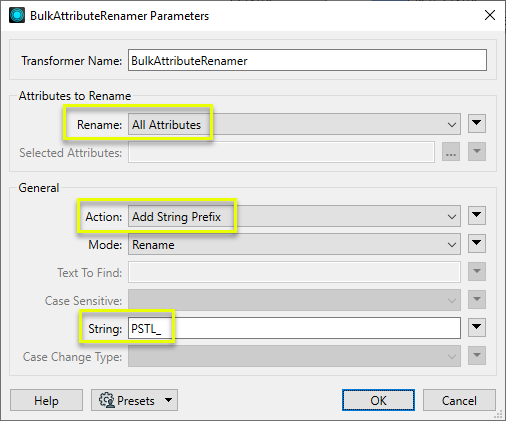
The output attribute names are altered as requested.
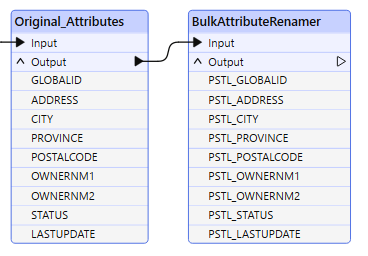
Usage Notes
- This transformer is specifically for changes to attribute names. To change attribute values use the StringReplacer or AttributeManager transformers.
- Use the AttributeManager to rename individual attributes, with the option of supplying a default value if the original attribute was not present.
- Use the StringCaseChanger to change the case of attribute values (not names).
- If Rename All attributes is chosen, unexposed format attributes may also be renamed, which may produce unexpected results. Consider using Selected Attributes and the attribute pick list for finer control.
Configuration
Input Ports
Features with attributes.
Output Ports
Features with renamed attributes.
Parameters
|
Rename |
Choose either All Attributes or Selected Attributes. |
|
Selected Attributes |
If you choose to rename Selected Attributes, this is enabled, along with an attribute picker. Select the attributes you want to rename. Note that internal FME attributes that have been exposed begin with “fme_”. Renaming these may produce unexpected results. |
|
Action |
Select the type of renaming you want to do to the attributes chosen above. Options include:
|
||||||||||||||
|
Mode |
Whether or not the original attribute names should be kept in addition to the new ones.
|
||||||||||||||
|
Text To Find |
When using the Regular Expression Replace or String Replace actions, enter the item you would like to replace here. The replacement string goes in the String parameter. If the Action parameter is set to Regular Expression Replace, the Regular Expression Editor will be available in the Text To Find parameter menu. |
||||||||||||||
|
Case Sensitive |
Indicate whether or not the comparison should be case-sensitive. |
||||||||||||||
|
String |
The character sequence to prepend, remove, append, or use as replacement string. |
||||||||||||||
|
Case Change Type |
For use with the Change Case action.
|
Editing Transformer Parameters
Transformer parameters can be set by directly entering values, using expressions, or referencing other elements in the workspace such as attribute values or user parameters. Various editors and context menus are available to assist. To see what is available, click  beside the applicable parameter.
beside the applicable parameter.
Defining Values
There are several ways to define a value for use in a Transformer. The simplest is to simply type in a value or string, which can include functions of various types such as attribute references, math and string functions, and workspace parameters.
Using the Text Editor
The Text Editor provides a convenient way to construct text strings (including regular expressions) from various data sources, such as attributes, parameters, and constants, where the result is used directly inside a parameter.
Using the Arithmetic Editor
The Arithmetic Editor provides a convenient way to construct math expressions from various data sources, such as attributes, parameters, and feature functions, where the result is used directly inside a parameter.
Conditional Values
Set values depending on one or more test conditions that either pass or fail.
Parameter Condition Definition Dialog
Content
Expressions and strings can include a number of functions, characters, parameters, and more.
When setting values - whether entered directly in a parameter or constructed using one of the editors - strings and expressions containing String, Math, Date/Time or FME Feature Functions will have those functions evaluated. Therefore, the names of these functions (in the form @<function_name>) should not be used as literal string values.
| These functions manipulate and format strings. | |
|
Special Characters |
A set of control characters is available in the Text Editor. |
| Math functions are available in both editors. | |
| Date/Time Functions | Date and time functions are available in the Text Editor. |
| These operators are available in the Arithmetic Editor. | |
| These return primarily feature-specific values. | |
| FME and workspace-specific parameters may be used. | |
| Creating and Modifying User Parameters | Create your own editable parameters. |
Table Tools
Transformers with table-style parameters have additional tools for populating and manipulating values.
|
Row Reordering
|
Enabled once you have clicked on a row item. Choices include:
|
|
Cut, Copy, and Paste
|
Enabled once you have clicked on a row item. Choices include:
Cut, copy, and paste may be used within a transformer, or between transformers. |
|
Filter
|
Start typing a string, and the matrix will only display rows matching those characters. Searches all columns. This only affects the display of attributes within the transformer - it does not alter which attributes are output. |
|
Import
|
Import populates the table with a set of new attributes read from a dataset. Specific application varies between transformers. |
|
Reset/Refresh
|
Generally resets the table to its initial state, and may provide additional options to remove invalid entries. Behavior varies between transformers. |
Note: Not all tools are available in all transformers.
For more information, see Transformer Parameter Menu Options.
Reference
|
Processing Behavior |
|
|
Feature Holding |
No |
| Dependencies | None |
| Aliases | AttributePrefixer AttributeExpressionRenamer AttributeNameCaseChanger |
| History |
FME Online Resources
The FME Community and Support Center Knowledge Base have a wealth of information, including active forums with 35,000+ members and thousands of articles.
Search for all results about the BulkAttributeRenamer on the FME Community.
Examples may contain information licensed under the Open Government Licence – Vancouver, Open Government Licence - British Columbia, and/or Open Government Licence – Canada.




