FME Form: 2025.0
Adding, Connecting and Removing Transformers
To include a transformer in your workspace, locate it in the Transformer Gallery and double-click. This will place it on the canvas. You can also drag and drop it onto the canvas, or (if you know the transformer name), use Quick Add.
Connecting Transformers
Quick Connect
Connect transformers using Quick Connect.
Drag-and-Insert
Connect transformers using Drag and Insert.
Manual Connect
You can manually connect transformers to a feature type, attribute, or another transformer by dragging the output arrow to the desired place. When the connection is placed, both arrows will turn black.
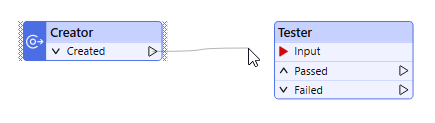
You can also connect a transformer by dragging it close to a connection port until you see a highlight, using the green triangle as a guide. The connection is set when you release the mouse button.

You can then manually connect output ports to their destinations.
Duplicating Transformers
To copy an existing transformer, select it and press Ctrl + D (or right-click and select Duplicate from the command menu). A copy of the selected transformer will be placed on the workspace. This is a useful feature if, for example, you have already defined parameters that you want to duplicate.
Removing Transformers
Select a transformer and press the Delete key. FME will try to repair any connections from the deleted transformer (see Smart Delete).
If you have a lot of unattached transformers to remove, select Tools > Remove > Unattached and check the box beside each transformer.