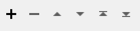FME Transformers: 2025.2
Connects to Amazon Athena to query Amazon S3 datasets.
Typical Uses
- Running SQL queries against datasets stored on Amazon S3
How does it work?
The AmazonAthenaConnector uses your AWS account credentials to perform SQL queries against Amazon S3 datasets.
Queries may be saved and re-used.
Query results are both output from the transformer and saved on S3 as a CSV file with accompanying metadata, and may be optionally saved as a table. Note that results are not cleaned up by the transformer, and must be deleted manually when desired.
Athena is very efficient at querying large datasets to retrieve subsets, but is not recommended for retrieving whole datasets.
Note that AWS charges for the following:
- The amount of data scanned. All data is scanned for every query, unless the underlying data supports columnar storage.
- The storage of the source data in S3.
- The storage of the results of each query in S3.
Optional Input Port
This transformer has two modes, depending on whether a connector is attached to the Input port or not:
- Input-driven: When input features are connected, the transformer runs once for each feature it receives in the Input port.
- Run Once: When no input features are connected, the transformer runs one time.
When the Input port is in use, the Initiator output port is also enabled.
Configuration
Input Ports
This transformer accepts any feature.
Output Ports
For SELECT queries, one feature per returned row is output here, including any attributes specified in the Exposed Attributes parameter, corresponding to the columns included in the query.
For other types of query where no rows are returned, one feature is output with _bucket and _path attributes added.
When the optional Input port is used, input features are output here unmodified, in addition to any other output locations (Output or <Rejected>).
Features that cause the operation to fail are output through this port. An fme_rejection_code attribute describing the category of the error will be added, along with a more descriptive fme_rejection_message which contains more specific details as to the reason for the failure.
If an Input feature already has a value for fme_rejection_code, this value will be removed.
Rejected Feature Handling: can be set to either terminate the translation or continue running when it encounters a rejected feature. This setting is available both as a default FME option and as a workspace parameter.
Parameters
|
Credential Source |
Select the type of credentials to use:
|
||||
|
Account |
When Credential Source is Web Connection, select or create a Web Connection connecting to an Amazon Web Services Web Service. |
||||
|
Region |
(Optional) Select the AWS Region in which the S3 dataset resides. This setting will override the region set in the web connection. |
||||
|
AWS CA Bundle |
(Optional) Provide an AWS CA Bundle specifying the path to a certificate bundle to use for certificate validation. If set, this has precedence over the value of the AWS_CA_BUNDLE environment variable. |
||||
|
Embedded Credentials |
When Credential Source is Embedded:
|
|
Use Named Query |
Select a query provision method:
|
|
Named Query |
When Use Named Query is Yes, select a previously-saved query to run. |
|
Query |
When Use Named Query is No, enter a complete SQL query to run. |
|
Query Timeout |
(Optional) Specify the number of seconds to wait for a query to successfully complete. If incomplete, the query will be canceled. The default and maximum is 1800 seconds (30 minutes). |
|
Result Has Column Names |
Select an option for the first row:
|
Athena generates both a CSV file of the results and an accompanying metadata file.
|
Bucket |
Specify the S3 bucket in which to save the query results. |
|
Path |
Specify the full path within the bucket to save the query results. It is not recommended to save results in the same location as the source data. Query results are not deleted by the transformer - they may be deleted manually or saved to a location with default Object Expiration. |
When enabled, the SQL query will be saved to a database and may be reused.
|
Database |
Specify the database in which to store the query. |
|
Title |
Provide a name for the saved query. |
|
Description |
Provide a description of the saved query. |
When enabled, the query results will also be saved to a new database table.
|
Database |
Specify the database in which to store the table. |
|
Table Name |
Provide a table name. |
|
Description |
(Optional) Provide a description. |
|
Output Bucket |
Specify the S3 bucket in which to save the table. |
|
Output Path |
Specify the full path within the bucket to save the table. This location must be empty. |
|
Format |
Select a format for the table data:
|
When running a SELECT query, the column names are not automatically exposed as attributes on the output features.
Add the column names to this table and they will be exposed in table order.
Editing Transformer Parameters
Transformer parameters can be set by directly entering values, using expressions, or referencing other elements in the workspace such as attribute values or user parameters. Various editors and context menus are available to assist. To see what is available, click  beside the applicable parameter.
beside the applicable parameter.
Defining Values
There are several ways to define a value for use in a Transformer. The simplest is to simply type in a value or string, which can include functions of various types such as attribute references, math and string functions, and workspace parameters.
Using the Text Editor
The Text Editor provides a convenient way to construct text strings (including regular expressions) from various data sources, such as attributes, parameters, and constants, where the result is used directly inside a parameter.
Using the Arithmetic Editor
The Arithmetic Editor provides a convenient way to construct math expressions from various data sources, such as attributes, parameters, and feature functions, where the result is used directly inside a parameter.
Conditional Values
Set values depending on one or more test conditions that either pass or fail.
Parameter Condition Definition Dialog
Content
Expressions and strings can include a number of functions, characters, parameters, and more.
When setting values - whether entered directly in a parameter or constructed using one of the editors - strings and expressions containing String, Math, Date/Time or FME Feature Functions will have those functions evaluated. Therefore, the names of these functions (in the form @<function_name>) should not be used as literal string values.
| These functions manipulate and format strings. | |
|
Special Characters |
A set of control characters is available in the Text Editor. |
| Math functions are available in both editors. | |
| Date/Time Functions | Date and time functions are available in the Text Editor. |
| These operators are available in the Arithmetic Editor. | |
| These return primarily feature-specific values. | |
| FME and workspace-specific parameters may be used. | |
| Creating and Modifying User Parameters | Create your own editable parameters. |
Table Tools
Transformers with table-style parameters have additional tools for populating and manipulating values.
|
Row Reordering
|
Enabled once you have clicked on a row item. Choices include:
|
|
Cut, Copy, and Paste
|
Enabled once you have clicked on a row item. Choices include:
Cut, copy, and paste may be used within a transformer, or between transformers. |
|
Filter
|
Start typing a string, and the matrix will only display rows matching those characters. Searches all columns. This only affects the display of attributes within the transformer - it does not alter which attributes are output. |
|
Import
|
Import populates the table with a set of new attributes read from a dataset. Specific application varies between transformers. |
|
Reset/Refresh
|
Generally resets the table to its initial state, and may provide additional options to remove invalid entries. Behavior varies between transformers. |
Note: Not all tools are available in all transformers.
For more information, see Transformer Parameter Menu Options.
Reference
|
Processing Behavior |
|
|
Feature Holding |
No |
|
Dependencies |
Amazon Web Services account |
|
Aliases |
|
|
History |
Released FME 2019.2 |
FME Online Resources
The FME Community and Support Center Knowledge Base have a wealth of information, including active forums with 35,000+ members and thousands of articles.
Search for all results about the AmazonAthenaConnector on the FME Community.
Examples may contain information licensed under the Open Government Licence – Vancouver, Open Government Licence - British Columbia, and/or Open Government Licence – Canada.