FME Transformers: 2025.0
Retrieves the values of all the feature's coordinates into a single string attribute value, separated by delimiters.
Typical Uses
-
Extracting coordinate values into attributes for manipulation or use elsewhere
How does it work?
The CoordinateConcatenator receives point, line, area, or donut features and extracts their coordinates into one concatenated and delimited string attribute value.
The delimiters between coordinates and between elements of a coordinate (x, y, and z) may be specified, and can be special characters such as tabs or carriage returns.
Coordinates to include (x, y, and/or z) may be specified in any order, which will be reflected in the output string.
If z is requested on features without z coordinates, it will be ignored.
Aggregates are not supported.
Examples
In this example, we have a shapefile of parks, and want to extract their coordinates into an attribute. Note that they are in a UTM coordinate system, with ground units in meters.
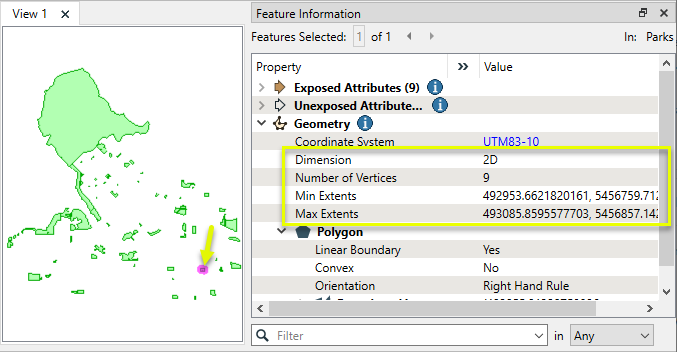
The features are routed into a CoordinateConcatenator.

In the parameters dialog, the default settings are kept. Note the delimiters - pipe (|)and comma (,).
X, Y, and Z coordinates are requested by default. Our data is 2D, so the Z will be ignored and these default settings are fine.
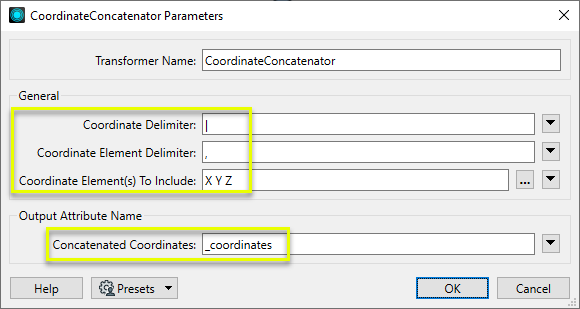
The output features have a new _coordinates attribute.
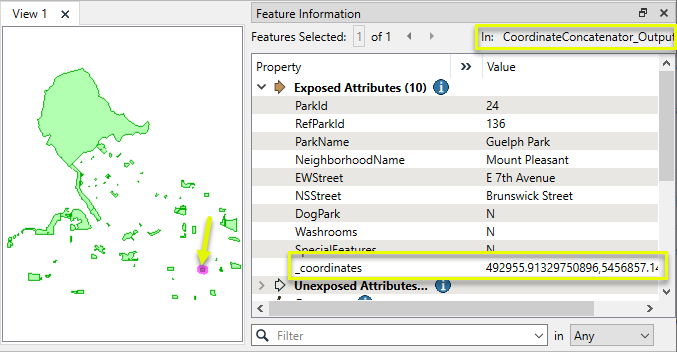
On closer examination of the attribute value, we see the coordinates of the polygon, separated by pipe delimiters. Note that the first and last coordinate are identical - indicating a closed area.
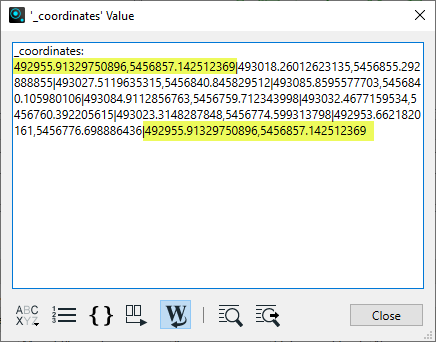
We can use special characters as delimiters to control formatting.
Using the previous example, in the parameters dialog, we access the Text Editor via the dropdown menu on the Coordinate Delimiter parameter.
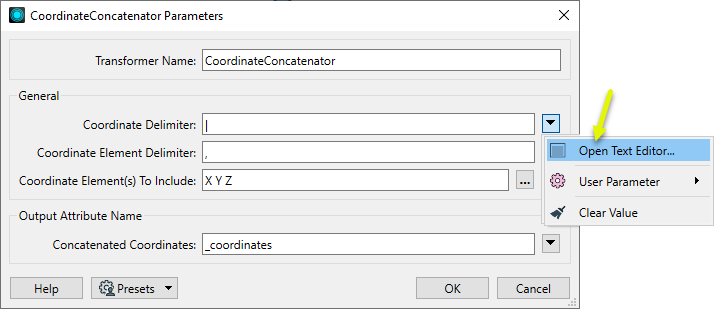
The default pipe delimiter is replaced with a carriage return character.
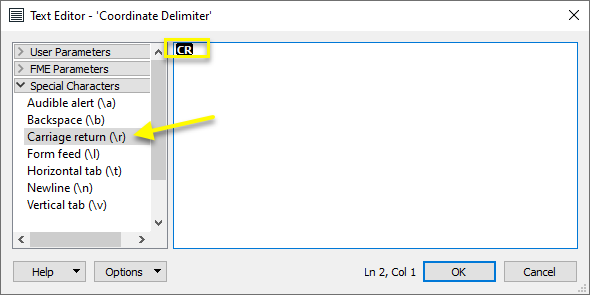
The output attribute value now contains coordinates separated by line, which could be written to a text file with an AttributeFileWriter or used elsewhere.
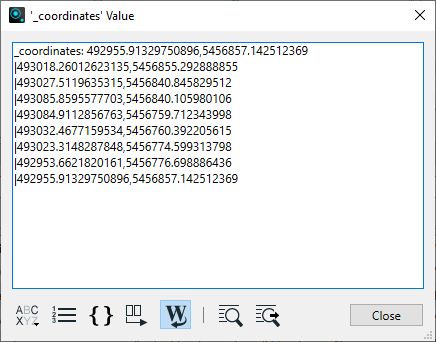
Usage Notes
-
To extract coordinates into a list attribute, use the CoordinateExtractor.
Configuration
Input Ports
Features with point, line, area, or donut geometry.
Output Ports
Features with coordinates added to an attribute as specified in parameters.
Parameters
|
Coordinate Delimiter |
Specify a character or string to be inserted between each set of coordinates. |
|
Coordinate Element Delimiter |
Specify a character or string to be inserted between each component (x, y, z) of a set of coordinates. |
|
Coordinate Element(s) to Include |
Specify which elements of a coordinate - x, y, and/or z - to include, in the order in which they are to appear in the output string. If z coordinates are requested, but the data is 2D (has x and y only), z will be ignored. |
|
Concatenated Coordinates |
Name the attribute to store the resulting coordinate values string. |
Editing Transformer Parameters
Transformer parameters can be set by directly entering values, using expressions, or referencing other elements in the workspace such as attribute values or user parameters. Various editors and context menus are available to assist. To see what is available, click  beside the applicable parameter.
beside the applicable parameter.
Defining Values
There are several ways to define a value for use in a Transformer. The simplest is to simply type in a value or string, which can include functions of various types such as attribute references, math and string functions, and workspace parameters.
Using the Text Editor
The Text Editor provides a convenient way to construct text strings (including regular expressions) from various data sources, such as attributes, parameters, and constants, where the result is used directly inside a parameter.
Using the Arithmetic Editor
The Arithmetic Editor provides a convenient way to construct math expressions from various data sources, such as attributes, parameters, and feature functions, where the result is used directly inside a parameter.
Conditional Values
Set values depending on one or more test conditions that either pass or fail.
Parameter Condition Definition Dialog
Content
Expressions and strings can include a number of functions, characters, parameters, and more.
When setting values - whether entered directly in a parameter or constructed using one of the editors - strings and expressions containing String, Math, Date/Time or FME Feature Functions will have those functions evaluated. Therefore, the names of these functions (in the form @<function_name>) should not be used as literal string values.
| These functions manipulate and format strings. | |
|
Special Characters |
A set of control characters is available in the Text Editor. |
| Math functions are available in both editors. | |
| Date/Time Functions | Date and time functions are available in the Text Editor. |
| These operators are available in the Arithmetic Editor. | |
| These return primarily feature-specific values. | |
| FME and workspace-specific parameters may be used. | |
| Creating and Modifying User Parameters | Create your own editable parameters. |
Table Tools
Transformers with table-style parameters have additional tools for populating and manipulating values.
|
Row Reordering
|
Enabled once you have clicked on a row item. Choices include:
|
|
Cut, Copy, and Paste
|
Enabled once you have clicked on a row item. Choices include:
Cut, copy, and paste may be used within a transformer, or between transformers. |
|
Filter
|
Start typing a string, and the matrix will only display rows matching those characters. Searches all columns. This only affects the display of attributes within the transformer - it does not alter which attributes are output. |
|
Import
|
Import populates the table with a set of new attributes read from a dataset. Specific application varies between transformers. |
|
Reset/Refresh
|
Generally resets the table to its initial state, and may provide additional options to remove invalid entries. Behavior varies between transformers. |
Note: Not all tools are available in all transformers.
For more information, see Transformer Parameter Menu Options.
Reference
|
Processing Behavior |
|
|
Feature Holding |
No |
| Dependencies | None |
| Aliases | |
| History |
FME Community
The FME Community has a wealth of FME knowledge with over 20,000 active members worldwide. Get help with FME, share knowledge, and connect with users globally.
Search for all results about the CoordinateConcatenator on the FME Community.
Examples may contain information licensed under the Open Government Licence – Vancouver, Open Government Licence - British Columbia, and/or Open Government Licence – Canada.




