FME Transformers: 2025.0
Rounds off the coordinates of the feature to the specified number of decimal places.
Typical Uses
-
Generalizing features
-
Altering coordinates to match a schema or dataset
-
Rounding coordinates where precision exceeds accuracy
How does it work?
The CoordinateRounder receives features and rounds their x, y, and/or z coordinates to a specified precision.
X, Y, and Z Precision parameters are specified as integers, and may be entered directly or set to an expression, user parameter, attribute, or conditional value. Positive numbers represent the number of decimal places to round to, and negative numbers produce rounding to multiples of ten (10). A precision of zero (0) produces integers - coordinates with no decimal places.
If any of the Precision parameters are left blank, those coordinates will pass through unaltered.
For arcs, only the start and end points are rounded, as these are the only coordinates which lie on the path of the arc. The center point is not rounded, nor are any other of the arc's parameters.
Rasters are passed through unaltered.
Rounding Errors and Floating-Point Processing
The CoordinateRounder may not always behave as expected, due to known limitations in floating-point computing.
Representing decimal (base 10) numbers in binary (base 2) can result in infinitely repeating values - much like 1 divided by 3 (that is, ⅓) results in 0.3333 (repeating to infinity) in the decimal number system.
For example, 1 divided by 5 (that is, ⅕), which produces 0.2 in the decimal system, recurs infinitely when represented as a binary value:
0.0111 1111 1001 0011 0011 0011 0011 0011... (0011 repeating)
When this value is converted back to a decimal, it produces 0.200000000000000011102230246252.
As a result, rounding can sometimes be unpredictable, rounding in an unexpected direction.
Some numbers like 1.1 cannot be stored precisely in binary and so end up as 1.1000000000000001, regardless of rounding. Rounding to 3 decimal places also results in 1.1000000000000001. Similarly, a value of 3.3333 is stored as 3.3332999999999999, and when rounded to 2 decimal places ends up as 3.3300000000000002.
Note that the same behavior may not be seen when values are handled as strings, as in the AttributeRounder, but they will be affected whenever the value is used as floating point.
Coordinates in FME are typically logged with full floating-point precision, including any floating-point processing precision error. Note that many formats have a way of controlling decimal precision based on data types or precision as set on the writer.
Examples
In this example, we have a dataset of park polygons. Note that the coordinate system is UTM83-10, and so the ground units are meters.
Examining the coordinates of individual nodes in one area feature, we see numbers with nine or more decimal places. Considering we are measuring in meters, that precision far exceeds our possible accuracy. We will round the coordinates.
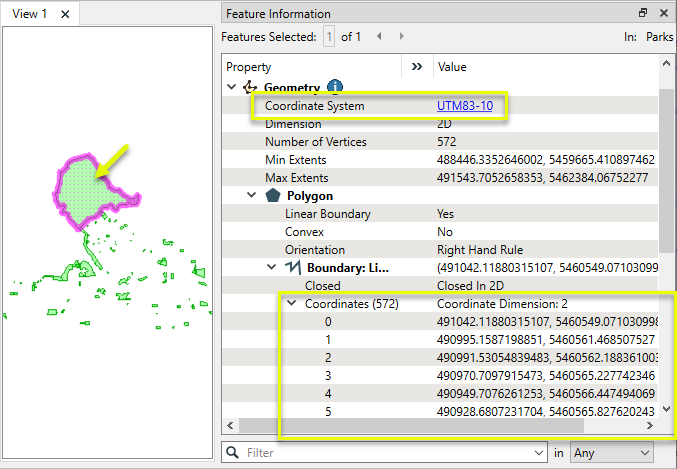
The features are routed into a CoordinateRounder.

In the parameters dialog, both the X and Y Precision are set to 2, which will round to two decimal places, representing centimeters in this coordinate system.
Z Precision is left blank. The dataset is 2D, and does not have Z coordinates.
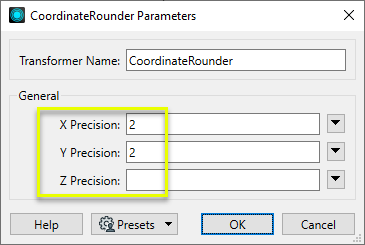
The output features have coordinates rounded to two decimal places.
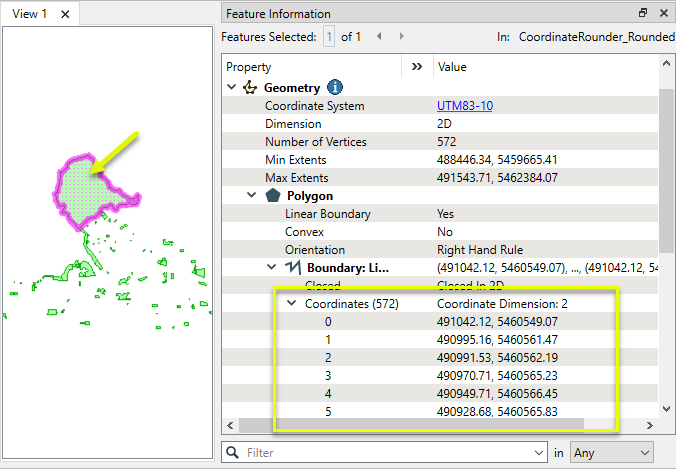
Usage Notes
-
Rounding can produce duplicate nodes. The GeometryValidator may be used to remove them.
-
To perform rounding on raster cells, use the RasterCellValueRounder.
-
To perform rounding on coordinates stored as attributes, use the AttributeRounder.
Configuration
Input Ports
Vector or point cloud features with coordinates to be rounded.
Output Ports
Features with coordinates rounded as specified in parameters. Features with unsupported geometry (raster, no geometry) are passed through unaltered.
Parameters
|
X Precision |
Enter a precision for the x coordinate. |
|
Y Precision |
Enter a precision for the y coordinate. |
|
Z Precision |
Enter a precision for the z coordinate. |
Editing Transformer Parameters
Transformer parameters can be set by directly entering values, using expressions, or referencing other elements in the workspace such as attribute values or user parameters. Various editors and context menus are available to assist. To see what is available, click  beside the applicable parameter.
beside the applicable parameter.
Defining Values
There are several ways to define a value for use in a Transformer. The simplest is to simply type in a value or string, which can include functions of various types such as attribute references, math and string functions, and workspace parameters.
Using the Text Editor
The Text Editor provides a convenient way to construct text strings (including regular expressions) from various data sources, such as attributes, parameters, and constants, where the result is used directly inside a parameter.
Using the Arithmetic Editor
The Arithmetic Editor provides a convenient way to construct math expressions from various data sources, such as attributes, parameters, and feature functions, where the result is used directly inside a parameter.
Conditional Values
Set values depending on one or more test conditions that either pass or fail.
Parameter Condition Definition Dialog
Content
Expressions and strings can include a number of functions, characters, parameters, and more.
When setting values - whether entered directly in a parameter or constructed using one of the editors - strings and expressions containing String, Math, Date/Time or FME Feature Functions will have those functions evaluated. Therefore, the names of these functions (in the form @<function_name>) should not be used as literal string values.
| These functions manipulate and format strings. | |
|
Special Characters |
A set of control characters is available in the Text Editor. |
| Math functions are available in both editors. | |
| Date/Time Functions | Date and time functions are available in the Text Editor. |
| These operators are available in the Arithmetic Editor. | |
| These return primarily feature-specific values. | |
| FME and workspace-specific parameters may be used. | |
| Creating and Modifying User Parameters | Create your own editable parameters. |
Table Tools
Transformers with table-style parameters have additional tools for populating and manipulating values.
|
Row Reordering
|
Enabled once you have clicked on a row item. Choices include:
|
|
Cut, Copy, and Paste
|
Enabled once you have clicked on a row item. Choices include:
Cut, copy, and paste may be used within a transformer, or between transformers. |
|
Filter
|
Start typing a string, and the matrix will only display rows matching those characters. Searches all columns. This only affects the display of attributes within the transformer - it does not alter which attributes are output. |
|
Import
|
Import populates the table with a set of new attributes read from a dataset. Specific application varies between transformers. |
|
Reset/Refresh
|
Generally resets the table to its initial state, and may provide additional options to remove invalid entries. Behavior varies between transformers. |
Note: Not all tools are available in all transformers.
For more information, see Transformer Parameter Menu Options.
Reference
|
Processing Behavior |
|
|
Feature Holding |
No |
| Dependencies | None |
| Aliases | |
| History |
FME Community
The FME Community has a wealth of FME knowledge with over 20,000 active members worldwide. Get help with FME, share knowledge, and connect with users globally.
Search for all results about the CoordinateRounder on the FME Community.
Examples may contain information licensed under the Open Government Licence – Vancouver, Open Government Licence - British Columbia, and/or Open Government Licence – Canada.




