You need a connection to an instance of FME Flow to perform the following tasks:
- Publishing to FME Flow.
- Downloading from FME Flow.
- Accessing Deployment Parameters.
- Uploading web connections to FME Flow.
Connections to FME Flow are managed on the FME Flow Connection widget:
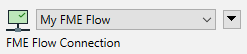
This widget can be found in the following places:
- The Toolbar, for accessing deployment parameters.
- The Publish Workspace dialog, when Publishing to FME Flow.
- The Download Repository Item dialog, when Downloading from FME Flow.
- As a stand-alone widget when Uploading a web connection to FME Flow.
With the FME Flow Connection widget, you can connect to an FME Flow in the following ways:
- A web connection.
- Provide Security Assertion Markup Language (SAML) credentials directly with FME Flow. The FME Flow must be enabled and configured with a SAML identity provider. For more information, see SAML in the FME Flow documentation.
- Provide Integrated Windows Authentication ("single sign-on") credentials directly with FME Flow. You must be logged in to Windows with credentials that are imported to FME Flow from a Windows Active Directory connection and are enabled for single sign-on. For more information, see Configuring Integrated Windows Authentication in the FME Flow documentation.
For more information about connecting to FME Flow, contact your System Administrator.
To Connect With a Web Connection
On the FME Flow Connection widget, expand the drop-down, and select the web connection to use for connecting to the FME Flow. If you need to create one, select Connect to FME Flow. To edit the parameters of the specified connection, expand the adjacent drop-down, and select Edit Connection. For more information, see Using Web Connections.
To Connect With SAML Credentials
- On the FME Flow Connection widget, expand the drop-down, and select Connect to FME Flow.
- In the FME Flow Connection dialog, check Use Alternate Login Method and provide the following:
- FME Flow Url: The URL of the FME Flow to which you want to connect. For more information, see Accessing the Web User Interface in the FME Flow documentation.
- Use Alternate Login Method: Specify SAML. The FME Flow must be enabled and configured with a SAML identity provider. For more information, see SAML in the FME Flow documentation.
- Click OK.
To Connect with Windows Single Sign-on
- On the FME Flow Connection widget, expand the drop-down, and select Connect to FME Flow.
- In the FME Flow Connection dialog, check Use Alternate Login Method and provide the following:
- FME Flow Url: The URL of the FME Flow to which you want to connect. For more information, see Accessing the Web User Interface in the FME Flow documentation.
- Use Alternate Login Method: Specify Windows Credentials. You must be logged in to Windows with credentials that are imported to FME Flow from a Windows Active Directory connection and enabled for single sign-on. For more information, see Configuring Integrated Windows Authentication in the FME Flow documentation.
- Click OK.
Managing FME Flow Connections
You can manage your current connection from the FME Flow Connection widget. Expand the adjacent drop-down and select one of the following options:
- Open: Opens the Web User Interface of the FME Flow to which you are connected.
- Sync: Refreshes the active connection to the FME Flow to access any updates.
- Edit Connection: To edit the connection credentials to the FME Flow.
- Disconnect: Disconnects the active connection.