Typical Uses
- Forcing the application of transformations such as scale, offset, rotate, and shear to meet format or processing requirements.
- Creating point clouds compatible with processing, formats, or applications that cannot handle transformations.
How does it work?
The PointCloudTransformationApplier receives point cloud features and applies transformations that are already present on the point cloud, recalculating the affected component values and removing the transformation from the feature.
Scale and Offset may be stored on individual components, and are applied by selecting those components in the Apply Scale and Offset to Components list.
Other transformations, such as rotate and shear, will be handled with a Transformation Matrix, and are applied with the Apply Transformation Matrix parameter.

Applying a transformation is primarily done for compatibility with other processing and writers that cannot support the transformation natively.
For example, the LAS reader produces Int32 coordinates with a scale and offset. However, the POINTCLOUDXYZ writer cannot support component scale/offsets, so the transformation will be applied upon writing. The resulting coordinates will be Real64 with no transformation.
Note that processing and writers that cannot support transformations will apply them automatically, but this transformer can be used to manually apply the transformation if desired.
Examples
Note: This example is for demonstration purposes - if transformations need to be applied, for example, for compatibility with a particular writer format, it will generally happen automatically.
In this example, we start with an LAS point cloud.
Scale is the first transformation we will look at, and it already exists on the input point cloud feature. LAS uses integers to store the x, y, and z components, with a Scale applied to indicate floating-point values with a specified number of decimal places. Note that a Scale value of 0.01 exists for each of those components.

If we examine the component values of a single point in the point cloud, we can see how the Scale of 0.01 is interpreted to show coordinates with two decimal places.
Those values are still stored as integers, but are displayed as floating-point due to the Scale transformation.
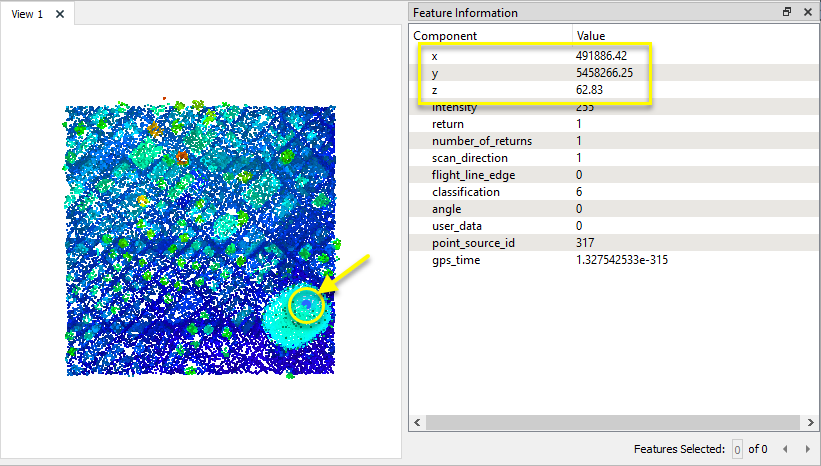
The point cloud already has a Scale transformation, and we will add a rotation value by routing it through a Rotator.

In the parameters dialog of the Rotator, we set a Rotation Angle of 3.762 degrees.

Examining the point cloud as it exits the Rotator, note the newly added Transformation Matrix. Like the Scale transformation, this does not re-calculate the component values - it just describes how they are to be manipulated.

The point cloud is next routed into a PointCloudTransformationApplier. In the parameters dialog, two selections are made.
Apply Transformation Matrix (A) is set to Yes, and so the newly added Transformation Matrix will be applied, recalculating the x, y, and z components to reflect the rotation, and then removing the matrix.
The Apply Scale and Offset to Components list (B) includes the x, y, and z components, and so their Scale transformations will be applied, converting their component types from Int32 to Real64 floating-point components.
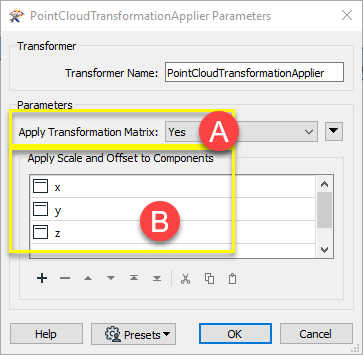
The result is a rotated point cloud, with floating-point x, y, and z components, and no Transformation Matrix.

Examining a single point in the point cloud, note the effect of recalculating the component values. The increased number of decimal places is a result of the rotation.

Usage Notes
- This transformation does not create transformations - they must already be present on the point cloud. Transformations can be created with a number of other transformers, including the Affiner, 3DAffiner, Rotator, 3DRotator, Scaler, and Offsetter.
Choosing a Point Cloud Transformer
FME has a selection of transformers for working specifically with point cloud data.
For information on point cloud geometry and properties, see Point Clouds (IFMEPointCloud).
|
Converts point clouds to point or multipoint geometries, optionally retaining attribute and component values. |
|
|
Combines features into a single point cloud. Point cloud and non-point cloud geometries are supported. |
|
|
Adds new components with constant values to a point cloud. |
|
|
Copies selected component values onto either a new or existing component |
|
|
Keeps only specified point cloud components, discarding all others. |
|
|
Removes specified components from a point cloud. |
|
|
Renames an existing component. |
|
|
Alters the data type of point cloud components, and converts component values if required. |
|
|
Reads point cloud features for testing purposes, including any accumulated point cloud operations. No additional operations are performed, and nothing is done with the features. |
|
|
Creates a point cloud of specified size and density, with default component values. |
|
|
Evaluates expressions on each point in a point cloud feature, including algebraic operations and conditional statements, and sets individual point cloud component values. |
|
|
Serializes the geometry of a point cloud feature into a Blob attribute, encoding the contents according to a choice of common binary point cloud formats. |
|
|
Separates point clouds into multiple features, based on evaluating expressions including component values, and creates a separate output port for each expression defined. |
|
|
Merges point clouds by joining points where selected component values match (join key), including x, y, z, and other components. Component values are transferred between point clouds and output is filtered based on matching success and duplication. |
|
|
Sets point cloud component values by overlaying a point cloud on a raster. The component values for each point are interpolated from band values at the point location. |
|
|
Extracts the geometry properties of a point cloud feature and exposes them as attributes, optionally checking for their existence, retrieving component properties, and finding minimum and maximum values. Extents may also be recalculated and updated. |
|
|
Decodes a binary attribute containing encoded point clouds stored as Blobs, replacing the feature’s geometry with the decoded point cloud. |
|
|
Reduces the number of points in a point cloud by selectively keeping points based on the shape of the point cloud. The simplified and removed points are output as two discrete point clouds. |
|
|
Sorts the points within a point cloud by one or more component values. |
|
|
Separates point clouds into multiple features based on component values, color, or first/last return. |
|
|
Calculates statistics on point cloud components and adds the results as attributes. |
|
|
Takes an input point cloud and reconstructs it into an output mesh. |
|
|
Reduces the number of points in (thins) a point cloud by keeping points at a fixed interval, a maximum number of points, or a set quantity of first or last points. Remaining points are discarded. |
|
|
Applies a point cloud’s scale, offset, or transformation matrix to it, recalculating component values and removing the transformation values. |
Configuration
Input Ports
Point cloud features with Scale, Offset, and/or Transformation Matrix values attached.
Output Ports
Point clouds with recalculated component values and transformations removed.
Non-point cloud features will be routed to the <Rejected> port, as well as invalid point clouds.
Rejected features will have an fme_rejection_code attribute with one of the following values:
INVALID_GEOMETRY_TYPE
Rejected Feature Handling: can be set to either terminate the translation or continue running when it encounters a rejected feature. This setting is available both as a default FME option and as a workspace parameter.
Parameters
|
Apply Transformation Matrix |
Whether to apply a transformation matrix. If Yes, the resulting point cloud will have x, y, and z components that are of type Real64, with no scale or offset, and no transformation matrix. |
|
Apply Scale and Offset to Components |
The list of components for which to apply the scale and/or offset. The resulting components will be Real64 with no scale or offset. |
Editing Transformer Parameters
Using a set of menu options, transformer parameters can be assigned by referencing other elements in the workspace. More advanced functions, such as an advanced editor and an arithmetic editor, are also available in some transformers. To access a menu of these options, click  beside the applicable parameter. For more information, see Transformer Parameter Menu Options.
beside the applicable parameter. For more information, see Transformer Parameter Menu Options.
Defining Values
There are several ways to define a value for use in a Transformer. The simplest is to simply type in a value or string, which can include functions of various types such as attribute references, math and string functions, and workspace parameters. There are a number of tools and shortcuts that can assist in constructing values, generally available from the drop-down context menu adjacent to the value field.
Using the Text Editor
The Text Editor provides a convenient way to construct text strings (including regular expressions) from various data sources, such as attributes, parameters, and constants, where the result is used directly inside a parameter.
Using the Arithmetic Editor
The Arithmetic Editor provides a convenient way to construct math expressions from various data sources, such as attributes, parameters, and feature functions, where the result is used directly inside a parameter.
Conditional Values
Set values depending on one or more test conditions that either pass or fail.
Parameter Condition Definition Dialog
Content
Expressions and strings can include a number of functions, characters, parameters, and more.
When setting values - whether entered directly in a parameter or constructed using one of the editors - strings and expressions containing String, Math, Date/Time or FME Feature Functions will have those functions evaluated. Therefore, the names of these functions (in the form @<function_name>) should not be used as literal string values.
| These functions manipulate and format strings. | |
|
Special Characters |
A set of control characters is available in the Text Editor. |
| Math functions are available in both editors. | |
| Date/Time Functions | Date and time functions are available in the Text Editor. |
| These operators are available in the Arithmetic Editor. | |
| These return primarily feature-specific values. | |
| FME and workspace-specific parameters may be used. | |
| Creating and Modifying User Parameters | Create your own editable parameters. |
Dialog Options - Tables
Transformers with table-style parameters have additional tools for populating and manipulating values.
|
Row Reordering
|
Enabled once you have clicked on a row item. Choices include:
|
|
Cut, Copy, and Paste
|
Enabled once you have clicked on a row item. Choices include:
Cut, copy, and paste may be used within a transformer, or between transformers. |
|
Filter
|
Start typing a string, and the matrix will only display rows matching those characters. Searches all columns. This only affects the display of attributes within the transformer - it does not alter which attributes are output. |
|
Import
|
Import populates the table with a set of new attributes read from a dataset. Specific application varies between transformers. |
|
Reset/Refresh
|
Generally resets the table to its initial state, and may provide additional options to remove invalid entries. Behavior varies between transformers. |
Note: Not all tools are available in all transformers.
Reference
|
Processing Behavior |
|
|
Feature Holding |
No |
| Dependencies | None |
| FME Licensing Level | FME Professional Edition and above |
| Aliases | |
| History |
FME Community
The FME Community is the place for demos, how-tos, articles, FAQs, and more. Get answers to your questions, learn from other users, and suggest, vote, and comment on new features.
Search for all results about the PointCloudTransformationApplier on the FME Community.
Examples may contain information licensed under the Open Government Licence – Vancouver
Keywords: point "point cloud" cloud PointCloud LiDAR sonar




