Reduces the number of points in a point cloud by selectively keeping points based on the shape of the point cloud. The simplified and removed points are output as two discrete point clouds.
Typical Uses
- Reducing the data volume of a point cloud feature to meet processing or storage requirements, when honoring the overall shape of the original dataset is desirable.
How does it work?
The PointCloudSimplifier receives point cloud features and outputs them with fewer points than the original. The points to keep are identified by an algorithm that determines the overall shape of the point cloud, and then selectively discards points.
Areas with high rates of change (such as steep slopes) will have more points kept, and areas with low rates of change (generally flat areas) will be thinned more aggressively. This is based on the Medial Axis Transform (MAT) of the original, a representation like a skeleton of the entire point cloud feature. Individual points are considered against the MAT and evaluated for inclusion or exclusion.
The manner of generation of the MAT, method of sampling, and desired level of simplification can be optionally adjusted through parameters.
Both the simplified point cloud and a new point cloud feature containing all removed points are output.
Note: Medial Axis Transform (MAT) Simplification. This method estimates normals for each point and uses a ball-shrinking algorithm to approximate the MAT. Then it samples the point cloud based on each point’s Local Feature Size (LFS), defined by the shortest distance from the point to the medial axis. Points in areas of high curvature (low LFS) are sampled at a higher density than redundant low curvature (high LFS) points.
Examples
In this example, we will reduce the number of points in a point cloud, while honoring the original shape of it.
Note that the source dataset has over 6 million points in it. Viewed here in the FME Data Inspector at an oblique angle, we can see that it contains a number of tall structures in a fairly flat area.
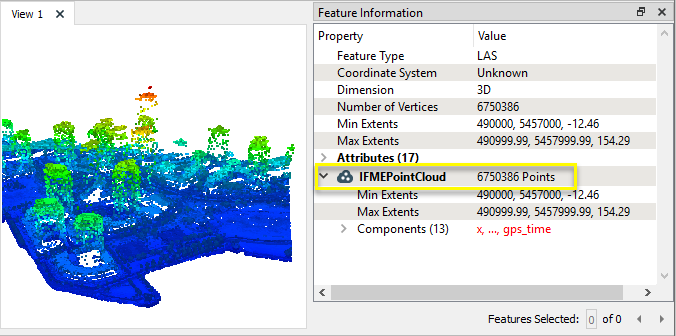
The point cloud feature is routed into a PointCloudSimplifier.

In the parameters dialog, the default settings are kept.

The output point cloud has been reduced to just over 1.6 million points. Note that areas with rapid elevation change - the structures - remain largely intact, whereas large flat areas with little change in elevation have been thinned much more aggressively.

Compare the point cloud before and after simplification:

Usage Notes
- This transformer is very processing intensive. The PointCloudThinner also reduces the number of points in a point cloud, using either regular sampling intervals or first/last x points. It is much faster than the PointCloudSimplifier, but does not consider the shape of the feature.
Choosing a Point Cloud Transformer
FME has a selection of transformers for working specifically with point cloud data.
For information on point cloud geometry and properties, see Point Clouds (IFMEPointCloud).
|
Converts point clouds to point or multipoint geometries, optionally retaining attribute and component values. |
|
|
Combines features into a single point cloud. Point cloud and non-point cloud geometries are supported. |
|
|
Adds new components with constant values to a point cloud. |
|
|
Copies selected component values onto either a new or existing component |
|
|
Keeps only specified point cloud components, discarding all others. |
|
|
Removes specified components from a point cloud. |
|
|
Renames an existing component. |
|
|
Alters the data type of point cloud components, and converts component values if required. |
|
|
Reads point cloud features for testing purposes, including any accumulated point cloud operations. No additional operations are performed, and nothing is done with the features. |
|
|
Creates a point cloud of specified size and density, with default component values. |
|
|
Evaluates expressions on each point in a point cloud feature, including algebraic operations and conditional statements, and sets individual point cloud component values. |
|
|
Serializes the geometry of a point cloud feature into a Blob attribute, encoding the contents according to a choice of common binary point cloud formats. |
|
|
Separates point clouds into multiple features, based on evaluating expressions including component values, and creates a separate output port for each expression defined. |
|
|
Merges point clouds by joining points where selected component values match (join key), including x, y, z, and other components. Component values are transferred between point clouds and output is filtered based on matching success and duplication. |
|
|
Sets point cloud component values by overlaying a point cloud on a raster. The component values for each point are interpolated from band values at the point location. |
|
|
Extracts the geometry properties of a point cloud feature and exposes them as attributes, optionally checking for their existence, retrieving component properties, and finding minimum and maximum values. Extents may also be recalculated and updated. |
|
|
Decodes a binary attribute containing encoded point clouds stored as Blobs, replacing the feature’s geometry with the decoded point cloud. |
|
|
Reduces the number of points in a point cloud by selectively keeping points based on the shape of the point cloud. The simplified and removed points are output as two discrete point clouds. |
|
|
Sorts the points within a point cloud by one or more component values. |
|
|
Separates point clouds into multiple features based on component values, color, or first/last return. |
|
|
Calculates statistics on point cloud components and adds the results as attributes. |
|
|
Takes an input point cloud and reconstructs it into an output mesh. |
|
|
Reduces the number of points in (thins) a point cloud by keeping points at a fixed interval, a maximum number of points, or a set quantity of first or last points. Remaining points are discarded. |
|
|
Applies a point cloud’s scale, offset, or transformation matrix to it, recalculating component values and removing the transformation values. |
Configuration
Input Ports
This transformer accepts only point cloud features.
Output Ports
Point cloud features with a simplified subset of the original points.
Point cloud features containing all points not included in the simplified point cloud.
Non-point cloud features will be routed to the <Rejected> port, as well as invalid point clouds.
Rejected features will have an fme_rejection_code attribute with one of the following values:
INVALID_GEOMETRY_TYPE
INVALID_PARAMETER_<KEYWORD>
NO_RESULT
Rejected Feature Handling: can be set to either terminate the translation or continue running when it encounters a rejected feature. This setting is available both as a default FME option and as a workspace parameter.
Parameters
| Algorithm | Medial Axis Transform: Perform simplification based on the Medial Axis Transform (MAT). This method estimates normals for each point and uses a ball-shrinking algorithm to approximate the MAT. Then it samples the point cloud based on each point’s Local Feature Size (LFS), defined by the shortest distance from the point to the medial axis. Points in areas of high curvature (low LFS) are sampled at a higher density than redundant low curvature (high LFS) points. |
| Filter Ratio |
Specifies the desired level of simplification, relates LFS values to sampling density. Higher values will result in lower overall density. Typical values range from 0.01 to 0.8. |
||||||||||
| Minimum Sampling Density |
Specifies the minimum sampling density for grid cells (in points per square unit). A value of 0 means that the sampling density is not bounded from below. This can be useful to maintain a minimum level of detail in nearly flat regions which would otherwise be removed entirely because of plane detection. |
||||||||||
| Maximum Sampling Density |
Specifies the maximum sampling density for grid cells (in points per square unit). A value of 0 means that sampling density is not bounded from above. |
||||||||||
| LFS Based Simplification |
Linear: Use the unmodified LFS values for each point during simplification. Quadratic (LFS^2): Use the square of the LFS value for each point during simplification. This will increase the effect that curvature has on point sampling. |
||||||||||
| Tuning and Noise Reduction |
|
||||||||||
| Advanced |
|
Editing Transformer Parameters
Using a set of menu options, transformer parameters can be assigned by referencing other elements in the workspace. More advanced functions, such as an advanced editor and an arithmetic editor, are also available in some transformers. To access a menu of these options, click  beside the applicable parameter. For more information, see Transformer Parameter Menu Options.
beside the applicable parameter. For more information, see Transformer Parameter Menu Options.
Defining Values
There are several ways to define a value for use in a Transformer. The simplest is to simply type in a value or string, which can include functions of various types such as attribute references, math and string functions, and workspace parameters. There are a number of tools and shortcuts that can assist in constructing values, generally available from the drop-down context menu adjacent to the value field.
Using the Text Editor
The Text Editor provides a convenient way to construct text strings (including regular expressions) from various data sources, such as attributes, parameters, and constants, where the result is used directly inside a parameter.
Using the Arithmetic Editor
The Arithmetic Editor provides a convenient way to construct math expressions from various data sources, such as attributes, parameters, and feature functions, where the result is used directly inside a parameter.
Conditional Values
Set values depending on one or more test conditions that either pass or fail.
Parameter Condition Definition Dialog
Content
Expressions and strings can include a number of functions, characters, parameters, and more.
When setting values - whether entered directly in a parameter or constructed using one of the editors - strings and expressions containing String, Math, Date/Time or FME Feature Functions will have those functions evaluated. Therefore, the names of these functions (in the form @<function_name>) should not be used as literal string values.
| These functions manipulate and format strings. | |
|
Special Characters |
A set of control characters is available in the Text Editor. |
| Math functions are available in both editors. | |
| Date/Time Functions | Date and time functions are available in the Text Editor. |
| These operators are available in the Arithmetic Editor. | |
| These return primarily feature-specific values. | |
| FME and workspace-specific parameters may be used. | |
| Creating and Modifying User Parameters | Create your own editable parameters. |
Dialog Options - Tables
Transformers with table-style parameters have additional tools for populating and manipulating values.
|
Row Reordering
|
Enabled once you have clicked on a row item. Choices include:
|
|
Cut, Copy, and Paste
|
Enabled once you have clicked on a row item. Choices include:
Cut, copy, and paste may be used within a transformer, or between transformers. |
|
Filter
|
Start typing a string, and the matrix will only display rows matching those characters. Searches all columns. This only affects the display of attributes within the transformer - it does not alter which attributes are output. |
|
Import
|
Import populates the table with a set of new attributes read from a dataset. Specific application varies between transformers. |
|
Reset/Refresh
|
Generally resets the table to its initial state, and may provide additional options to remove invalid entries. Behavior varies between transformers. |
Note: Not all tools are available in all transformers.
Reference
|
Processing Behavior |
|
|
Feature Holding |
No |
| Dependencies | None |
| FME Licensing Level | FME Professional Edition and above |
| Aliases | |
| History |
FME Community
The FME Community is the place for demos, how-tos, articles, FAQs, and more. Get answers to your questions, learn from other users, and suggest, vote, and comment on new features.
Search for all results about the PointCloudSimplifier on the FME Community.
Examples may contain information licensed under the Open Government Licence – Vancouver
Keywords: point "point cloud" cloud PointCloud LiDAR sonar




